Loading ...
Loading ...
Loading ...
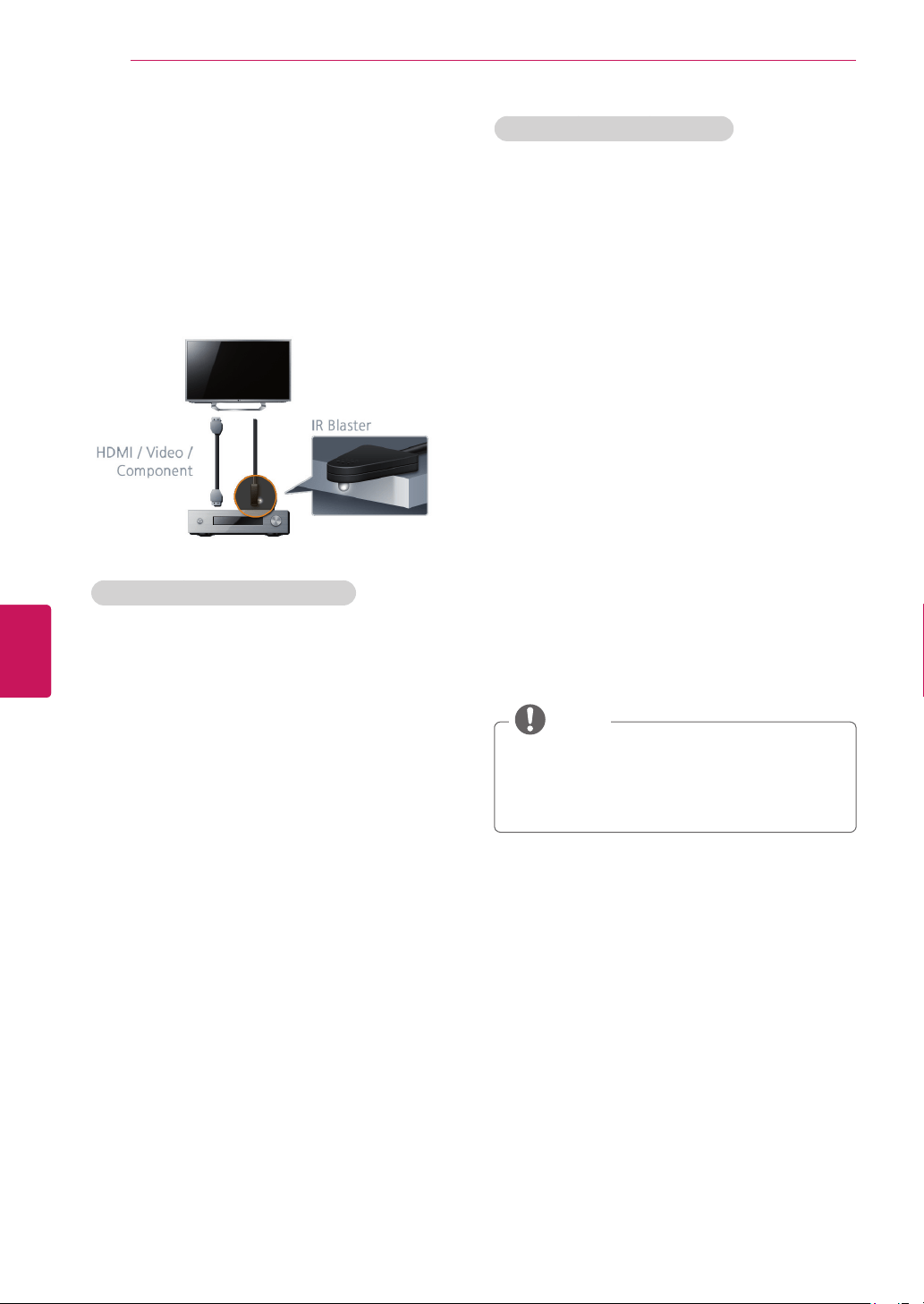
62
ENG
ENGLISH
Appendix
IR Blaster Guide
Universalremotecontrolsettingenablesuser
tocontrolmultipledeviceswithasingleremote
controller.Inordertocontinuethesetting,
pleasecheck,ifIRBlasterandotherdevicesare
connectedwithTVproperly.
When audio amplifier is connected:
1
ConnecttheIRBlasterCabletotheTV.Place
thetransmitterinfrontoftheAudioamplifier.
2
Goto
Home
>
All Apps
>
Settings
>
Option
>
Audio amplifier
.
3
Select
Yes, I have an Audio amplifier
and
Next
.
4
Selectthemanufacturerofthereceiver.
5
Testthecode.Ifthecodeisnotmatched,
select
No, try next code
tofindthe
correspondingcode.
6
Select
Yes
.Yourdeviceisregistered.
7
Press
Fn + 5
totestthecode.Andselect
Next
.
8
SelectthedefaultoutputbetweenAudio
amplifierandTVspeakers.AndSelect
Done
.
Thesettingisfinished.
When set-top box is connected:
1
ConnecttheIRBlasterCabletotheTV.Place
thetransmitterinfrontoftheAudioamplifier.
2
Goto
Home
>
All Apps
>
Settings
>
Video
input
>
Add device manually
.
3
Selectadeviceand
Next
.TheTVsignalplaying
isdisplayed.
4
Selectyourdevicetype.
5
Selectthemanufactureroftheselected
device.
6
CheckiftheIRBlasterisfirmlypluggedinto
theIRBlasterportandisplacednearthe
remotesensorofyourdevice.andSelect
Next
.
7
Select
Send POWER
totestthecode.Ifthe
codeisnotmatched,select
No, try next code
tofindthecorrespondingcode.Ifthecodeis
matched,select
Yes
.
(IfyourZIPcodeisnotcorrect,changetheZIP
codebyselecting
Change ZIP code
.)
8
Select
Done
.Yourdeviceisregistered.
Somedevicescanbesupportedevenif
therearenoexistinIRcodelist.
Somefunctionsmaydifferdepedingonthe
device.
NOTE
Loading ...
Loading ...
Loading ...