Documents: Go to download!
Installation Instruction
- Installation Instruction - (English)
- Quick Installation Guide - (French)
- Quick Installation Guide - (Spanish)
- Included in your box
- Removing your old thermostat
- Installing your RTH8500 thermostat
- Key features
- System Setup options
- System operation settings
- Fan operation settings
- Program Schedule
- To adjust program schedules
- Wiring - heat pump
- Smart Response Technology
- Battery replacement
- Setting the time and date
- Troubleshooting
- 1 Year Limited Warranty
- Customer assistance
Table of contents
Programmable Thermostat - Quick Installation Guide
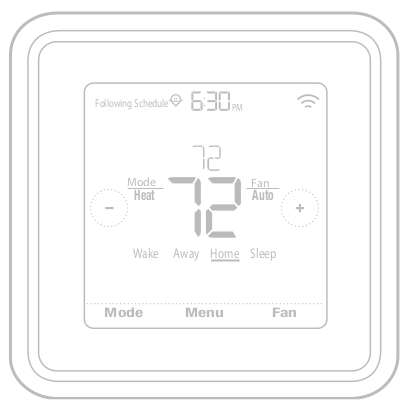
Included in your box
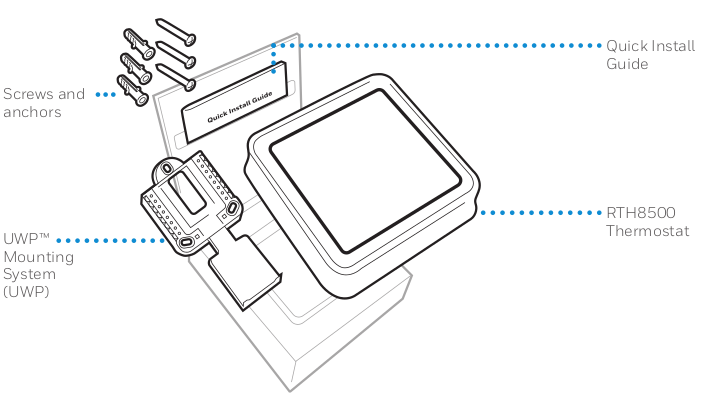
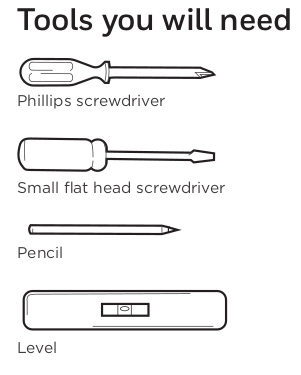
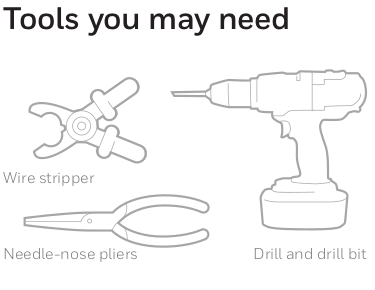
Removing your old thermostat
1 Turn power OFF.
A To protect yourself and your equipment. Turn off the power at the breaker box or switch that controls your heating/cooling system.
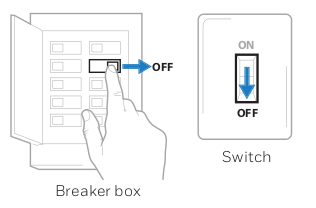
2. Check that your system is off.
Change the temperature on your old thermostat. If you don’t hear the system turn on within 5 minutes. the power is off.
Note: If you have a digital thermostat that has a blank display. skip this step
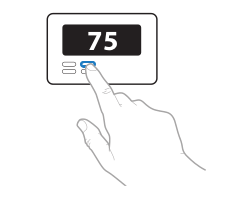
3. Remove the old thermostat’s faceplate.
On most thermostats. you can take off the faceplate by grasping and gently pulling. Some thermostats may have screws. buttons. or clasps
Do not remove any wires from your thermostat at this time!
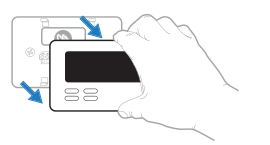
4. Make sure there are no 120/240V wires.
Do you have thick black wires with wire nuts?
Is your thermostat 120V or higher?
If you answered yes to either of these questions. you have a line voltage system and the thermostat will not work.
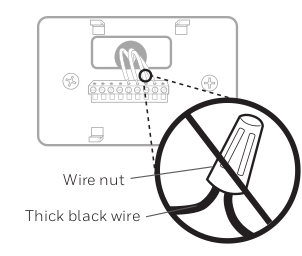
5. Take a picture of how your wiring looks right now.
Be sure to include the letters next to the terminals where the wires are inserted. This will be a helpful reference when wiring your thermostat.
Tip: If the color of your wires has faded or if 2 terminals have the same wire color. use the wire labels provided in the package to label each wire.
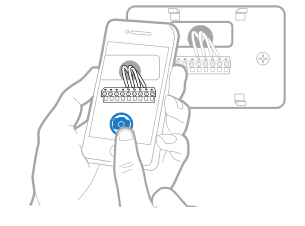
6. Record if you have wires in the following terminals.
Do not include jumpers as a part of your count. The thermostat does not need jumpers.
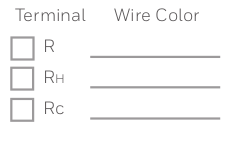
7. Write down the color of the wires.
Check mark the wires that are connected to terminals. Next to the check mark. write down the color of the wire. Do not include jumpers as a part of your count.
Check all that apply (Not all will apply):
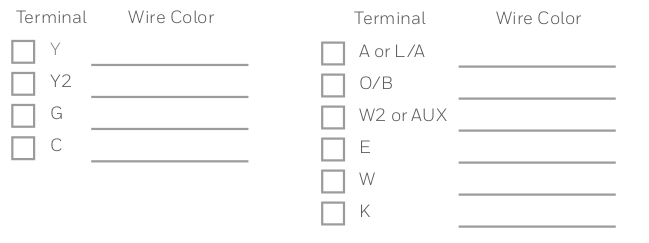
The RTH8500 thermostat does not support S or U terminals.
8. Disconnect the wires and remove the old wall plate.
Use a screwdriver to release wires from terminals. Then. use a wire label to identify each wire as it’s disconnected. The letter on the wire label should match the letter on the terminal.
Tip: To prevent wires from falling back into the wall. wrap the wires around a pencil.
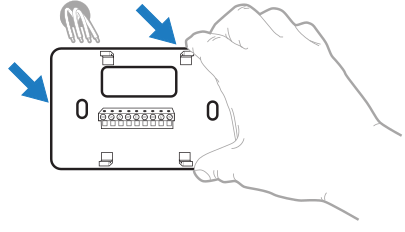
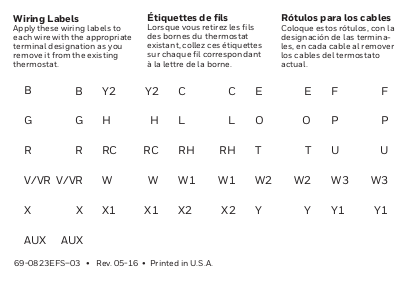
Installing your RTH8500 thermostat
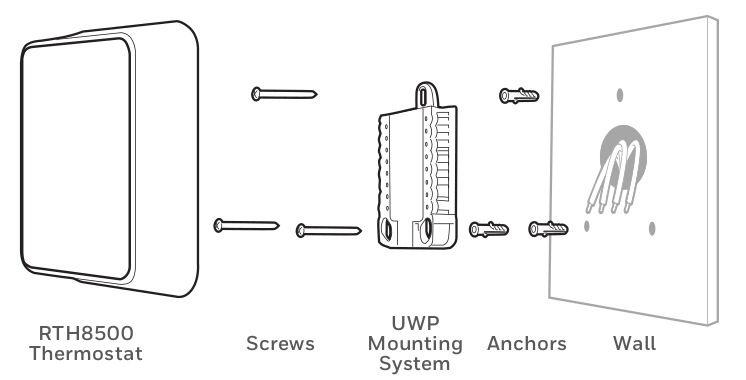
9. Bundle and insert wires through the UWP.
Pull open the UWP and insert the bundle of wires through the back of the UWP.
Make sure at least 1/4-inch of each wire is exposed for easy insertion into the wire terminals.
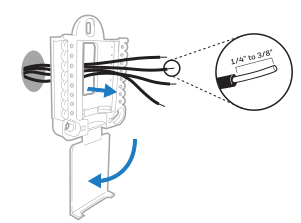
10. Insert the wall anchors.
It is recommended that you use the all anchors included in the box to mount your thermostat.
You can use the UWP to mark where you want to place the wall anchors.
a) Level the wall plate.
b) Mark the location of the wall anchors using a pencil.
c) Drill the holes.
d) Insert wall anchors.
e) Make sure anchors are flush with wall.
Tip: lf your box contains red anchors. drill 7/32" holes.
If your box contains yellow anchors. drill 3/16" holes.
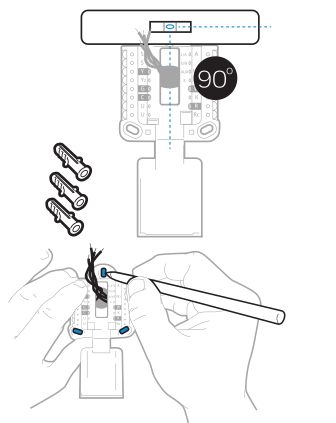
11. Set R-switch position and insert R-wire or wires.
Set the R-switch up or down based on your wiring notes in Step 7.
Insert wires into the inner holes of the terminals on the UWP. The tabs will stay down once the wire is inserted.
If you have 1 R-wire (R. h. or Rc)
1. Set R-switch totheup position.
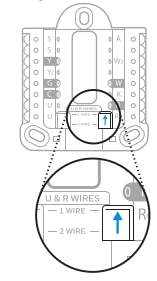
2. Insert your R-wire (R. Rh or Rc) into R-terminal.
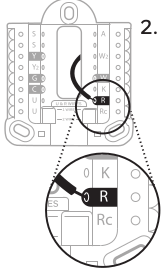
If you have 2 R-wires (R or Rh. and Rc)
1. Set R-switch to the down position.
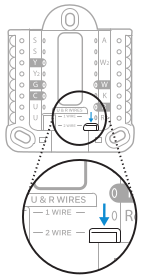
2. Insert your Re wire into Re-terminal
3. Insert yourR or Rh wire into R-Terminal.
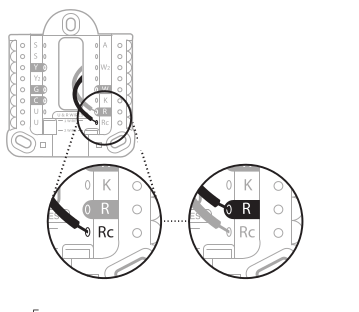
12. Connect wires from Step 7.
Depress the tabs to put the wires into the inner holes of their corresponding terminals on the UWP (one wire per terminal) until itis firmly in place.
Gently tug on the wires to verify they are secure.
Tip: If you need to release the wires again. push down the terminal tabs on the sides of the UWP.
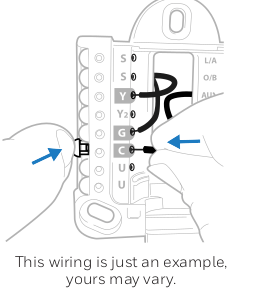
13. Mount the UWP and close the door.
Mount the UWP using the provided screws. Install all three screws into the wall anchors for a secure fit on your wall. Close the door after you're finished.
14. Confirm wiring matches snapshot.
Please confirm wiring matches terminals from the photo you took in
Step 5.
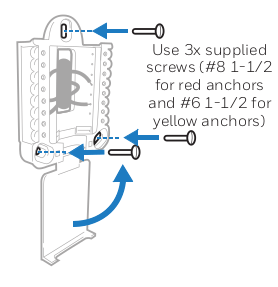
15. Install batteries.
Insert three AA alkaline batteries in the back of the thermostat as shown.
NOTE: The RTH8500 thermostat works in battery mode or normal power mode if a C-wire is available.
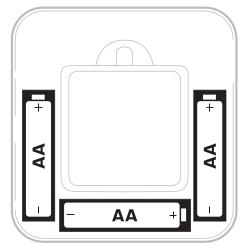
16. Attach your thermostat.
Align the thermostat onto the UWP. and firmly snap it into place.
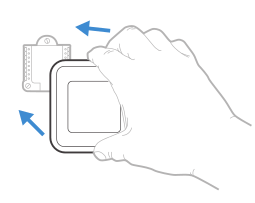
17. Turn your power ON.
Turn on the power at the breaker box or switch that controls the heating/ cooling system.
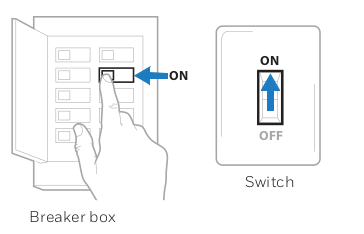
18. Return to the thermostat
Return to the thermostat. Confirm the screen shows START SETUP.
If your thermostat does not show START SETUP. please contact Honeywell Home support.
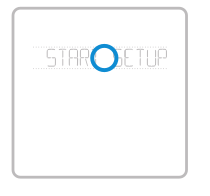
19. Start setup.
Touch START SETUP to begin
20. Navigate and edit setup options.
Use the « or >) to navigate through all the setup options. To see a list of all setup options. go to pages 9-10. To edit an option. touch Edit or touch text area.
The value is now blinking. Use « or » to select the correct value.
Touch Done or touch text area once the correct value is selected
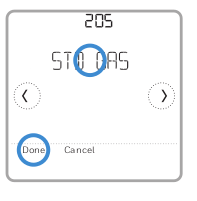
21. Finish setup.
Touch » until you see FINISH SETUP. Touch Select or touch text area.
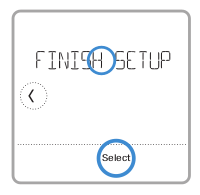
22. Set time and date.
Set daylight saving time if you are in an area that follows daylight saving time. Set date. clock format. and time on the next screens.
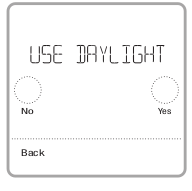
23. Your thermostat is now setup.
Refer to page 8 for more information about basic operation
Key features
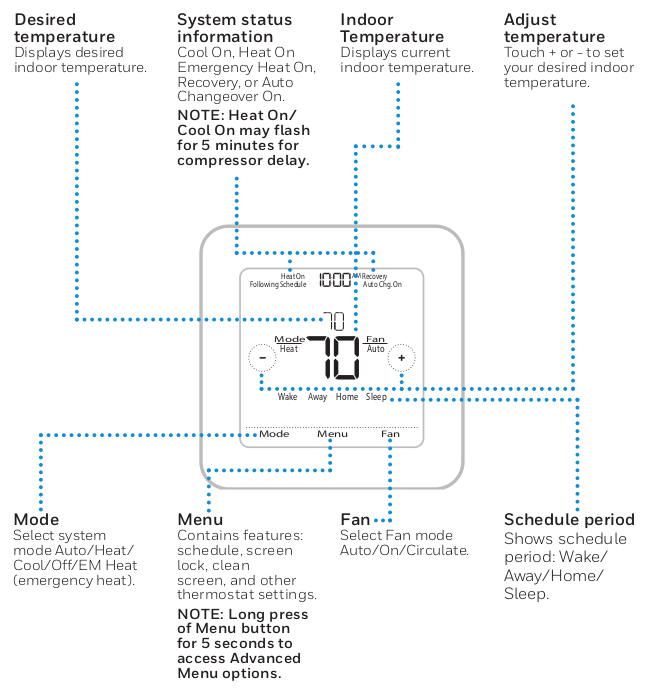
System Setup options
To access all system options in the table below. press and hold MENU for 5 seconds. Touch << or >> to scroll through the list.
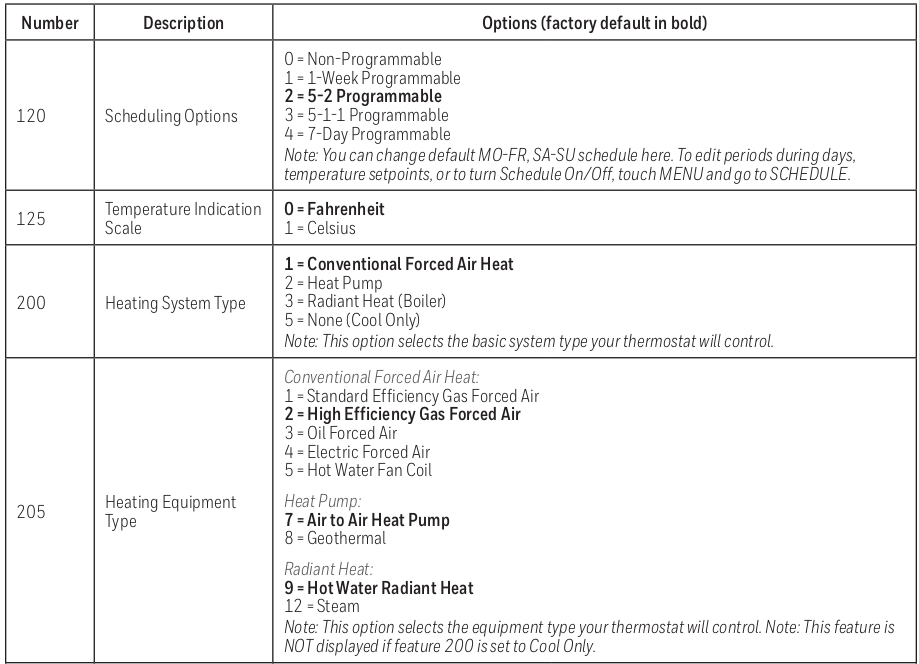
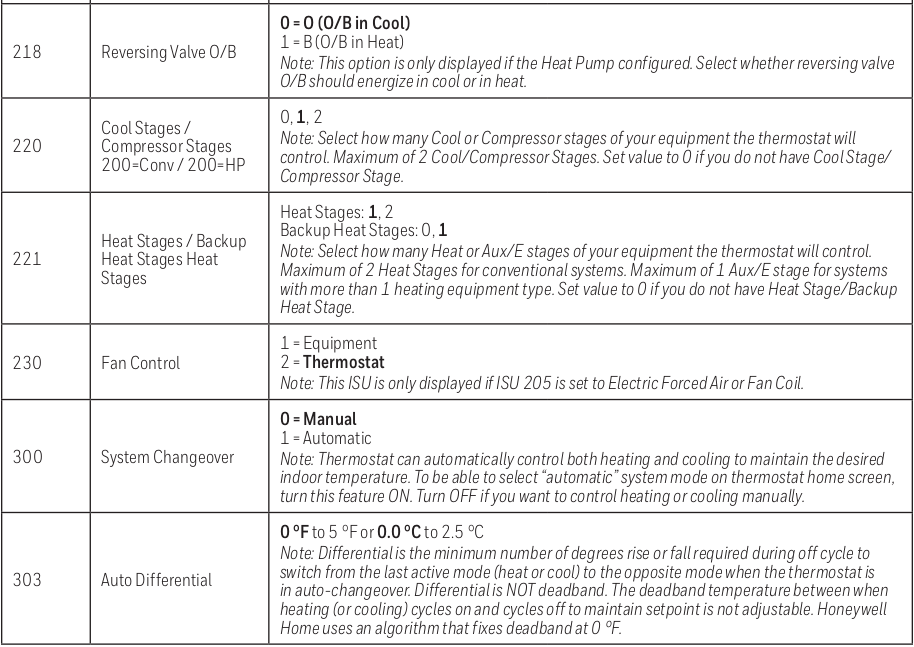

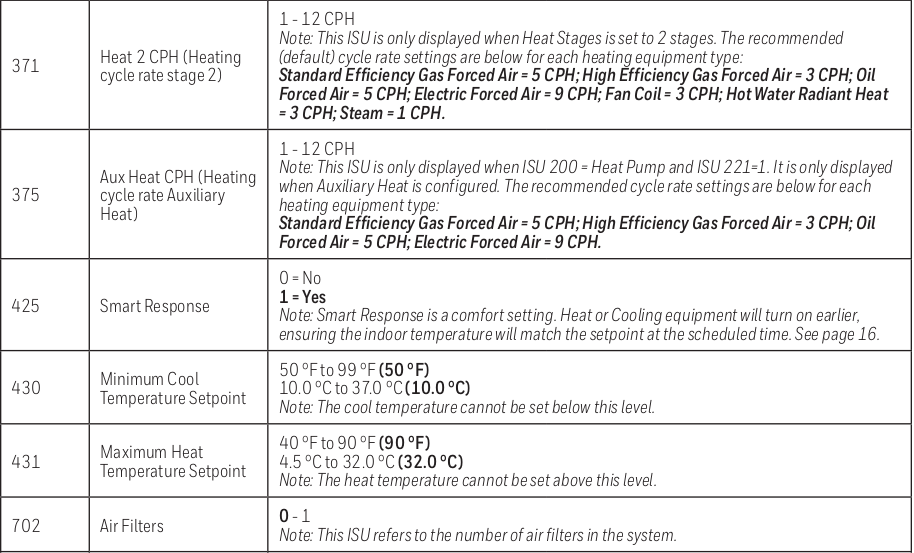
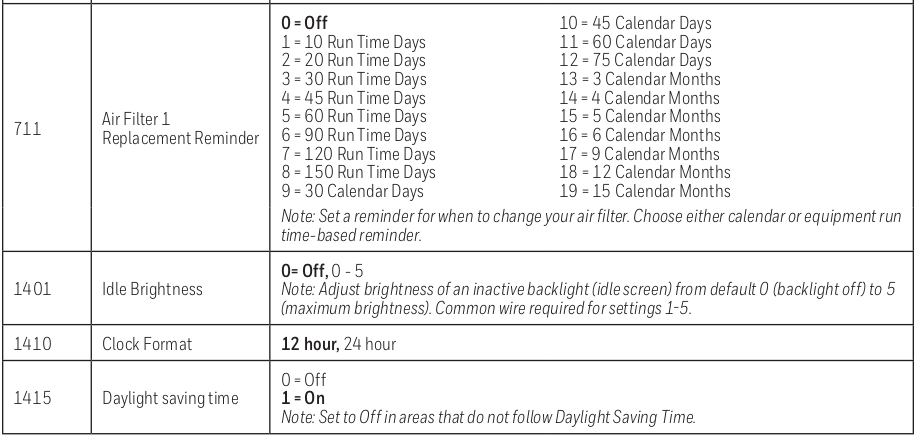
NOTE: Once you have cycled through all of the System Setup numbers, Done is displayed. Press Select to save and exit.
System operation settings
1 Press the Mode button to cycle to the next available System mode.
2 Cycle through the modes until the required System mode is displayed and leave it to activate.
NOTE: Available System modes vary by model and system settings.
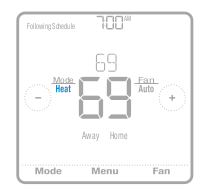
System modes:
- Auto: Thermostat selects heating or cooling as needed.
- Heat: Thermostat controls only the heating system.
- Cool: Thermostat controls only the cooling system.
- Em Heat (only for heat pumps with auxiliary heat): Thermostat controls Auxiliary Heat. Compressor is not used.
- Off: Heating and cooling system is off. Fan will still operate if fan is set to On or Circulate.
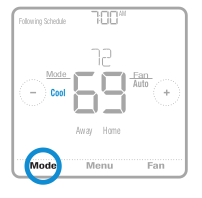
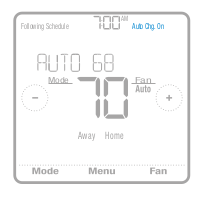
Fan operation settings
1. Press the Fan button to cycle to the next available Fan mode.
2. Cycle through the modes until the required Fan mode is displayed and leave it to activate.
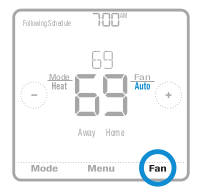
NOTE: Available Fan modes vary with system settings.
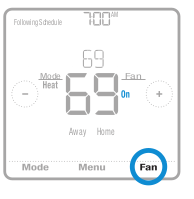
Fan modes:
- Auto: Fan runs only when the heating or cooling system is on.
- On: Fan is always on.
- Cire: Fan circulates randomly about 33% of the time.
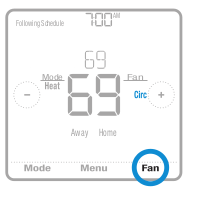
Program Schedule
You can program four time periods each day. with different settings for weekdays and weekends. We recommend the pre-set settings (shown in the table below). since they can reduce your heating/cooling expenses.
- Wake - Set to the time you wake up and the temperature you want during the morning. until you leave for the day.
- Away - Set to the time you leave home and the temperature you want while you are away (usually an energy-saving level).
- Home - Set to the time you return home and the temperature you want during the evening. until bedtime.
- Sleep - Set to the time you go to bed and the temperature you want overnight (usually an energy saving level).
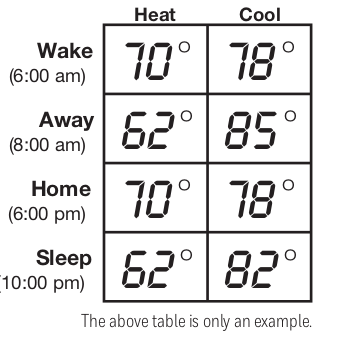
NOTE: To temporarily or permanently override any of the above program schedules. see page 13.
To adjust program schedules
Touch Menu on the thermostat home screen.
Touch the « or » arrows until you see SCHEDULE. then touch Select.
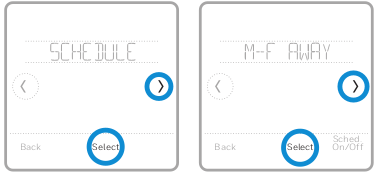
Touch the « or » arrows to select a period in a day or set of days. then touch Select on the period you want to edit. (You can only edit a period of days according to the schedule type selected. To change schedule type. see setup # 120 on page 9.)
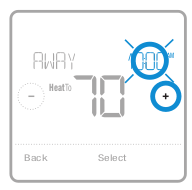
Touch the time area. then touch + or to adjust when the period starts.
Touch Select to confirm.
Touch the temperature area. then touch + or - to adjust your preferred temperature for the mode that's currently active (either heating or cooling). Touch Select to confirm. Then touch + or - to adjust your preferred temperature for the inactive mode. Touch Select to confirm.
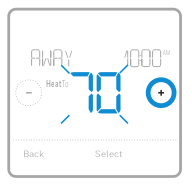
6. Edit the next period or use the > until you see Done. then press Select to save changes and go to the home screen.
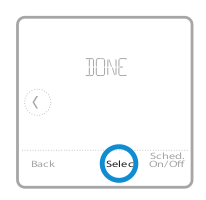
NOTE: To temporarily cancel a schedule period (such as Saturday-Sunday Away. for example. because you'll be home). go to the SCHEDULE option and touch the < or > arrows to select a period. Touch Select on the period you want to cancel. then touch Cancel Period. To reactive the period you cancelled. touch Cancel Period again to select period start time and preferred temperature.
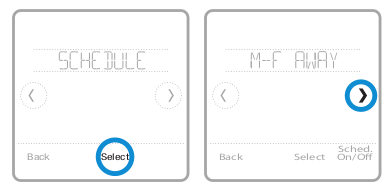
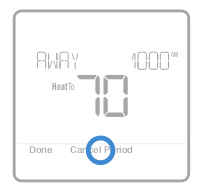
Schedule overrides
Hold Until (temporary hold): Overrides the current temperature setpoint for a maximum of 12 hours. You might use this feature to hold a temperature untila specific time.
Permanent hold: Overrides the current temperature set point permanently until you manually change it or reactivate a schedule.
Program schedule override (temporary)
1 Touch + or - on the thermostat home screen to set your desired temperature. Hold Until will appear together with the time the hold will end.
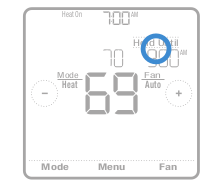
2 To change when the hold will end. touch the time and wait until the time starts blinking. Then. touch + or to set when you want the hold to end. Touch Hold Until once more to confirm changes and return to the home screen.
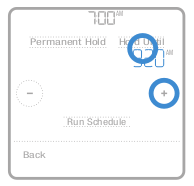
NOTE: After the hold period ends. the thermostat will automatically return to the program schedule. If you want to cancel the hold. touch Hold Until and then touch Run Schedule.
Program schedule override (permanent)
1 Touch + or - on the thermostat home screen to reach your desired temperature. Hold Until will appear together with the time you want the hold to end.
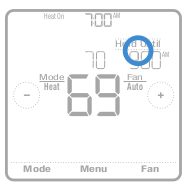
2 Touch Hold Until. Permanent Hold will appear on screen. Touch Permanent Hold to hold this temperature until you manually change it.
NOTE: To end permanent hold and return to the program schedule. touch Permanent Hold and then touch Run Schedule.
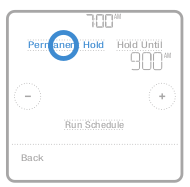
Wiring - conventional systems
Alternate wiring (conventional systems)
If labels do not match terminals. connect wires as shown below (see notes. below).
NOTES:
1.If you must connect both R and Re wires. set the R Slider Tab to the down position (2 wires).
2.If your old thermostat had both R and RH wires. set the R Slider Tab to the down position (2 wires). Then connect the R wire to the Re terminal. and the RH wire to the R terminal.
3. If your old thermostat had only 1 C or C1 wire. connect it to the C terminal. If your old thermostat had 2 C or C1 wires. wrap each separately with electrical tape and do not connect them.
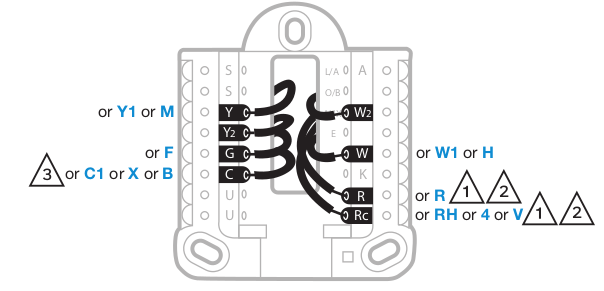
Wiring - heat pump
Connect wires: heat pump
1 Match each labeled wire with same letter on new thermostat.
2 Insert the wires into the matching terminal.
NOTE: If you have difficulty inserting wires. you may have to press down the terminal push button next to the corresponding terminal.
Labels don’t match?
If labels do not match the letters on the thermostat. see “Alternate wiring (for heat pumps only)” below.
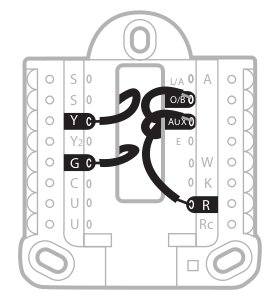
Alternate wiring (for heat pumps only)
NOTES:
1. Keep R Slider Tab in the up position (1 wire).
2.If your old thermostat had both V and VR wires. stop now and contact a qualified contractor for help.
3. If your old thermostat had separate O and B wires. attach the B wire to the C terminal. If another wire is attached to the C terminal. stop now and contact a qualified contractor for help.
4. If your old thermostat had Y1. W1 and W2 wires. stop now and contact a qualified contractor for help.
5. This model doesn’t support the heat pump fault alert (L/A termina). If this is desired. please contact a contractor for replacement model.
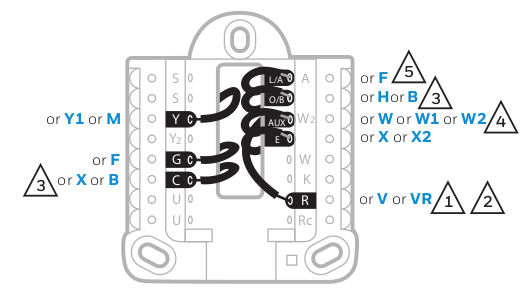
NOTE: Do NOT use W for heat pump applications. Auxiliary heat must wire to AUX or E.
Smart Response Technology
This feature allows the thermostat to “learn” how long the furnace and air conditioner take to reach programmed temperature settings. so the temperature is reached at the time you set. For example: Set the Wake time to 6 am. and the temperature to 70°. The heat will come on before 6 am. so the temperature is 70° by the time you wake at 6. The message “Recovery” is displayed when the system is activated before a scheduled time period.
Battery replacement
Batteries are required to provide power when common wire is not used. Batteries are recommended to provide backup power if common wire is used. Install fresh batteries immediately when the low battery icon appears. The icon appears about two months before the batteries are depleted.
Even if the low battery icon does not appear. you should replace batteries once a year. or before leaving home for more than a month.
If batteries are inserted within two minutes. the time and day will not have to be reset. Allother settings are permanently stored in memory. and do not require battery power.
NOTE: When replacing batteries. alkaline batteries are recommended.
Setting the time and date
Setting the time
1. Touch Menu on the thermostat home screen
2. Touch the « or » arrows until you see CLOCK. then touch Select.
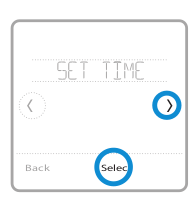
3. Touch the « or » arrows until you see SET TIME. then touch Select.
4. Press + or - to set the time (or press and hold the buttons to move more quickly). Touch Done when finished.
5. Set clock format (12 hours or 24 hours) and daylight saving time in the same CLOCK sub-menu.
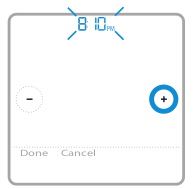
Setting the date
Touch Menu on the thermostat home screen.
Touch the « or » arrows until you see DATE. then touch Select.
Touch + or - to set the month. then touch Select to confirm.
Continue to set day and year in the same way. Touch Select to save your changes.
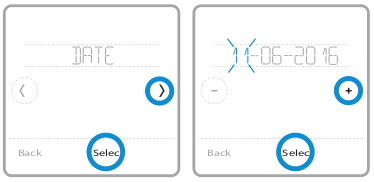
Choosing Fahrenheit or Celsius
To select a temperature scale. follow the steps below.
1. Touch Menu on the thermostat home screen.
2. Touch the « or » arrows until you see TEMP SCALE. then touch Select.
3. Touch the « or » arrows to select FAHRENHEIT or CELSIUS then touch Done to save your changes.
4. Touch Back to return to the thermostat home screen.
Alerts and maintenance reminders
1 Touch Menu on the thermostat home screen. then you'llsee the ALERTS sub menu. (The ALERTS sub-menu will only be available when there's an active alert.)
2 Touch Select to view the alert. A 3-digit alert code will appear by the thermostat’s clock and a description of the alert will scroll on the screen.
3 Ifthe alert is non-critical. you'll have the option to Snooze or Dismiss it. If you have multiple alerts. touch the «) or.» arrows to page through the list of active alerts and follow steps 1 and 2 above.
To see what each 3-digit alert code means and the action you should take. refer to the chart below.
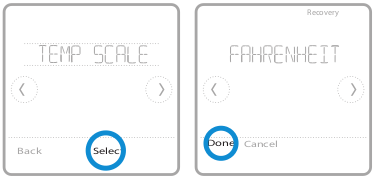
Troubleshooting
If you have difficulty with your thermostat. please try the following suggestions. Most problems can be corrected quickly and easily.
Display is blank
- Make sure fresh AA alkaline batteries are properly installed (see page 6).
- If powered by common (C-wire). verify circuit breaker and furnace switch are turned on.
- Verify furnace door is securely closed.
Cannot change system setting to Cool
- Check System Setup Option 220 to make sure the options are set to either 1 or 2 (see page 9).
Fan does not turn on when heat is required
- Check System Setup Option 205 to make sure it is set to match your heating equipment (see page 9).
Heating system is running in cool mode
- Check System Setup Option 200 or 218 to make sure it is set to match your heating and cooling equipment (see page 9).
Heating or cooling system does not respond
- Press System to set system to Heat. Make sure the temperature is set higher than the Inside temperature.
- Press System to set system to Cool. Make sure the temperature is set lower than the Inside temperature.
- Check circuit breaker and reset if necessary.
- Make sure power switch at heating & cooling system is on.
- Make sure furnace door is closed securely.
- Wait 5 minutes for the system to respond.
Heat On / Cool On flashing on the screen
- Compressor protection feature is engaged. Wait 5 minutes for the system to restart safely. without damage to the compressor.
Heat pump issues cool air in heat mode. or warm air in cool mode
- Check System Setup Option 200 or 218 to make sure it is set to match your heating and cooling equipment (see page 9).
Aux heat runs in cooling
- For heat pump systems. verify there is not a wire attached to W on UWP systems. See “Wiring—heat pump” on page 15.
Cool runs with a call for heat
- For heat pump systems. verify there is not a wire attached to W on UWP systems. See “Wiring—heat pump” on page 15.
1 Year Limited Warranty
Resideo warrants this product. excluding battery. to be free from defects in workmanship or materials. under normal use and service. for a period of one (1) year from the date of first purchase by the original purchaser. If at any time during the warranty period the product is determined to be defective due to workmanship or materials. Resideo shall repair or replace it (at Resideo’s option).
If the product is defective. (i) return it. with a bill of sale or other dated proof of purchase. to the place from which you purchased it; or (ii) call Resideo Customer Care at 1-800-468-1502. Customer Care will make the determination whether the product should be returned to the following address:
Resideo Return Goods. 1985 Douglas Dr. N. Golden Valley. MN 55422. or whether a replacement product can be sent to you.
This warranty does not cover removal or reinstallation costs. This warranty shall not apply if it is shown by Resideo that the defect was caused by damage which occurred while the product was in the possession of a consumer.
Resideo's sole responsibility shall be to repair or replace the product within the terms stated above. RESIDEO SHALL NOT BE LIABLE FOR ANY LOSS OR DAMAGE OF ANY KIND. INCLUDING ANY INCIDENTAL OR CONSEQUENTIAL DAMAGES RESULTING. DIRECTLY OR INDIRECTLY. FROM ANY BREACH OF ANY WARRANTY. EXPRESS OR IMPLIED. OR ANY OTHER FAILURE OF THIS PRODUCT.
Some states do not allow the exclusion or limitation of incidental or consequential damages. so this limitation may not apply to you.
THIS WARRANTY IS THE ONLY EXPRESS WARRANTY RESIDEO MAKES ON THIS PRODUCT. THE DURATION OF ANY IMPLIED WARRANTIES. INCLUDING THE WARRANTIES OF MERCHANTABILITY AND FITNESS FOR A PARTICULAR PURPOSE. IS HEREBY LIMITED TO THE ONE YEAR DURATION OF THIS WARRANTY. Some states do not allow limitations on how long an implied warranty lasts. so the above limitation may not apply to you.
This warranty gives you specific legal rights. and you may have other rights which vary from state to state. If you have any questions concerning this warranty. please write Resideo Customer Care. 1985 Douglas Dr. Golden Valley. MN 55422 or call 1-800-468-1502.
Customer assistance
CAUTION: ELECTRICAL HAZARD
Can cause electrical shock or equipment damage. Disconnect power before beginning installation.
CAUTION: MERCURY NOTICE
If this product is replacing a control that contains mercury in a sealed tube. do not place the old control in the trash. Contact your local waste management authority for instructions regarding recycling and proper disposal.
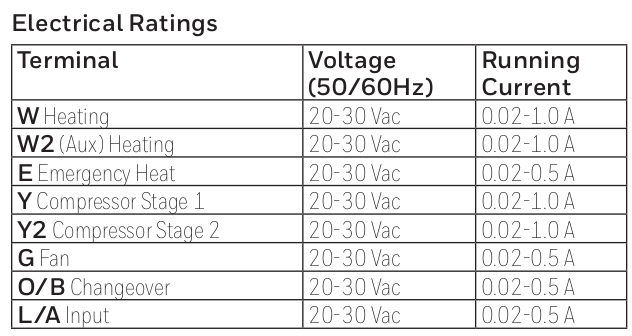
NOTE: Not for use with 250, 500, or 750 MV systems
- For assistance with this product. please visit http://honeywellhome.com
- Or call Customer Care toll-free at 1-800-468-1502
Pull to remove the thermostat from the UWP.
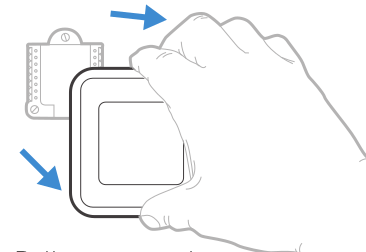
See other models: RTH6360D1002/E HFD-010 8812309S TH6220WF2006/U RTH5160D1003/E
