Loading ...
Loading ...
Loading ...
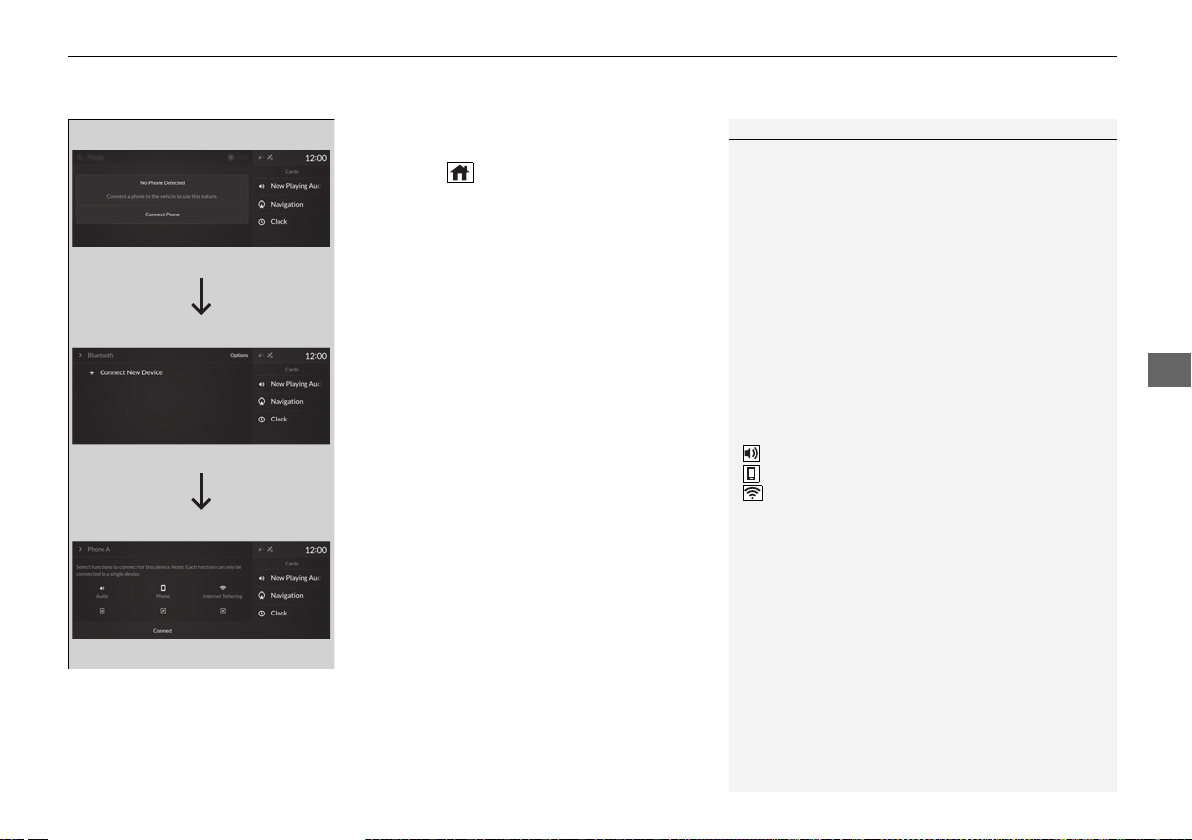
Continued
365
uuBluetooth® HandsFreeLink® uHFL Menus
Features
■ To pair a cell phone (when there is no
phone paired to the system)
1. Press the (home) button.
2. Select Phone.
3. Select Connect Phone.
4. Make sure your phone is in search or
discoverable mode, then select + Connect
New Device.
u HFL automatically searches for a
Bluetooth® device.
5. Select your phone when it appears on the
list.
u If your phone still does not appear,
search for Bluetooth® devices using your
phone.
From your phone, search for
HandsFreeLink.
6. The system gives you a pairing code on the
audio/information screen.
u Confirm if the pairing code on the screen
and your phone match.
This may vary by phone.
7. Select desired functions and then select
Connect.
u The pop-up menu appears on the screen,
if the internet wireless hotspot function
is selected.
1Phone Setup
Your Bluetooth-compatible phone must be paired to
the system before you can make and receive hands-
free calls.
Phone Pairing Tips:
•
You cannot pair your phone while the vehicle is
moving.
•
Up to six phones can be paired.
•
Your phone’s battery may drain faster when it is
paired to the system.
Once you have paired a phone, you can see it
displayed on the screen with one or more icons on
the right side.
These icons indicate the following:
: The phone is compatible with Bluetooth® Audio.
: The phone can be used with HFL.
: The phone can be used with internet wireless
hotspot.
If there is an active connection to Apple CarPlay
pairing of additional Bluetooth® compatible devices is
unavailable.
Enable Smart Sharing pop-up
Smart Sharing to share phone data with Acura, you
can change the setting later by deleting the device in
Phone Menu.
For detail information of all data shared visit https://
acuralink.acura.com/#/acuralinkLegalTerms
19 ACURA RDX-31TJB6000.book 365 ページ 2018年4月26日 木曜日 午後4時51分
Loading ...
Loading ...
Loading ...