Documents: Go to download!
- User Manual - (English)
- Your SoundBar
- Connect
- Use your SoundBar
- Wall mount
- Product specifications
- Troubleshooting
Table of contents
User manual
Your SoundBar
Main unit
This section includes an overview of the main unit.
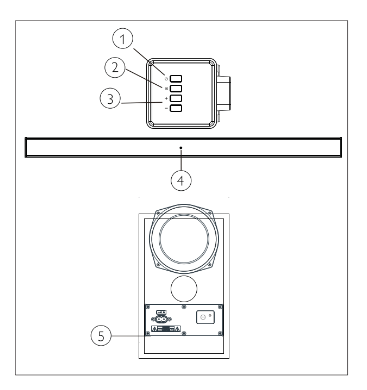
1. 
Switch the soundbar on or to standby.
2.  (SOURCE)
(SOURCE)
Select an input source for the soundbar.
3.Volume+/-
Increase or decrease volume.
4.Soundbar’s LED indicator
- Light up red when the soundbar is in standby.
- Light up green when you switch to line in input source (3.5mm stereo audio cable).
- Light up blue when you switch to Bluetoothmode and Bluetooth devices are pained.
- Light up yellow when you switch to optical input source.
- Blink red when you increase or decrease volume, solid red when you maximize or minimize volume.
- Blink red at a low rate when you mute the soundbar.
5.Subwoofer’s LED indicator
- Blink red before it is connected with the SoundBar.
- Solid green when it is successfully connected with the SoundBar.
Remote control
This section includes an overview of the remote control.
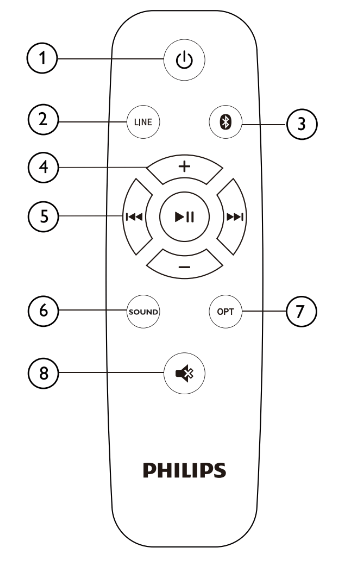
1. (Standby-On)
(Standby-On)
Switch the SoundBar on or to standby.
2.LINE
Switch to LINE IN mode.
3.
Switch to Bluetooth mode.
4. (Volume)
(Volume)
Increase or decrease volume.
5. Play buttons/Bluetooth PAIRING
 : Play, pause or resume play in Bluetooth mode (only for AVRCP supported Bluetooth devices).
: Play, pause or resume play in Bluetooth mode (only for AVRCP supported Bluetooth devices). : Skip to the previous or next track in Bluetooth mode (only for AVRCP-supported Bluetooth devices).
: Skip to the previous or next track in Bluetooth mode (only for AVRCP-supported Bluetooth devices). (Long Press): Disconnect the currently connected Bluetooth device and start a new pairing
(Long Press): Disconnect the currently connected Bluetooth device and start a new pairing
6. SOUND
Choose Music, Movie or News mode.
7. OPT
Switch your audio source to the optical connection.
8. 
Mute or restore volume.
Connectors
This section includes an overview of the connectors available on your SoundBar
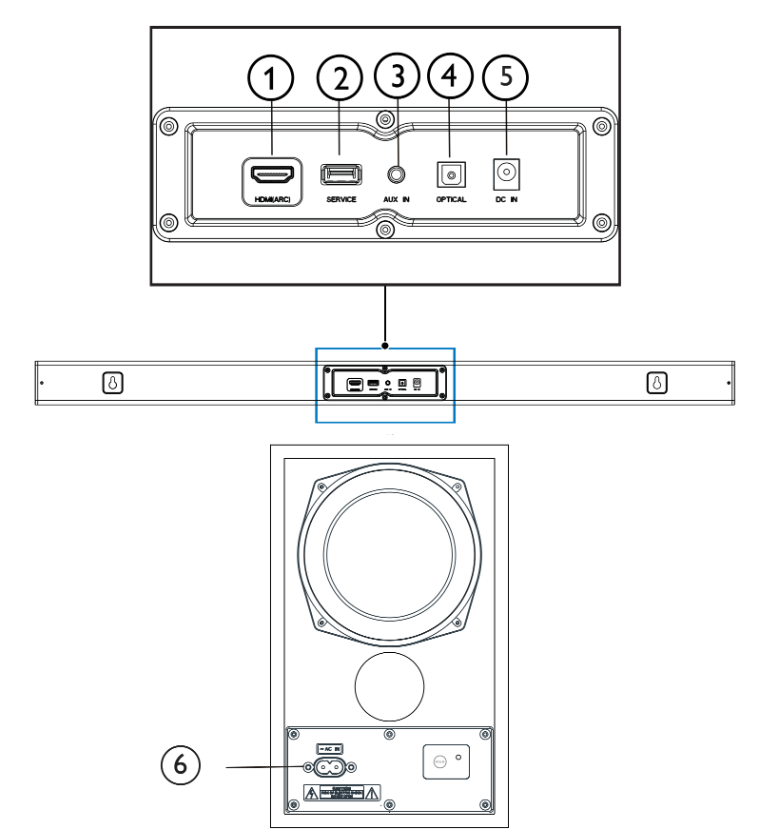
1.(HDMI (ARC)
Connect to the HDMI input on theTV.
2. SERVICE
For software upgrade.
3.AUX IN
Audio input from, for example, an MP3 player (3.5mm jack).
4.OPTICAL
Connect to an optical audio output on the TV or a digital device.
5.DC IN
Connect the soundbarto the power supply.
6.AC IN
Connect the Subwoofer to the power supply.
Connect
This section helps you connect your SoundBar to aTV and other devices.
For information about the basic connections of your SoundBar and accessories, see the quick start guide.
Placement
Place your SoundBar and Subwoofer as shown below.
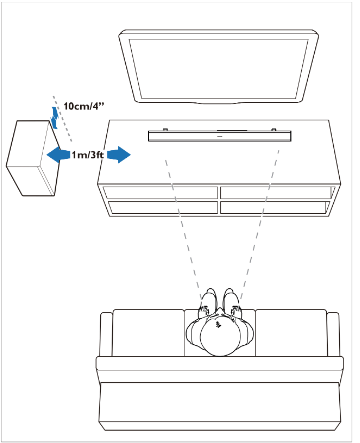
Connect the SoundBar and Subwoofer
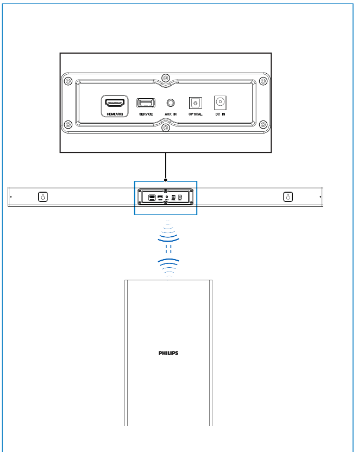
Connect the SoundBar and Subwoofer through Bluetooth.
- The Subwoofer will be connected with the SoundBar via Bluetooth signal.
- The Subwoofer’s indicator will blink red before connected with the SoundBar, and will show solid blue after connected with the SoundBar.
- If the SoundBar and the Subwoofer has been paired before, when you again plug in and power on the SoundBar, the Subwoofer will be automatically be paired with the SoundBar with normal sound output and solid blue indicator. And the Subwoofer will be powered off automatically after the SoundBar being powered off.
Pair the Subwoofer manually
- If no audio is heard from the Subwoofer or the Subwoofer's indicator does not show Blue, follow the following steps to reset and pair up the subwoofer again:
- Power off the Subwoofer and power on the SoundBar
- Long press the "SOURCE" button on the Soundbar for 5 seconds to initiate automatic search.
- Power on the Subwoofer, its indicator will show blue after blinking red for 8 seconds which means successful pair with the Soundbar.
Connect audio from TV and other devices
Option 1: Connect audio through a digital optical cable
Best quality audio
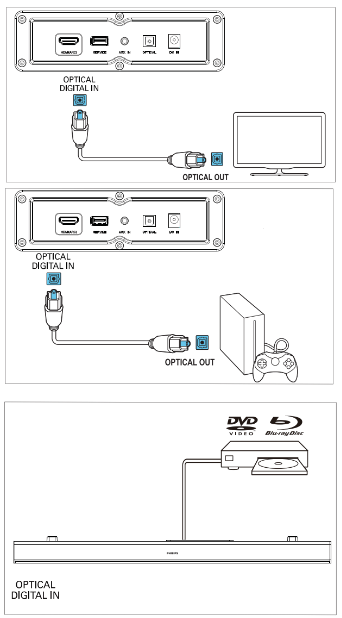
- Using an optical cable, connect the OPTICAL connector on your SoundBarto the OPTICAL OUT connector on theTV or other device.
- The digital optical connector might be labeled SPDIF or SPDIF OUT.
Option 2: Connect audio through a 3.5mm stereo audio cable
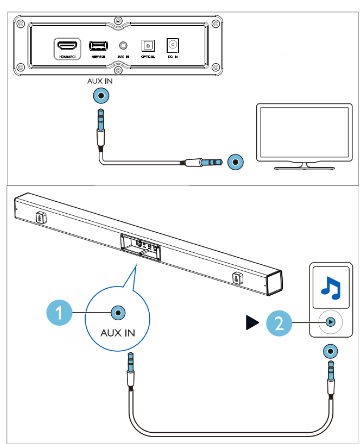
- Using a 3.5mm stereo audio cable, connect the LINE IN connector on your SoundBar to the LINE connector on theTV or other device.
Option 3: Connect to HDMI (ARC) Socket
Your Soundbar supports HDMI with Audio Return Channel (ARC). If yourTV is HDMI ARC compliant, you can hear the TV audio through your Soundbar by using a single HDMI cable.
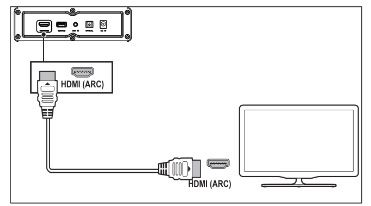
- Using a High Speed HDMI cable, connect the HDMI OUT (ARC)-TOTV connector on your Soundbar to the HDMI ARC connector on theTV.
- The HDMI ARC connector on theTV might be labeled differently. For details, see theTV user manual.
2.On yourTV, turn on HDMI-CEC operations. For details, see theTV user manual.
Use your SoundBar
This section helps you use the SoundBar to play audio from connected devices.
Adjust the volume
- Press +/- (Volume) to increase or decrease a volume level.
- To mute sound, press

- To restore the sound, press
 again or press +/- (Volume).
again or press +/- (Volume).
Volume indicator
- When you press the volume+ to increase the volume, the SoundBar's indicator will blink red, and the volume will return to the normal state after it reaches the maximum with the SoundBar's indicator showing solid red for 2 seconds.
- When you press the volume- to decrease the volume, the SoundBar's indicator will blink red, and the volume will return to the normal state after it reaches the minimum with the SoundBar's indicator showing solid red for 2 seconds.
MP3 player
Connect your MP3 player to play your audio files or music.
What you need
- An MP3 player
- A 3.5mm stereo audio cable.
- Using the 3.5mm stereo audio cable, connect the MP3 player to the AUDIO IN connector on your SoundBar
- Press AUDIO IN on the remote control.
- Press the buttons on the MP3 player to select and play audio files or music.
Play audio through Bluetooth
Through Bluetooth, connect the SoundBar with your Bluetooth device (such as an iPad, iPhone, iPod touch, Android phone, or laptop), and then you can listen to the audio files stoned on the device through your SoundBar speakers.
What you need
- A Bluetooth device which supports Bluetooth profile A2DP and AVRCP, and with Bluetooth version 4.2 or above.
- The operational range between the SoundBar and a Bluetooth device is approximately 4 meters (13 feet).
1.Press  on the remote control to switch the SoundBar to Bluetooth mode.
on the remote control to switch the SoundBar to Bluetooth mode.
 The soundbar's indicator blinks blue.
The soundbar's indicator blinks blue.
2.On the Bluetooth device, switch on Bluetooth, search for and select Philips HTL1520B to start connection (see the user manual of the Bluetooth device on how to enable Bluetooth).
 During connection, the soundbar’s indicator blinks blue.
During connection, the soundbar’s indicator blinks blue.
3.Wait until the soundbaPs indicator becomes solid blue.
 If the connection fails, the indicator blinks continually at a lower rate.
If the connection fails, the indicator blinks continually at a lower rate.
4.Select and play audio files or music on your Bluetooth device.
- During play if a call is coming, music play is paused.
- If your Bluetooth device supports AVRCP profile, on the remote control you can press
 to skip to a track, or press
to skip to a track, or press  to pause/resume play.
to pause/resume play.
5.To exit Bluetooth, select other source.
- When your switch back to Bluetooth mode, Bluetooth connection remains active.
Auto standby
When playing media from a connected device, this product automatically switches to standby after 15 minutes of button inactivity and no audio play from a connected device.
Apply factory settings
You can reset your SoundBar to the default setting mode.
1.In LINE mode, long press the power key of the remote control for 5 seconds.  The factory settings is restored.
The factory settings is restored.
Update software
To continually improve the product, software upgrade may be offered.Visit ww.philips.com/ support to check if the latest software version is available.
Wall mount
Screw length/diameter
Depending on the type of wall mounting your SoundBar; make sure that you use screws of a suitable length and diameter
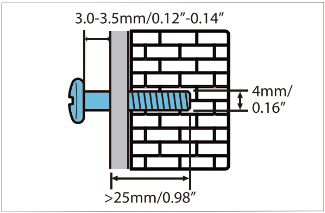
See the illustration in the quick start guide on how to wall mount the SoundBar;
- Drill two holes on the wall.
- Secure the dowels and screws in the holes.
- Hang the SoundBar on the fastening screws.
Product specifications
Amplifier
- RMS total output power: 70W RMS (+/- 0.5 dB, 10%THD)
- Frequency response: 50 Hz-15 kHz / ±3 dB
- Signal-to-noise ratio: 65dB (CCIR) / (A-weighted)
- Total Harmonic Distortion: <1%
- Input sensitivity:
- LINE IN: 450mV +/-50mV
Audio
- S/PDIF Digital audio input:
- Optical:TOSLINK Sampling frequency:
Bluetooth
- Bluetooth profiles: A2DRAVRCP
- Bluetooth version: 4.2
- Frequency band/Output power: 2402-2480MHz/<20 dBm
Main unit
Soundbar
- Power supply: 100-240V~, 50/60 Hz
- Power consumption: 15V/1,6A
- Standby power consumption: <0.5W
- Dimensions (W x H x D): x 63 x 76.5 mm Weight: 1.42kg
- Built-in speakers: 2 x full range (52 mm/2", 4 ohm)
Subwoofer
- Power supply: 100-240V~, 50/60 Hz
- Power consumption: 20W
- Standby power consumption: <2W
- Dimensions (W x H x D): x 252 x 205 mm
- Weight: XX kg
- Built-in speakers: 1 x low frequency (118 mm/4.5", 6 ohm)
Remote control batteries
- 1x AAA-R03-1.5 V
Standby information
- When the product remains inactive for 15 minutes, it automatically switches to standby or networked standby.
- When the product (soundbar or subwoofer) remains standby information, the power consumption in standby is less than 2W.
- To deactivate Bluetooth connection, press and hold the Bluetooth button on the remote control.
- To activate Bluetooth connection, enable Bluetooth connection on your Bluetooth device.
Troubleshooting
Main unit
The buttons on the SoundBar do not work.
- Disconnect the SoundBar from the power supply for a few minutes, then reconnect.
Sound
No sound from SoundBar speakers.
- Connect the audio cable from your SoundBarto yourTV or other devices.
- Reset your SoundBar to its factory settings.
- On the remote control, select the correct audio input.
- Make sure that the SoundBar is not muted.
Distorted sound or echo.
- If you play audio from the TV through the SoundBan make sure that theTV is muted.
Bluetooth
A device cannot connect with the SoundBar.
- The device does not support the compatible profiles required for the SoundBan
- You have not enabled the Bluetooth function of the device. See the user manual of the device on how to enable the function.
- The device is not correctly connected. Connect the device correctly, (see 'Play audio through Bluetooth' on page 10)
- The SoundBar is already connected with another Bluetooth device. Disconnect the connected device, then try again.
Quality of audio play from a connected Bluetooth device is poor.
- The Bluetooth reception is poor Move the device closer to the SoundBar; or remove any obstacle between the device and the SoundBar
The connected Bluetooth device connects and disconnects constantly.
- The Bluetooth reception is poor Move the device closer to the SoundBar; or remove any obstacle between the device and the SoundBar
- Turn offWi-Fi function on the Bluetooth device to avoid interference.
- For some Bluetooth, the Bluetooth connection can be deactivated automatically to save powerThis does not indicate any malfunction of the SoundBar
See other models: SA2VBE04WC/17 DS9/37 SCF260/23 SA4315/37 NPX445/INT
