Loading ...
Loading ...
Loading ...
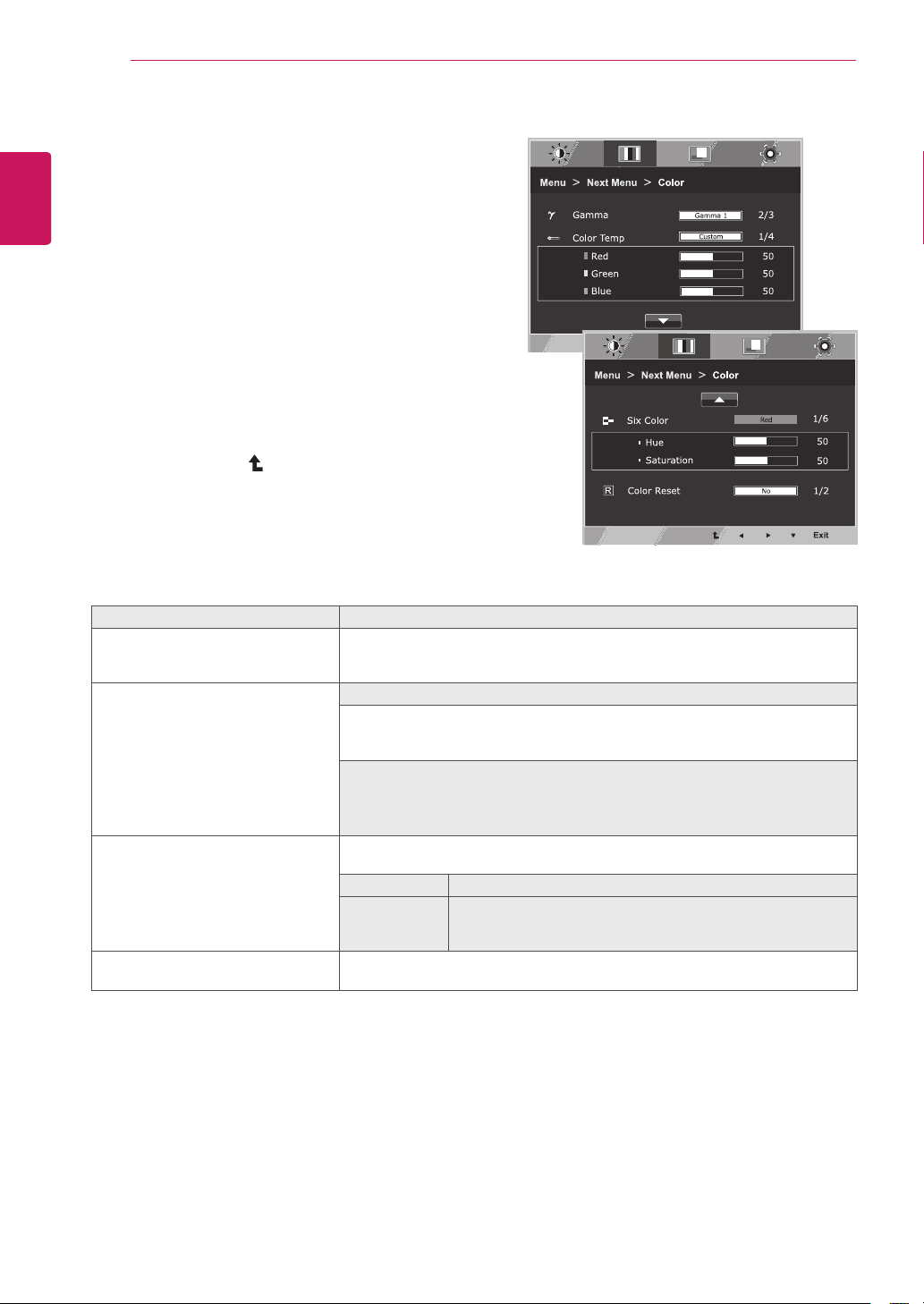
14
ENG
ENGLISH
CUSTOMIZING SETTINGS
1
PressbuttononthebottomoftheMonitorset
todisplaytheOSD.
2
Selectthe""buttontoenterthemore
optionsettings.
3
Selectbypressingthe►button.
4
Entertobypressingthe▼button.
5
Settheoptionsbypressingthe◄or►or▼
buttons.
6
SelecttoleavetheOSDmenu.
Toreturntotheuppermenuorsetothermenuitems,
usetheuparrow(
)button.
Eachoptionisexplainedbelow.
Setyourowngammavalue.:Gamma0,Gamma1,Gamma2onthemonitor,
highgammavaluesdisplaywhitishimagesandlowgammavaluesdisplay
blackishimages.
Setyourownredcolorlevels.
Setyourowngreencolorlevels.
Setyourownbluecolorlevels.
Selectthescreencolor.
Setthescreentowarmcolortemperature(morered).
Setthescreentomediumcolortemperature.
Setthescreentocoolcolortemperature(moreblue).
Setsandstoresthehueandsaturationforsixcolors(Red/Green/Blue/Cyan/
Magenta/Yellow)tosatisfythecolorrequirementsofauser.
Adjuststhescreenhue.
Adjuststhecolorsharpnessonthescreen.Lowervaluesmake
thecolorsharpnessweakerandcolorslighterwhilehigher
valuesmakethecolorsharpnessstrongerandcolorsdark.
Resetsthecolorsettingstothefactorydefaultsettingsforthecurrentinput
device.
Loading ...
Loading ...
Loading ...