Loading ...
Loading ...
Loading ...
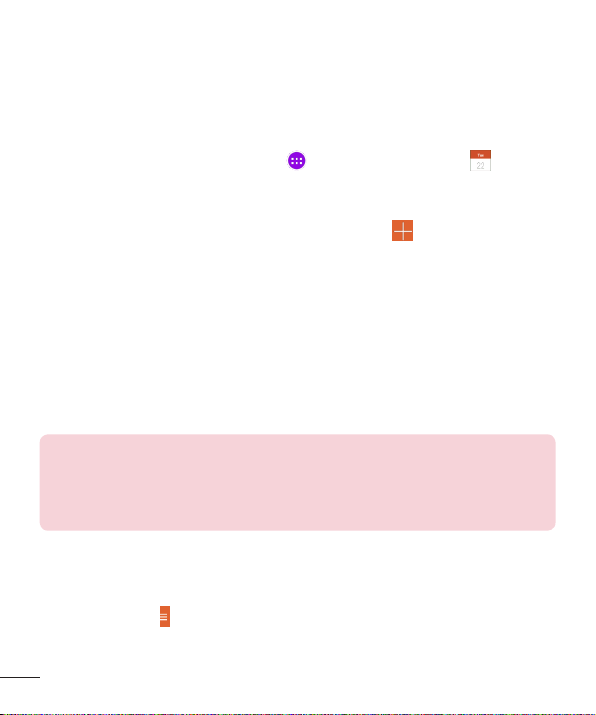
66
Calendar
Eventsfromeachaccountyou’veaddedtoyourtabletandconfiguredto
synchronizecalendarsisdisplayedinyourCalendar.
Adding an event to your calendar
1 FromtheHomescreen,tapApps >Appstab>Calendar .
2 Tapthemenuatthetopleftcornertochangethecalendarview(Day,
Week,Month,Year,Agenda).
3 Tapthedateyouwishtoaddaneventtoandtap .
4 TouchtheEvent namefieldandentertheeventname.
5 TouchtheLocationfieldandenterthelocation.Checkthedateandenter
thetimeyouwishyoureventtostartandfinish.
6 Ifyouwishtoaddanotetoyourevent,touchtheDescriptionfieldand
enterthedetails.
7 Ifyouwishtorepeatthealarm,setREPEATandsetREMINDERS,if
necessary.
8 TouchSavetosavetheeventinthecalendar.
NOTE:Touchandholdaspotonthecalendartoquicklysaveacalendar
eventonthatdate.Simplyentertheeventnameandtime,thentapSave.
YoucantapDetailsandentermoreinformation,orupdatetheeventwith
additionaldetailslater.
To change your calendar view
Nomatterwhereyou’reintheCalendarapp,youcaneasilyswitchcalendar
views.Simplytap intheupperleftcornerofthetitlebar,orontheleft
sideofthescreenswipeyourfingerfromlefttorighttodisplayamenuof
calendarviews.TapDay,Week,Month,Year ,orAgenda.
Loading ...
Loading ...
Loading ...