Loading ...
Loading ...
Loading ...
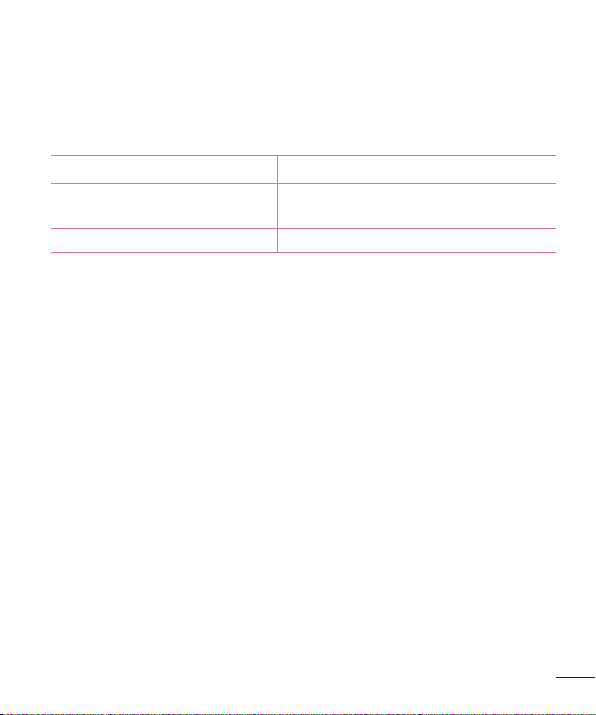
45
4 Editorenteryourdevice’snameinthepop-upwindow(ifnecessary).
5 Selectanddragmusicfilestothesynclist.
6 Startsynchronization.
•ThefollowingrequirementsmustbesatisfiedtosynchronizewithWindows
MediaPlayer.
Items Requirement
OS
MicrosoftWindowsXPSP2,Vistaor
higher
WindowMediaPlayerversion WindowsMediaPlayer10orhigher
•IftheWindowsMediaPlayerversionisolderthan10,installversion10or
newer.
PC connections with a USB cable for Mac OS X users
YoucantransfermediacontentstoyourMacOSXPCfromthetabletand
viceversabysettinguptheAndroidFileTransferprogram.
1 DownloadandinstalltheAndroidFileTransferprogramfromandroid.com
websiteforMacUsers(http://www.android.com/filetransfer/).
2 Connectyourtablettoyourcomputer,anddoubleclicktheAFT(Android
FileTransferprogram)applicationtostartitup.
3 Youcanviewthemediacontents,draganddropthemediafiletoand
fromthetablet(orPC).
Loading ...
Loading ...
Loading ...