Loading ...
Loading ...
Loading ...
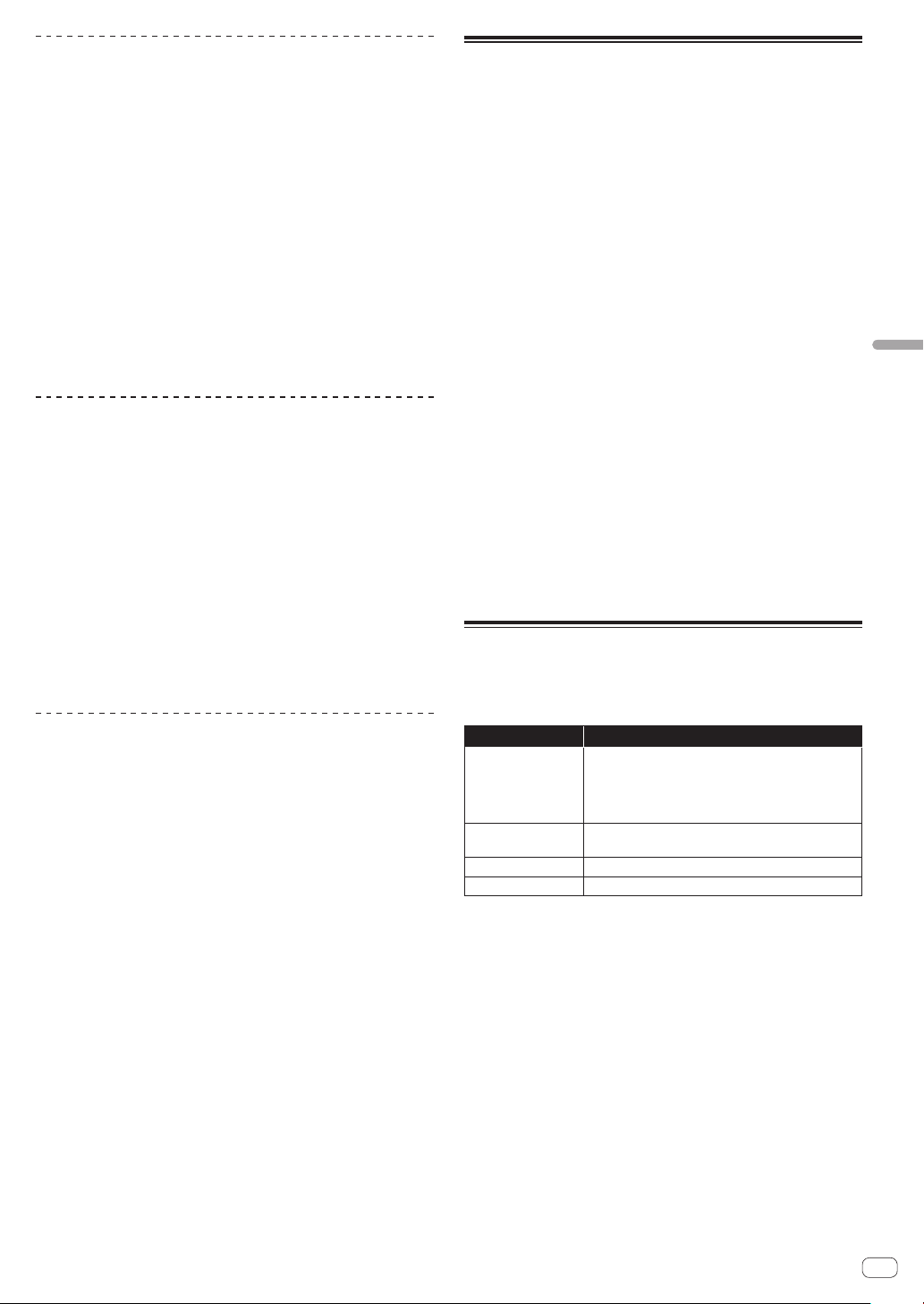
En
43
Changing the settings
Setting the playing history list name
The name of the playing history list stored on storage devices (SD, USB)
can be preset.
1 Display the [UTILITY] screen.
= Displaying the [UTILITY] screen (lower screen) (p. 41 )
2 Use the rotary selector to select and enter [HISTORY
NAME].
3 Input the characters using the keyboard shown on
the touch display.
4 Press the rotary selector to enter.
The name is changed to the name you have input.
! When the name of the playing history list is changed, the number
after the playing history list name returns to 001. This number is
incremented each time a playing history list is created.
! The maximum number of characters that can be set for the
[HISTORY] name is 32, including both letters, numbers and symbols.
Changing the language
Select the language to be used for displaying track names and mes-
sages on the screen.
!
When the language is changed, the messages on the LCD display
are displayed in the selected language.
! When displaying track names, etc., to display characters written in
local codes other than Unicode, change the [LANGUAGE] setting.
1 Display the [UTILITY] screen.
= Displaying the [UTILITY] screen (lower screen) (p. 41 )
2 Use the rotary selector to select and enter
[LANGUAGE].
3 Use the rotary selector to select and enter the
language.
The language of the on-screen display is changed.
Correct the alignment of touch display
1 Display the [UTILITY] screen.
= Displaying the [UTILITY] screen (lower screen) (p. 41 )
2 Use the rotary selector to select and enter [TOUCH
DISPLAY CALIBRATION].
3 Touch [+] displayed on the screen, in order.
Touch 16 places in all.
!
If [+] does not move when you release it, touch it a little longer and
then release it.
4 Press the rotary selector to enter.
The changed settings are stored.
! When setting the calibration, do not use a pointed object like a
ball-pen.
Duplicating the settings onto DJ
players connected by PRO DJ LINK
The [UTILITY] settings and other settings can be duplicated onto DJ play-
ers connected by PRO DJ LINK.
! The duplicated settings are as shown below.
— [UTILITY] settings
PLAY MODE, EJECT/LOAD LOCK, QUANTIZE BEAT VALUE,
HOT CUE AUTO LOAD, HOT CUE COLOR, AUTO CUE LEVEL,
SLIP FLASHING, ON AIR DISPLAY, JOG BRIGHTNESS, JOG
INDICATOR, DISC SLOT ILLUMINATION, LANGUAGE, LCD
BRIGHTNESS
— Other settings
TIME MODE (time display format on the LCD display), AUTO
CUE, JOG MODE, TEMPO RANGE, MASTER TEMPO, QUANTIZE,
SYNC, PHASE METER
1 Select [DUPLICATION] and enter.
2 Stop playback on the DJ player(s) on which you want
to reflect the settings.
3 Use the rotary selector to select and enter [PLAYER X]
or [ALL].
[PLAYER1]–[PLAYER4]: The settings are duplicated on the specified DJ
player. Currently playing DJ players cannot be selected.
[ALL]: The settings are duplicated on all the DJ players connected by
PRO DJ LINK. The settings cannot be duplicated on currently playing DJ
players.
[DUPLICATED] is displayed on the specified player’s display and this
unit’s [UTILITY] settings and other settings are duplicated on the speci-
fied player.
[DEFAULT]: Restores this unit’s settings to the settings set upon
purchase.
Changing the settings (upper
screen)
If you touch [UTILITY] in the upper screen, you can configure the follow-
ing items.
Options settings Descriptions
TOUR1 MODE
Switches between the mode for selecting tracks and
switching screens in the upper screen and the mode
for selecting tracks and switching screens in the lower
screen using controls such as buttons and the rotary
selector of this unit.
TOUCH DISPLAY
LOCK
Enables or disables operation using the touch display of
the upper screen.
LANGUAGE
Sets the LCD display’s language.
LCD BRIGHTNESS
Sets the brightness of the upper screen.
!
The TOUR1 MODE and LANGUAGE settings are linked to the settings of the
lower screen.
Loading ...
Loading ...
Loading ...