Loading ...
Loading ...
Loading ...
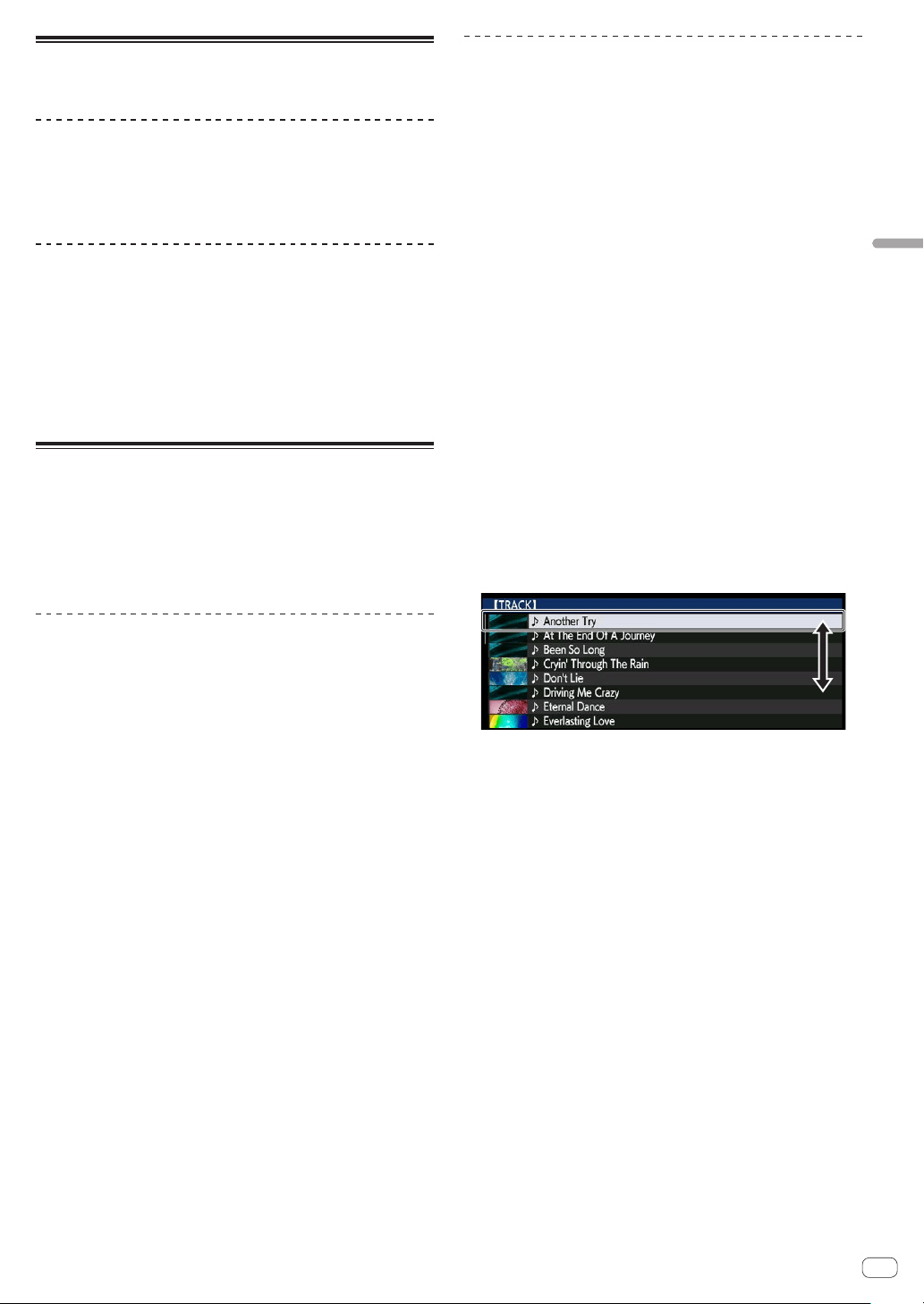
En
27
Basic Operation
Connecting and disconnecting USB
devices
Connecting USB devices
1 Press the [u] switch to turn this unit’s power on.
2 Open the cover of the USB device insertion slot and
connect the USB device.
Disconnecting USB devices
1 Press the [USB STOP] button until the USB indicator
stops flashing.
Do not remove the USB device or turn Off the power of the unit while
the USB indicator is flashing. The management data in the unit may get
deleted. Also, the USB device may become unreadable.
2 Disconnect the USB device.
3 Close the cover of the USB device insertion slot.
Playback
This unit allows you to switch between the mode for selecting tracks and
switching screens in the upper screen and the mode for selecting tracks
and switching screens in lower screen using controls such as buttons
and the rotary selector.
When the mode for selecting tracks and switching screens in the lower
screen is selected, you can also select tracks and switch screens by
touching and swiping the screen in the upper screen.
Selecting tracks in the upper screen
This section describes basic track selection and how to switch the
screen in the upper screen.
The upper screen allows you to select tracks by touching and swiping
the screen in addition to using the rotary selector to operate the cursor.
1 Load the media in a DJ player.
Insert or connect storage media (SD or USB) containing music files
exported from rekordbox or a mobile device on which rekordbox is
installed into this unit or another player connected with PRO DJ LINK.
2 Select the media in the BROWSE screen.
Press the [BROWSE] button to display the BROWSE screen.
Select the media you wish to browse in the hierarchy view.
To browse media inserted into or connected to this unit, select [USB] or
[SD]. To browse media inserted into or connected to another player con-
nected with PRO DJ LINK, select [PRO DJ LINK].
3 Select a track.
The lists in the media are displayed in hierarchy view. Select any list
such as a playlist.
If a folder is selected, the hierarchy list for inside the folder is dis-
played, and if the [BACK] button is pressed, the hierarchy level above is
displayed.
When a list is selected, a list of tracks is displayed in the track list. Select
the tracks you wish to load.
4 Select a track.
The lists in the media are displayed in hierarchy view. Select any list
such as a playlist.
If a folder is selected, the hierarchy list for inside the folder is dis-
played, and if the [BACK] button is pressed, the hierarchy level above is
displayed.
When a list is selected, a list of tracks is displayed in the track list. Select
the tracks you wish to load.
5 Load a track.
If you press the rotary selector or touch [LOAD] on the screen while a
track you wish to load is selected, the track is loaded into the player.
Selecting tracks in the lower screen
This section describes basic track selection and how to switch the
screen in the lower screen.
= Playing storage devices (SD, USB) of other players and mobile devices
on which rekordbox is installed (p. 28 )
= Playing the rekordbox library on a computer or mobile device (p. 28 )
Playing media connected to or inserted in this
unit
1 Load the medium in this unit.
= Inserting discs (p. 26 )
= Inserting SD memory cards (p. 26 )
= Connecting USB devices (p. 27 )
2 Press the corresponding medium button ([DISC], [SD]
or [USB]).
The tracks or folders are displayed on a list.
The medium whose contents are displayed on the LCD display can be
switched.
[DISC] button: Displays the contents on the inserted disc.
[SD] button: Displays the contents on the inserted SD memory card.
[USB] button: Displays music files in the connected USB device or
mobile device on which rekordbox is installed.
= For details on the [LINK] button, see Playing storage devices (SD,
USB) of other players and mobile devices on which rekordbox is
installed on page 28 .
= For details on the [rekordbox] button, see Playing the rekordbox
library on a computer or mobile device on page 28 .
3 Turn the rotary selector.
Move the cursor and select the item.
! Press the rotary selector to move to a lower level in the folder. Press
the [BACK] button to return to the level above.
! When the [BACK] button is pressed for over 1 second or the medium
button for the medium being browsed is pressed, the display moves
to the topmost level.
! Tracks in the currently playing track’s category/folder of can also be
selected using the [TRACK SEARCH o, p] buttons.
4 Select the track and press the rotary selector.
When the track is loaded, the screen switches to the normal playback
screen.
The track is loaded, playback starts, and the corresponding medium
button flashes.
= For details on the normal playback screen, see Normal playback
screen on page 24 .
! When [EJECT/LOAD LOCK] on the [UTILITY] menu is set to [LOCK],
it is not possible to load other tracks during playback. Either set
[EJECT/LOAD LOCK] to [UNLOCK] or press the [PLAY/PAUSEf]
button to pause, then load the track.
! When a track has been loaded while pausing, press the
[PLAY/PAUSEf] button to start playback.
! When auto cue is turned on, the disc pauses at the audio start posi-
tion. In this case, press the [PLAY/PAUSEf] to start playback.
= For details on auto cue, see Setting auto cue on page 30 .
Loading ...
Loading ...
Loading ...