Loading ...
Loading ...
Loading ...
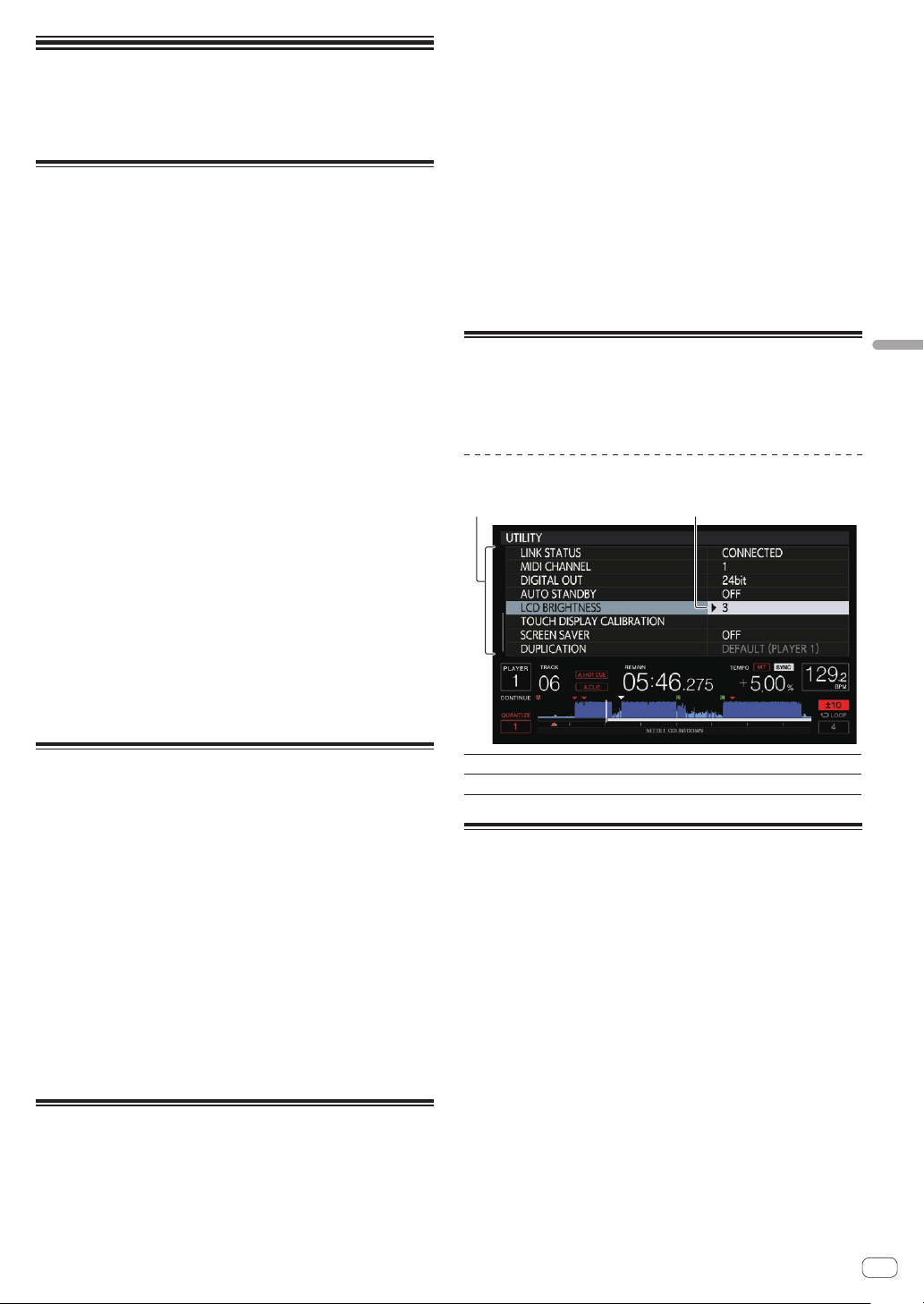
En
41
Changing the
settings
Storing the settings on a storage
device (SD, USB)
The [UTILITY] settings and other settings can be stored on a storage
device (SD, USB).
The stored settings can be exported to rekordbox.
It is also to make this unit’s settings with rekordbox then store them on a
storage device (SD, USB) and reflect those settings on other DJ players.
! The stored settings are shown below.
— [UTILITY] settings
PLAY MODE, EJECT/LOAD LOCK, QUANTIZE BEAT VALUE,
HOT CUE AUTO LOAD, HOT CUE COLOR, AUTO CUE LEVEL,
SLIP FLASHING, ON AIR DISPLAY, JOG BRIGHTNESS, JOG
INDICATOR, DISC SLOT ILLUMINATION, LANGUAGE, LCD
BRIGHTNESS
— Other settings
TIME MODE (time display format on the LCD display), AUTO
CUE, JOG MODE, TEMPO RANGE, MASTER TEMPO, QUANTIZE,
SYNC, PHASE METER
1 Connect the storage device (SD, USB) on which you
want to store the settings.
2 Press the device button (SD or USB).
When the storage device (SD, USB) on which you want to store the
settings is connected to another DJ player connected by PRO DJ LINK,
press the [LINK] button to select the storage device.
3 Press the [MENU/UTILITY] button.
4 Use the rotary selector to select and enter [SAVE] at
[MY SETTINGS].
The settings are stored.
! The settings can also be stored on the [SHORTCUT] screen.
Calling out settings stored on a
storage device (SD, USB)
The [UTILITY] settings and other settings stored on a storage device (SD,
USB) can be called out.
1 Connect the storage device (SD, USB) on which the
settings are stored.
2 Press the device button (SD or USB).
When the storage device (SD, USB) on which you want to store the
settings is connected to another DJ player connected by PRO DJ LINK,
press the [LINK] button to select the storage device.
3 Press the [MENU/UTILITY] button.
4 Use the rotary selector to select and enter [LOAD] at
[MY SETTINGS].
The settings are called out.
! The settings can also be called on the [SHORTCUT] screen.
Changing the color set in a storage
device (SD, USB)
The SD memory card/USB indicator color displayed when the storage
media (SD, USB) is connected to this unit and a part of the display color
on the screen can be changed.
1 Connect a storage device (SD, USB) to this unit.
2 Press the device button (SD or USB).
When the storage device (SD, USB) on which you want to store the
settings is connected to another DJ player connected by PRO DJ LINK,
press the [LINK] button to select the storage device.
3 Press the [MENU/UTILITY] button.
4 Select [BACKGROUND COLOR] of [MY SETTINGS] or
[WAVE FORM COLOR] using the rotary selector.
[BACKGROUND COLOR]: Select to change the color of the SD indicator,
USB indicator or a part of the display.
[WAVE FORM COLOR]: Select to change the color of overall waveform
or enlarged waveform.
The colors can be changed for the storage devices (SD, USB) that
include music files or management data exported from rekordbox.
5 Use the rotary selector to choose and decide the color
to be set.
Displaying the [UTILITY] screen
(lower screen)
Press the [MENU/UTILITY] button for over 1 second.
The [UTILITY] screen is displayed in the lower screen.
Description of the screen
12
1 Setting item
This unit’s settings items are displayed here.
2 Setting
The settings for the various items are displayed here.
Changing the settings (lower
screen)
1 Press the [MENU/UTILITY] button for over 1 second.
The [UTILITY] screen is displayed in the lower screen.
2 Use the rotary selector to select the setting item.
3 Set the cursor to the item you want to change, then
press the rotary selector.
The cursor moves to the setting.
4 Turn the rotary selector and change the setting.
5 Press the rotary selector to enter the setting.
The cursor returns to the setting.
! When the [BACK] button is pressed before entering the setting, the
change is aborted.
6 Press the [MENU/UTILITY] button.
The screen returns to the screen displayed before the [MENU/UTILITY]
button was pressed.
! Some items such as TOUR1 MODE and LANGUAGE can also be set
in the upper screen. To display UTILITY in the upper screen, touch
[UTILITY] at the upper right of the screen.
Changing the settings
Loading ...
Loading ...
Loading ...