Loading ...
Loading ...
Loading ...
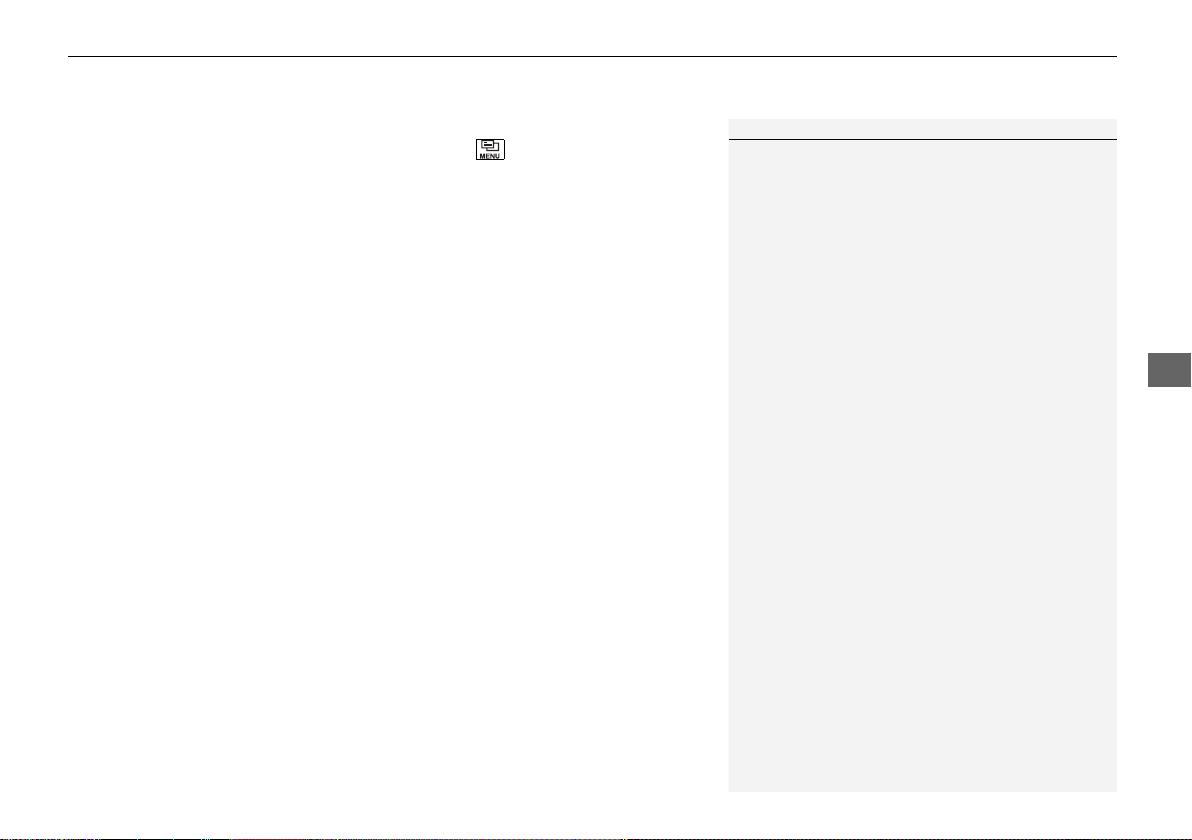
Continued
215
uuAudio System Basic OperationuAudio/Information Screen
Features
■
Info
Displays Trip Computer or Clock/Wallpaper. Select on the Info Menu screen
to see all available options: Trip Computer, Voice Info, Clock/Wallpaper,
System/Device Information and Vehicle energy.
Trip Computer:
• Current Drive tab: Displays the current trip information.
• History of Trip A tab: Displays information for the three previous drives. The
information is stored every time you reset Trip A.
To delete the history manually, select Delete history on the History of Trip A
tab. The confirmation message appears on the screen, then select Yes.
Voice Info: Displays a list of all voice commands.
Clock/Wallpaper: Displays the clock and wallpaper.
System/Device Information:
• System Info: Displays the software version of the audio system.
• USB Info: Displays the memory usage of the USB device.
Vehicle energy:
Displays the energy flow screen.
2 Energy flow screen P. 217
■
Audio
Displays the current audio information.
1Audio/Information Screen
Touchscreen operation
•
Use simple gestures - including touching, swiping
and scrolling - to operate certain audio functions.
•
Some items may be grayed out during driving to
reduce the potential for distraction.
•
You can select them when the vehicle is stopped or
use voice commands.
•
Wearing gloves may limit or prevent touchscreen
response.
You can change the touchscreen sensitivity setting.
2 Customized Features P. 308
21 CLARITY PHEV CSS-31TRW6300.book 215 ページ 2020年5月19日 火曜日 午前10時46分
Loading ...
Loading ...
Loading ...