Loading ...
Loading ...
Loading ...
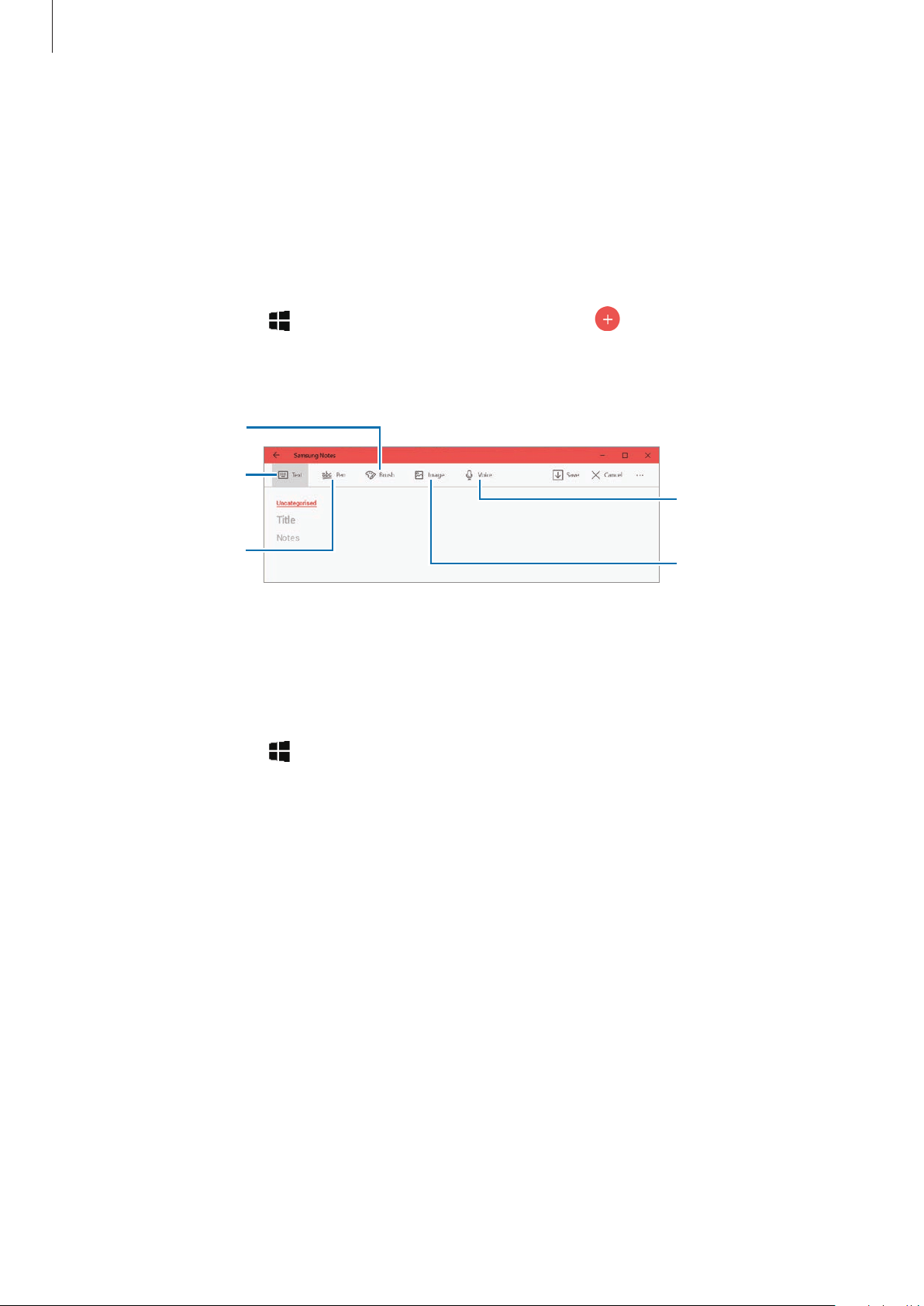
Applications
39
Samsung Notes
Create notes by entering text from the keyboard or by handwriting or drawing on the screen.
You can also insert images or voice recordings into your notes.
Creating notes
1
On the taskbar, tap
→
Samsung Notes
→
All notes
→
.
2
Select an input method from the toolbar at the top of the screen and compose a note.
Enter text using the
keyboard.
Write or draw with
pens.
Paint with brushes.
Insert an image.
Insert a voice
recording.
3
When you are finished composing the note, tap
Save
.
Deleting notes
1
On the taskbar, tap
→
Samsung Notes
→
All notes
.
2
Tap and hold a note to delete.
To delete multiple notes, tick more notes to delete.
3
Tap
Delete
.
Loading ...
Loading ...
Loading ...