Loading ...
Loading ...
Loading ...
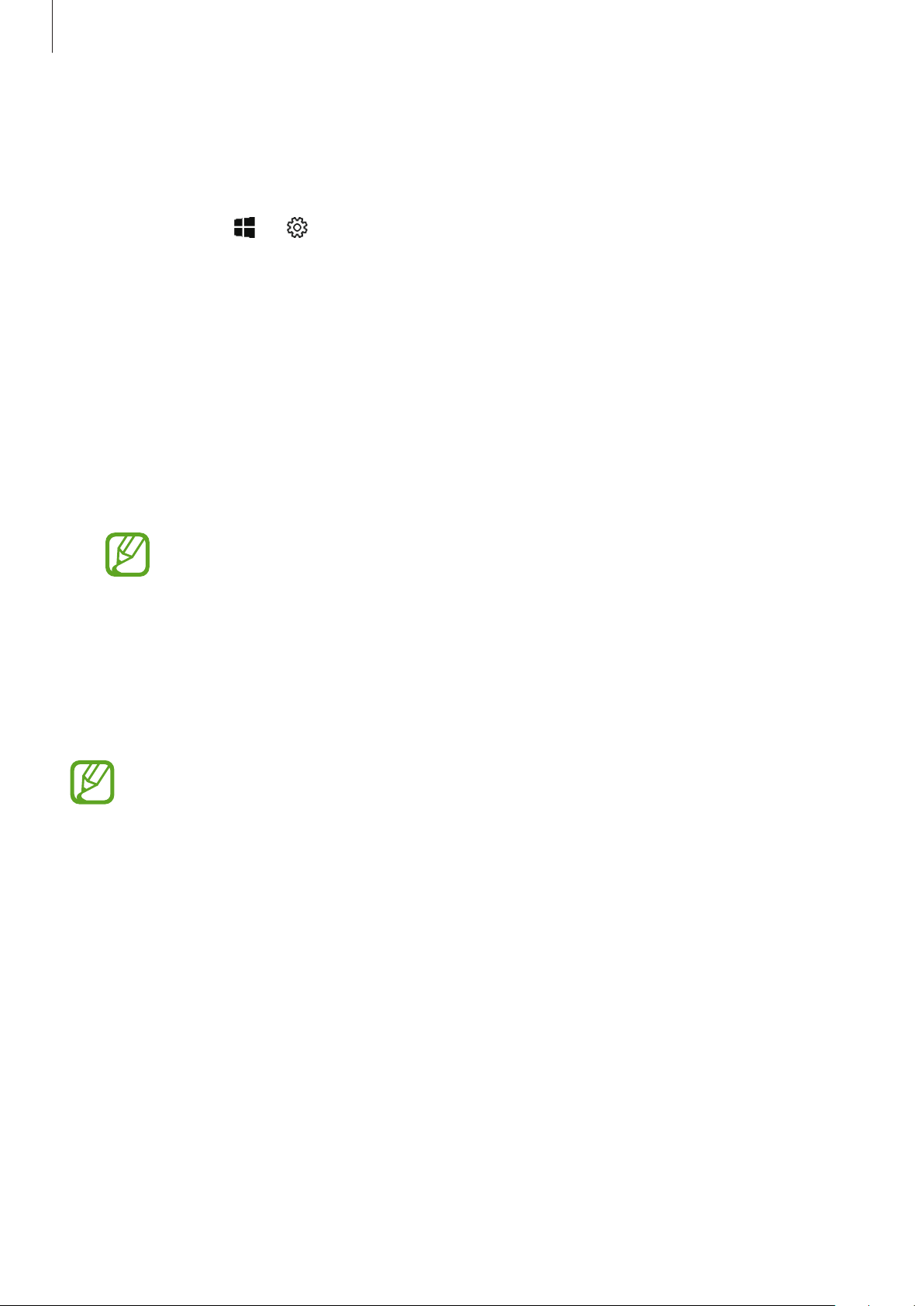
Basics
29
Change the screen lock method
You can change the way that you lock the screen to prevent others from accessing your
personal information.
On the taskbar, tap
→
→
Accounts
→
Sign-in options
, and then select a screen lock
method. The device requires an unlock code whenever unlocking it.
•
Windows Hello Fingerprint
: You can unlock the screen with you fingerprints instead of
entering the password. Set a password or a pin, and then register your fingerprints.
•
Windows Hello PIN
: A PIN consists of numbers only. Enter at least four numbers, and
then enter the password again to verify it.
•
Security Key
: You can unlock the screen by inserting your own external security key into
the multipurpose jack.
•
Password
: A password consists of characters or numbers. Enter a password, enter the
password again to verify it, and then enter a password hint.
If you have signed in to your Microsoft account, your account password will be
set as the password automatically.
•
Picture Password
: A password consists of circles, straight lines, and taps. Select an image
and draw on the image to create gestures.
•
Dynamic lock
: You can set the device to lock the screen automatically when the paired
Bluetooth device exceed Bluetooth range. Select
Allow Windows to lock your device
automatically when you’re away
to activate it.
•
If your PIN or password is forgotten, you will not be able to use the device if you do
not reset it. Samsung is not responsible for any data loss or inconvenience caused
by forgotten unlock codes.
•
You must sign in to your Microsoft account or add a password before you can use
the other lock methods.
Loading ...
Loading ...
Loading ...