Loading ...
Loading ...
Loading ...
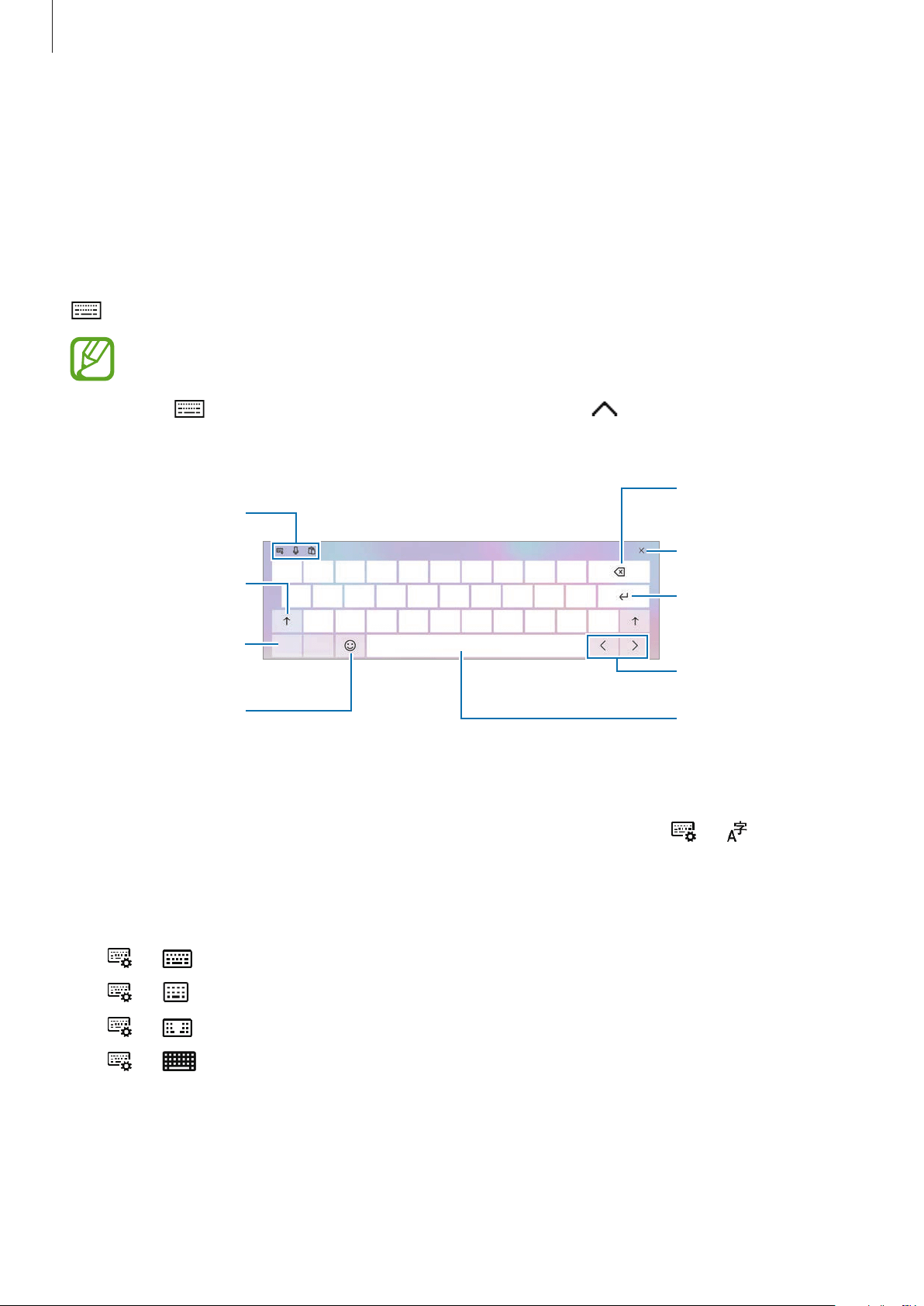
Basics
34
Entering text
Using the on-screen keyboard
In Tablet mode, the on-screen keyboard appears automatically when you enter text to send
emails, create notes, and more. To use the on-screen keyboard in PC mode, on the taskbar, tap
.
•
Text entry is not supported in some languages. To enter text, you must change the
input language to one of the supported languages.
•
If does not appear on the taskbar, tap and hold and select
Show touch
keyboard button
.
Break to the next
line.
Move the cursor.
Enter a space.
Additional keyboard
functions
Enter numbers and
punctuation marks.
Enter uppercase. For
all caps, tap it twice.
Enter emoticons.
Delete a preceding
character.
Hide the keyboard.
Changing the input language
Tap
ENG
to switch between the input languages. To add languages, tap
→
, and then
tap
Add a preferred language
under
Preferred languages
.
Additional keyboard functions
•
→
: Switch to the default keyboard.
•
→
: Switch to the mini keyboard.
•
→
: Switch to the split keyboard.
•
→
: Switch to the standard keyboard.
Loading ...
Loading ...
Loading ...