Loading ...
Loading ...
Loading ...
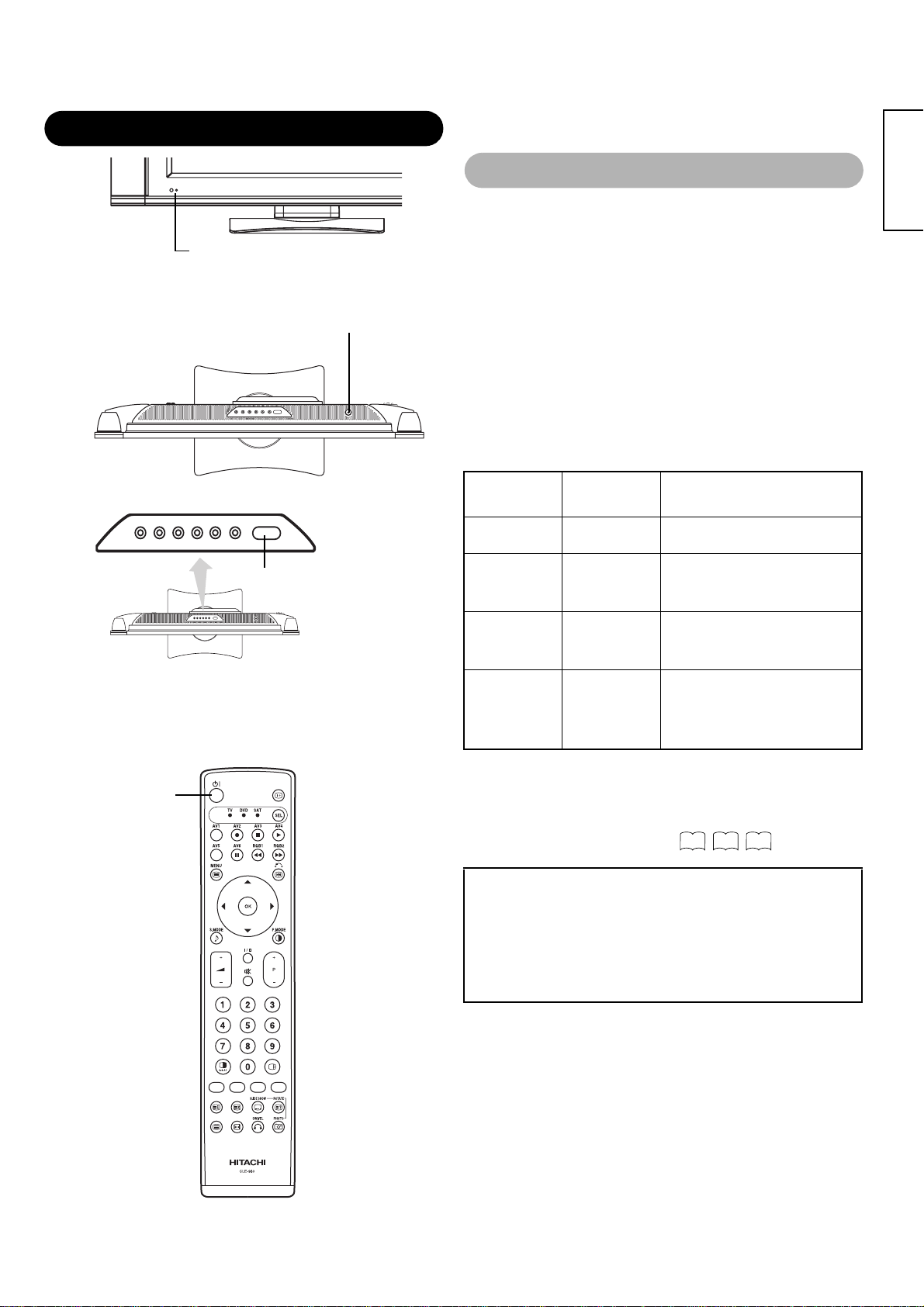
19
ENGLISH
• To turn the monitor power ON, press the main power
switch on the monitor main unit to ON, and then press the
SUB POWER button of control panel or the POWER button
on the remote control.
• To turn the monitor power OFF, press the SUB POWER
button of control panel or the POWER button on the
remote control, and then press the main power switch on
the monitor main unit to OFF.
• During normal use, the main power switch is set in the ON
position, and the monitor can then be turned ON/OFF using the
SUB POWER button or the POWER button on the remote
control.
Indicating lamp
When the indicating lamp lights in orange or the message “No
Sync. Signal”, “Power Save” or “Invalid Scan Freq.” appears on
the screen, there is something unusual about the status of
reception. See “Power Save Mode” or “Symptoms That
Seemingly Appear to be Failures.”
OPERATING INSTRUCTIONS
Indicating
lamp
Power
status
Operating
Off Off
When the main power switch is set to
OFF.
Lights red
Off
(standby)
When the main power switch is ON, and
the POWER button on the remote control
or the SUB POWER button on the upside
of the monitor is OFF.
Lights green On
When the main power switch is ON, and
the POWER button on the remote control
or the SUB POWER button on the upside
of the monitor is ON.
Lights orange
Off
(Power Save)
When the main power switch is ON, and
the POWER button on the remote control
or the SUB POWER button on the upside
of the monitor is ON.
However, the state is in POWER SAVE
mode.(RGB 1 and RGB 2 only.)
ATTENTION
• Avoid repeatedly turning the monitor on and off at short time
intervals. Failures might result from such operation.
• Turn off the main power switch before leaving the monitor out
of use for an extended period of time.
• If a power failure occurs while the main unit is running, it would
be powered on upon recovery from the failure. Turn off the unit
main power switch before leaving the main unit.
Turning Power On and Off
Main power switch
SUB-POWER button
POWER button
Indicating lamp
43 44 45
Loading ...
Loading ...
Loading ...