Loading ...
Loading ...
Loading ...
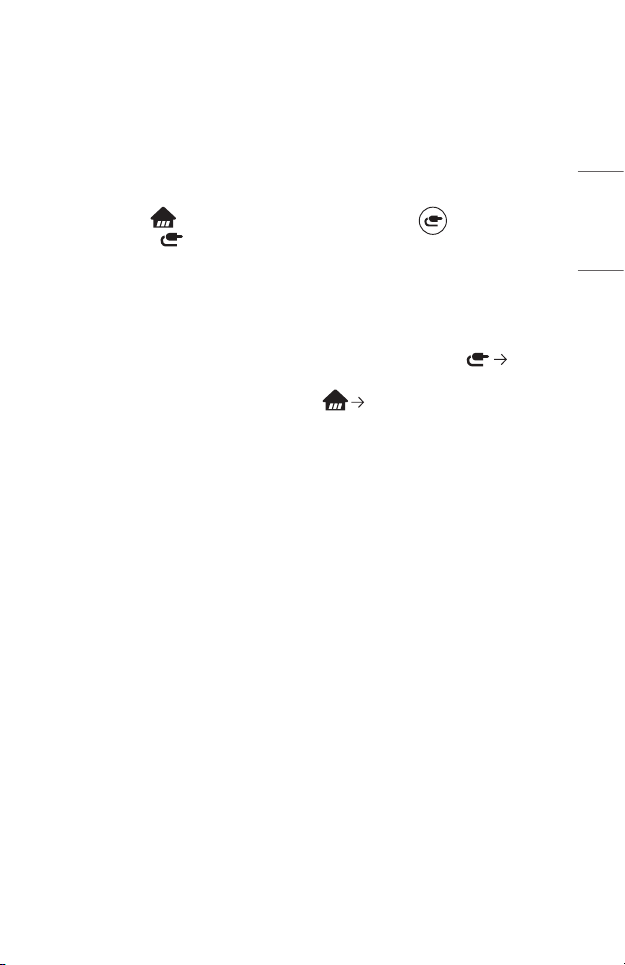
13
ENGLISH
Setting Universal Control
You can control devices such as Set-Top Box, Blu-ray Player, or Home Theater using by
Magic Remote.
• This feature is available on certain models only.
1 Check that the device you want to set is connected to your projector.
2 Press the button on the remote control and select at the top right.
(Press the button on the remote control.)
3 Select [All Inputs] and go to [INPUTS].
4 Select the input mode that the device is connected to in [INPUTS].
5 If you press [Set Up Universal Control], you can set up the Universal Control.
Follow the instructions on the screen to nish the setup.
• If you want to change or cancel Universal Control Settings, go to [All
Inputs] and select [Edit Universal Control].
• You can also set the Universal Control in [Device Connector].
• You can use this only with the Magic Remote. (The provided remote control
differ depending upon model.)
• You can purchase the Magic Remote separately if it is not provided.
• This feature is available in certain countries only.
• When changing the settings, check that the device to be changed is turned on.
• You can set one device per type.
• If you connect to a network before setting the Universal Control, the latest
update for the supported manufacturer list becomes available.
• Some buttons may not work depending upon the model of the external device.
• Place the device near the projector for seamless operation.
• If there is an obstacle in front of the device, it may not be able to receive the
signal properly. If the device is in a drawer, open the drawer.
Loading ...
Loading ...
Loading ...