Loading ...
Loading ...
Loading ...
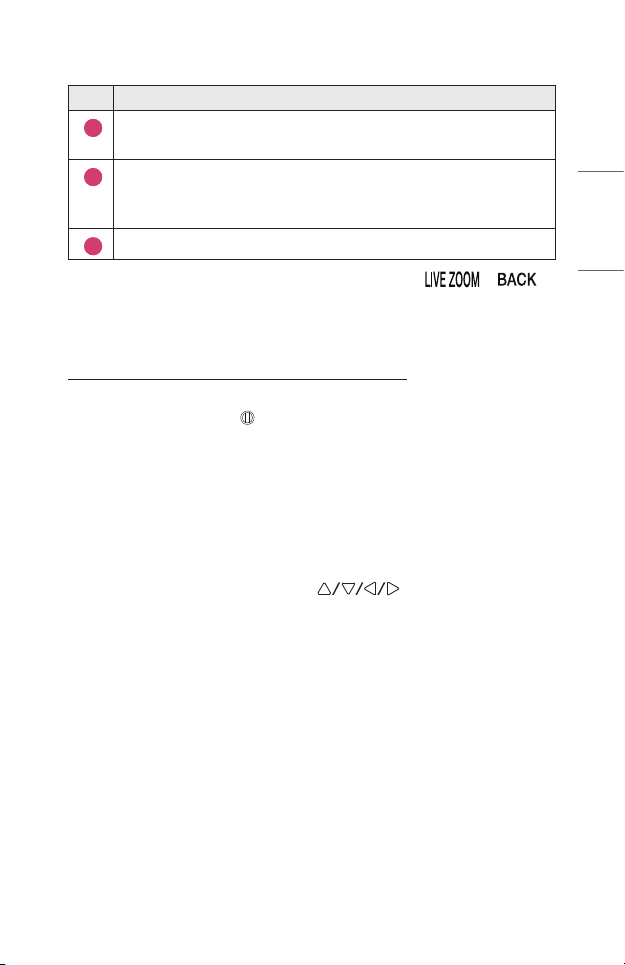
67
ENGLISH
Description
5
You can capture your current screen.
You can view captured images in the [Photo & Video] app.
6
You can pause or resume your current screen.
If you execute on resume while watching a broadcast, you will see the
current broadcast screen.
7
Close the function and return to the original screen.
• To exit the feature and return to the original screen, press or .
• If you change the channel or run another app on an enlarged screen, the feature
closes.
Moving the Position of an Enlarged Screen
• Method 1. On the main screen, move the pointer on the Magic Remote to your
desired position and press Wheel (OK) button. The position you select will
move to the center of the screen.
• Method 2. Drag the main screen using the Magic Remote’s pointer to the
desired position.
• Method 3. On the subscreen, select the area you want to enlarge using the
Magic Remote.
• Method 4. Using the pointer on your Magic Remote, drag the enlarged area on
the subscreen into your desired position.
• You can also move the screen using the buttons on your remote
control.
Loading ...
Loading ...
Loading ...