Loading ...
Loading ...
Loading ...
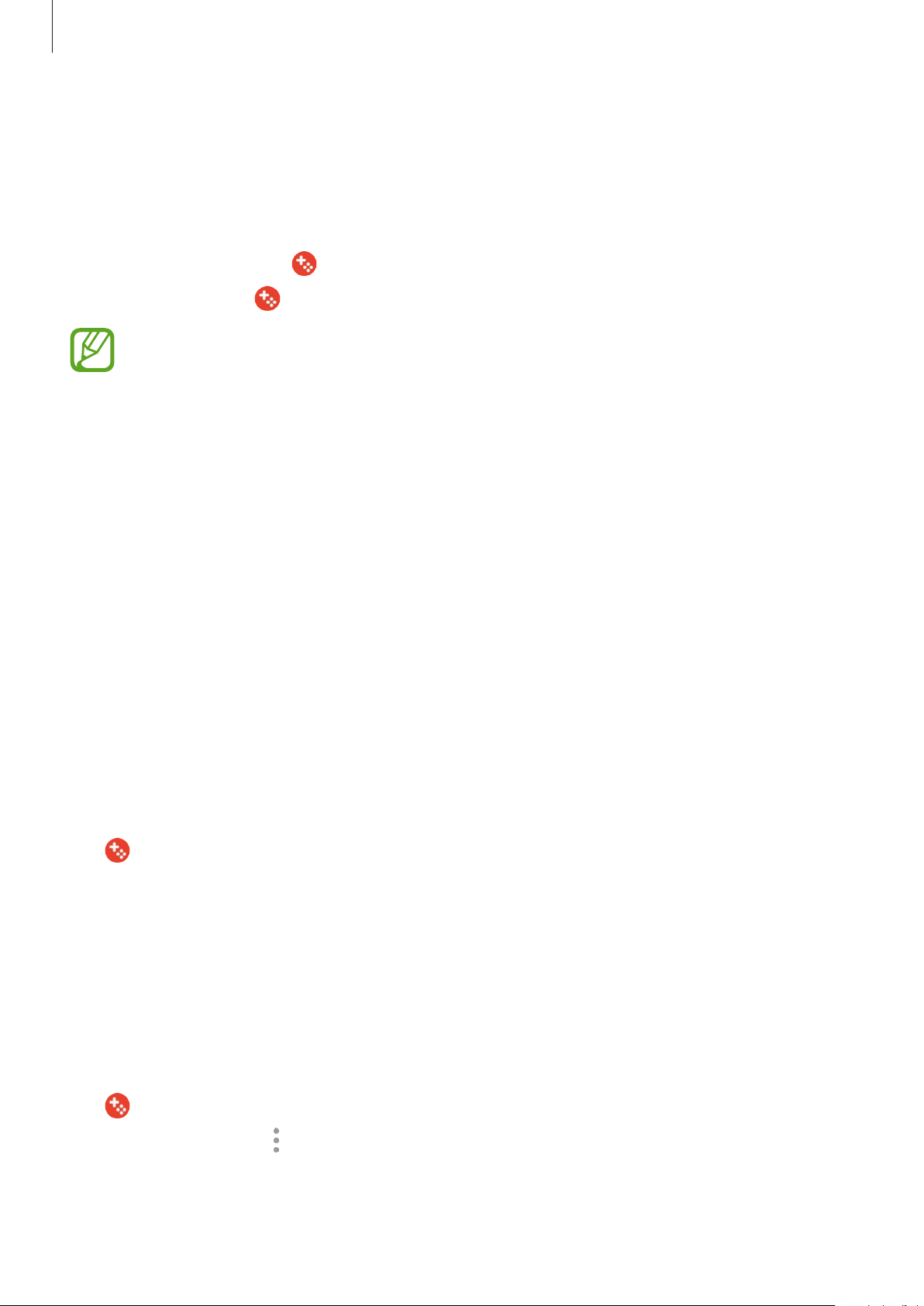
Apps and features
90
Using Game Tools
You can set the Game Tools icon to be displayed as a floating icon on game screens.
Launch the
Settings
app, tap
Advanced features
, and then tap
Game Tools
switch to
activate it.
While playing a game, tap
to display the game tools.
To move the icon, tap
and drag it to a new location.
Available options may vary depending on the game.
•
Calls and notifications
: Set how to display incoming calls and notifications during
games. Refer to Setting how to display incoming calls and notifications during games for
more information.
•
Block during game
: Lock some features during games.
•
Advanced game features
: Set additional features.
•
Screen touch lock
: Lock the touchscreen while the game is being played. To unlock the
touchscreen, drag the lock icon in any direction.
•
Screenshot
: Capture screenshots.
•
Record
: Record your game sessions. To stop recording, tap
Tap to stop recording
on the
notification panel.
Setting how to display incoming calls and notifications during games
You can enjoy your games without being disturbed even when you receive a call or
notification.
Tap
→
Calls and notifications
and select an option to activate it.
•
Minimised caller notifications
: A small notification will appear at the top of the screen
when you receive a call during games.
•
Don’t display notifications
: Only display notifications from some apps or emergency
notifications during games.
Launching apps in pop-up windows while playing games
You can launch apps in pop-up windows while playing a game.
Tap
and select an app from the apps list.
To edit the apps list, tap
.
Loading ...
Loading ...
Loading ...