Loading ...
Loading ...
Loading ...
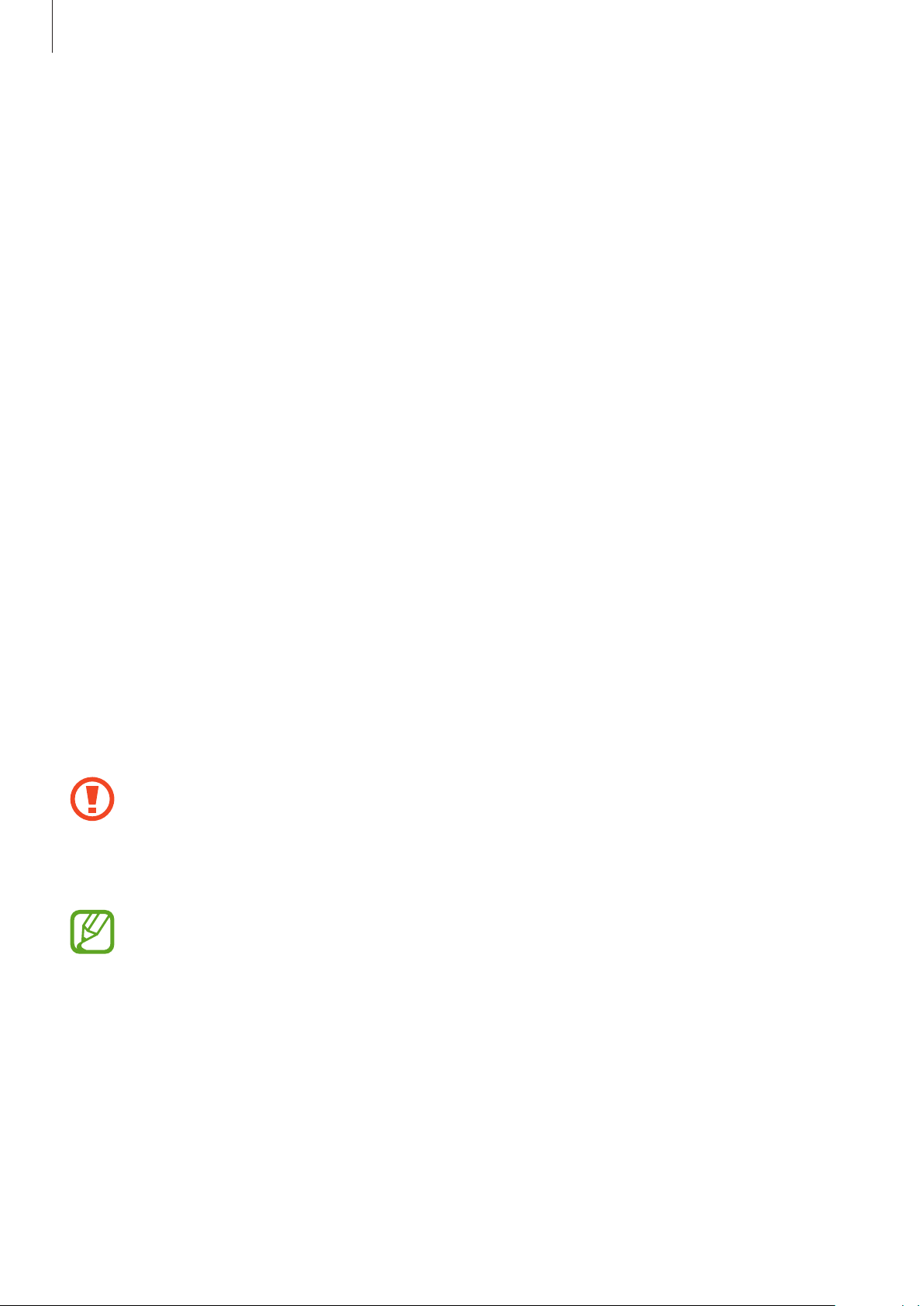
Basics
21
Customising SIM or USIM cards
Launch the
Settings
app, tap
Connections
→
SIM card manager
, and then select a SIM or
USIM card to access the following options:
•
Icon
: Change the icon of the SIM or USIM card.
•
Name
: Change the display name of the SIM or USIM card.
•
Network mode
: Select a network type to use with the SIM or USIM card.
Setting preferred SIM or USIM cards
When two cards are activated, you can assign voice calls, messaging, and data services to
specific cards.
Launch the
Settings
app, tap
Connections
→
SIM card manager
, and then set the feature
preferences for your cards in
Preferred SIM card
.
Memory card (microSD card)
Installing a memory card
Your device’s memory card capacity may vary from other models and some memory cards
may not be compatible with your device depending on the memory card manufacturer and
type. To view your device’s maximum memory card capacity, refer to the Samsung website.
•
Some memory cards may not be fully compatible with the device. Using an
incompatible card may damage the device or the memory card, or corrupt the data
stored in it.
•
Use caution to insert the memory card right-side up.
•
The device supports the FAT and the exFAT file systems for memory cards. When
inserting a card formatted in a different file system, the device will ask to reformat
the card or will not recognise the card. To use the memory card, you must format it.
If your device cannot format or recognise the memory card, contact the memory
card manufacturer or a Samsung Service Centre.
•
Frequent writing and erasing of data shortens the lifespan of memory cards.
•
When inserting a memory card into the device, the memory card’s file directory
appears in the
My Files
→
SD card
folder.
Loading ...
Loading ...
Loading ...