Loading ...
Loading ...
Loading ...
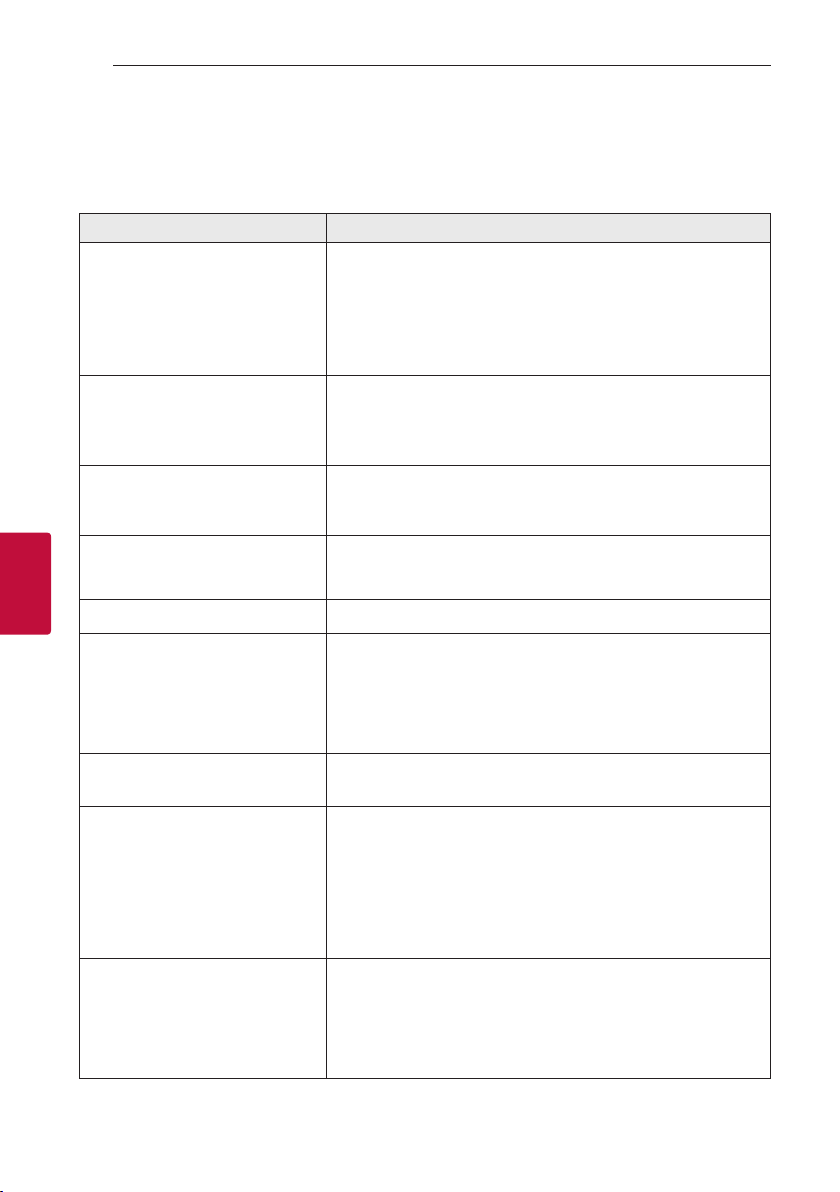
5 Troubleshooting
Troubleshooting36
Troubleshooting
5
Troubleshooting
General
Problem Cause & Solution
The unit does not work properly
y
Turn off the power of this unit and the connected external device (TV,
Woofer, DVD-player, Amplier, etc.) and turn it on again.
y
Disconnect the power cord of this unit and the connected external
device (TV, Woofer, DVD-player, Amplier, etc.) and then try connecting
again.
y
Previous setting may not be saved when device power is shut off.
No power
y
Plug the power cord into the wall outlet securely.
y
Check whether electricity failed.
Check the condition by operating electronic devices using the same
AC outlet.
No picture
y
Select the appropriate video input mode on the TV so the picture
from the unit appears on the TV screen.
y
Connect the video cables securely to both the TV and unit.
No sound
y
Check whether you select right function.
Press function button and check if you have selected the right
function.
The DVD picture quality is poor
y
Clean the disc using a soft cloth with outward strokes.
A DVD/CD will not play
y
Insert a disc.
y
Insert a playable disc (check the disc type, colour system and
regional code).
y
Place the disc with the label or printed side facing upwards.
y
Enter your password or change the rating level.
Humming noise heard while a DVD or
CD is playing
y
Clean the disc using a soft cloth with outward strokes.
y
Move unit and audio components further away from your TV.
Radio stations cannot be tuned in
properly.
y
The antenna is positioned poorly.
Reorient the antenna position to good reception.
y
The signal strength of the radio station is too weak.
Tune to the station manually.
y
No stations have been preset or preset stations have been cleared
(when tuning by scanning preset channels). Preset some radio
stations, see page 32 for details.
The unit does not start playback
y
An unplayable disc is inserted. Check the playable disc.
y
No disc is inserted. Insert a disc.
y
The disc is dirty. Clean the disc. (Page 41)
y
The disc is inserted upside down.
Place the disc with the label or printed side facing upwards.
Loading ...
Loading ...
Loading ...