Loading ...
Loading ...
Loading ...
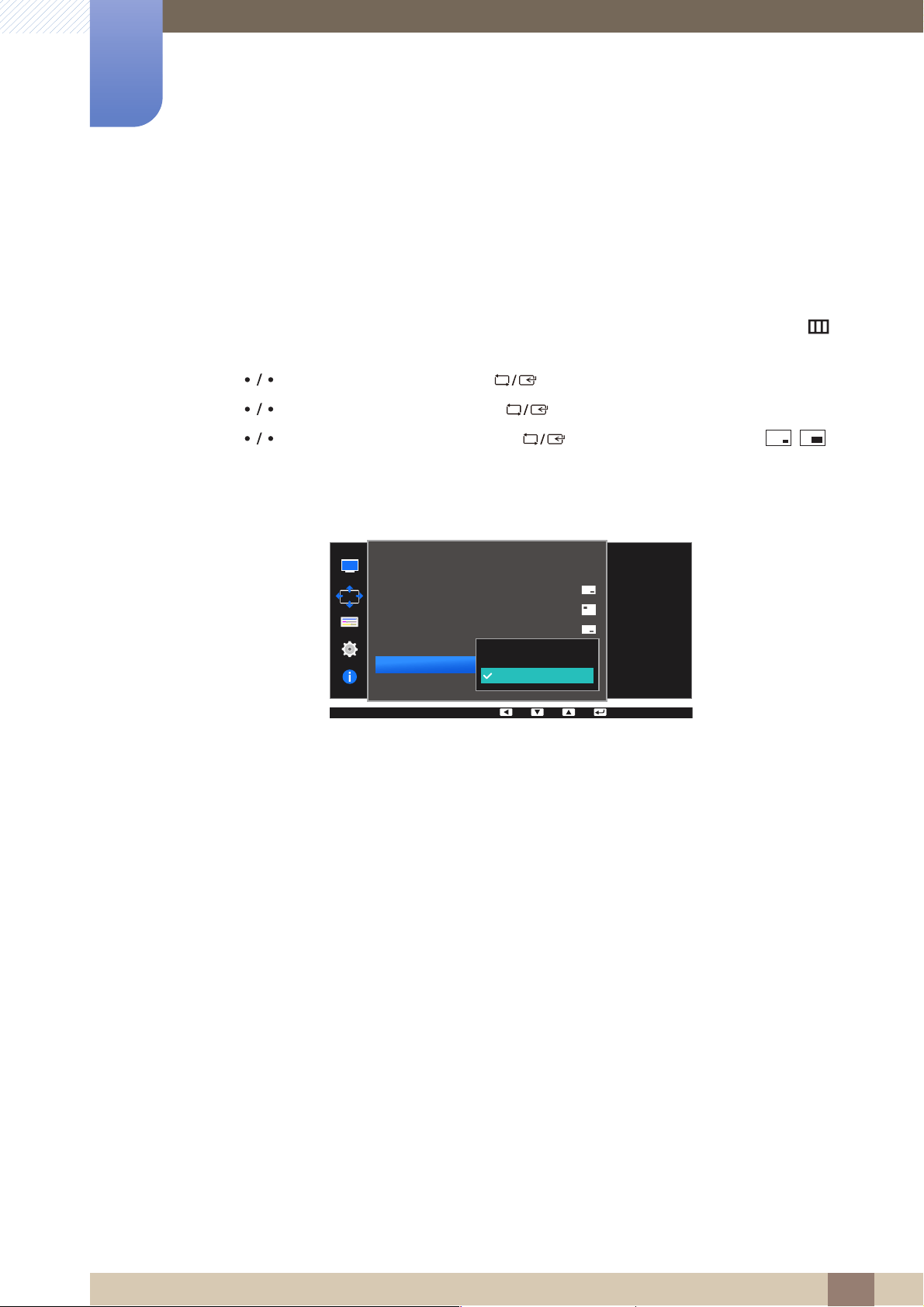
63
Screen Adjustment
4
4 Screen Adjustment
4.3.6 Configuring Image Size
Select the image size for sub-screen.
PIP
1 Press any button on the front of the product to display the Function Key Guide. Next, press [ ] to
display the corresponding menu screen.
2 Press [ ] to move to Screen and press [ ] on the product.
3 Press [ ] to move to PIP/PBP and press [ ] on the product.
4 Press [ ] to move to Image Size and press [ ] (available in PIP mode (Size / )).
The following screen will appear.
Auto: Display the picture according to the aspect ratio of the each screen input source.
Wide: Display the picture in full screen regardless of the aspect ratio of the each screen input
source.
In PC mode
PIP/PBP
2Q
Auto
Wide
PIP/PBP Mode
Size
Position
Sound Source
Source
Image Size
Contrast
Select the image size
for each screen.
Loading ...
Loading ...
Loading ...