Loading ...
Loading ...
Loading ...
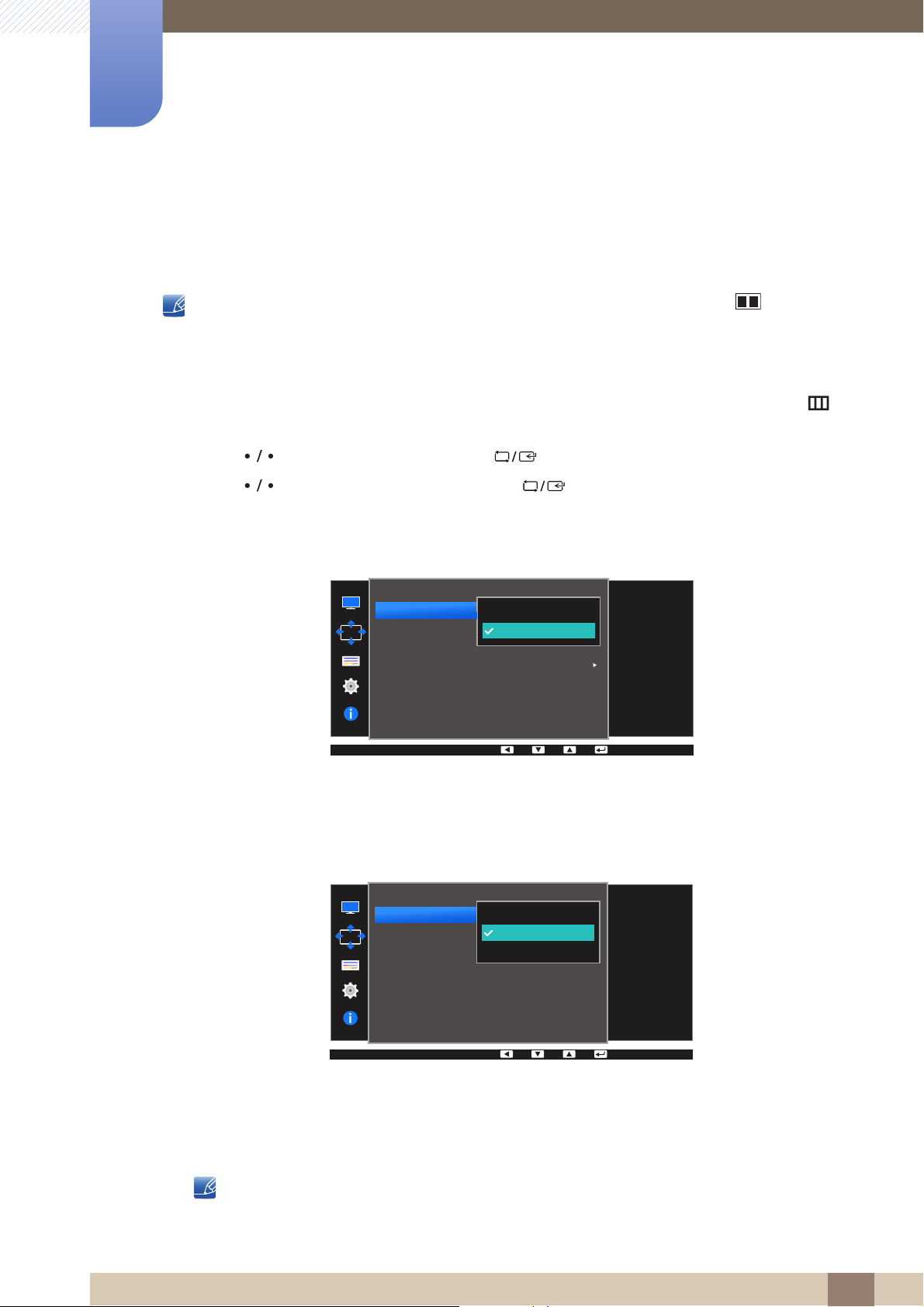
53
4 Screen Adjustment
4
Screen Adjustment
4.1 Image Size
Change the picture size.
This menu is not available when PIP/PBP Mode is set to On and the Size is set to (PBP Mode).
4.1.1 Changing the Image Size
1 Press any button on the front of the product to display the Function Key Guide. Next, press [ ] to
display the corresponding menu screen.
2 Press [ ] to move to Screen and press [ ] on the product.
3 Press [ ] to move to Image Size and press [ ] on the product.
The following screen will appear.
Auto: Display the picture according to the aspect ratio of the input source.
Wide: Display the picture in full screen regardless of the aspect ratio of the input source.
4:3: Display the picture with an aspect ratio of 4:3. Suitable for videos and standard broadcasts.
16:9: Display the picture with an aspect ratio of 16:9.
Screen Fit: Display the picture with the original aspect ratio without cutting off.
Changing the screen size is available when the following conditions are satisfied.
The function may not be supported depending on the ports provided with the product.
In PC mode
In AV mode
Screen
100
75
Choose the size and
aspect ratio of the
picture displayed on
screen.
Auto
Wide
Image Size
H-Position
V-Position
PIP/PBP
Screen
100
75
4:3
16:9
Screen Fit
Image Size
H-Position
V-Position
PIP/PBP
Choose the size and
aspect ratio of the
picture displayed on
screen.
Loading ...
Loading ...
Loading ...