Loading ...
Loading ...
Loading ...
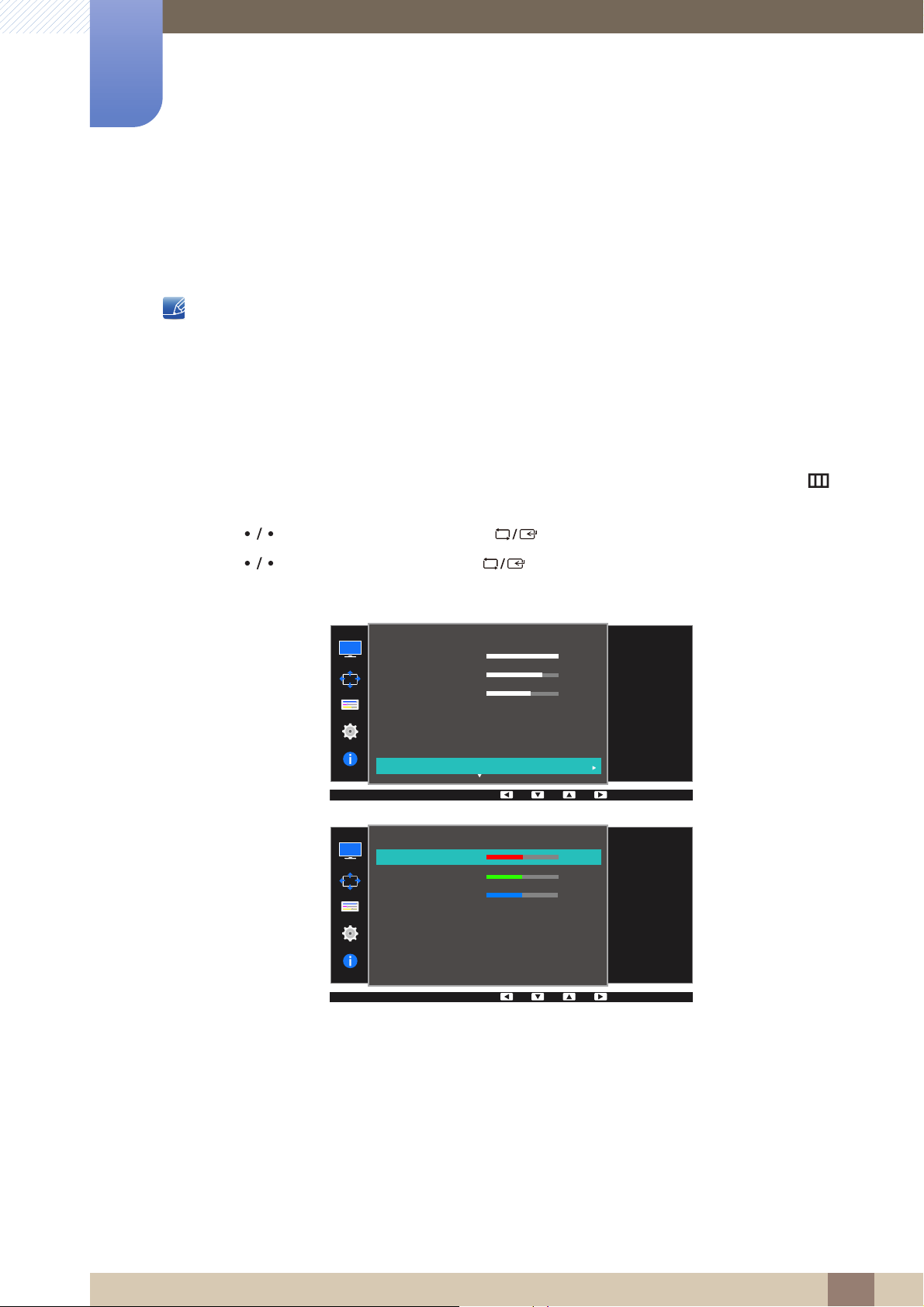
49
Screen Setup
3
3 Screen Setup
3.7 Color
A detailed description of each function is provided. Refer to your product for details.
Adjust the tint of the screen. This menu is not available when Bright is set to
Cinema or Dynamic Contrast mode.
This menu is not available when Game Mode is enabled.
Not available when PIP/PBP Mode is set to On.
3.7.1 Configuring Color
1 Press any button on the front of the product to display the Function Key Guide. Next, press [ ] to
display the corresponding menu screen.
2 Press [ ] to move to Picture and press [ ] on the product.
3 Press [ ] to move to Color and press [ ] on the product.
The following screen will appear.
Red: Adjust the red saturation level. Values closer to 100 mean greater intensity for the color.
Green:
Adjust the green saturation level. Values closer to 100 mean greater intensity for the color.
Blue: Adjust the blue saturation level. Values closer to 100 mean greater intensity for the color.
Color Tone: Select a color tone that best suits your viewing needs.
Cool 2: Set the color temperature to be cooler than Cool 1.
Cool 1: Set the color temperature to be cooler than Normal mode.
Normal: Display the standard color tone.
Warm 1: Set the color temperature to be warmer than Normal mode.
SAMSUNG
MAGIC
100
75
60
Off
Custom
Off
Wide
SAMSUNG
MAGIC
Bright
SAMSUNG
MAGIC
Upscale
Picture
Brightness
Contrast
Sharpness
Game Mode
Color
100
75
60
Off
Custom
Off
Configure color
settings.
Color
Red
Green
Blue
Color Tone
Gamma
50
50
50
Normal
Mode1
Adjust the red
saturation level.
Values closer to 100
mean greater intensity
for the color.
Loading ...
Loading ...
Loading ...