Loading ...
Loading ...
Loading ...
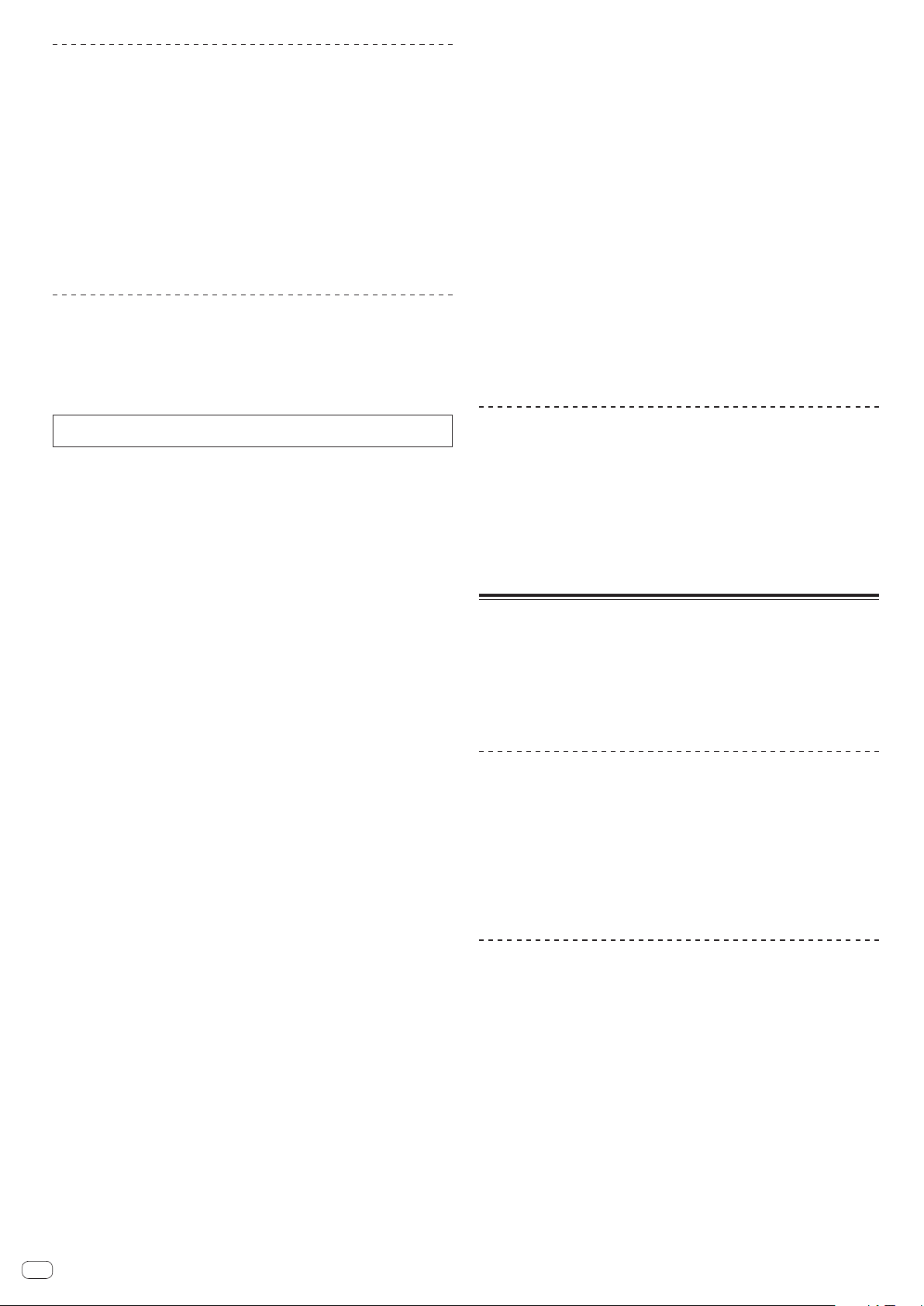
En
18
Using the velocity sampler
In the velocity sampler mode, the sample volume level changes according to the
amount of force used to tap the performance pads. The volume level increases when
the performance pads are tapped strongly and decreases when they are tapped
weakly.
Switching to the velocity sampler mode
When the [SAMPLER] mode button is pressed while pressing the [SHIFT] button, the
mode switches to the velocity sampler mode.
When the [SAMPLER] mode button is pressed, the mode switches to the normal
sampler mode.
!
The velocity curve can be set in the utilities mode.
For details, see Changing the velocity curve setting of velocity sampler mode on
page 25 .
Using the sequencer
Sampler performances can be recorded and played back.
The sequencer function can be used to achieve a variety of performances, such as
superimposing an original rhythm loop or vocal loop created in advance on the track
that is playing or changing the arrangement of an impromptu finger drum perfor-
mance by adding sound using the overdub recording function or removing and
adding sound using the mute function.
The following explains the basic operations of the sequencer. For sequencer
application examples, see the rekordbox software’s manual.
Preparing to use the sequencer
1 Press the [FX PANEL] button while pressing the [SHIFT]
button.
The sampler panel appears on the rekordbox dj screen.
2 Press the [SAMPLER] mode button.
The unit’s pad mode switches to the sampler mode.
Recording a sequence
1 Press the [PARAMETERc] or [PARAMETERd] button.
Select the bank of the sampler to be used for the performance.
2 Click the part indicated as [1 Bar] on the sampler panel of
rekordbox dj.
Select a length for recording the sequence from 1 bar, 2 bars, and 4 bars in the pull-
down menu that appears.
3 Press the [SEQUENCER OVERDUB] button.
The sequencer switches to the recording standby state.
4 Create a performance using the performance pads.
Recording of the sequence begins.
! Only a sampler slot with the PLAY mode of the sampler set to [One Shot]
can record a sequence.
! When [QUANTIZE] of the sampler panel is on, the operation timing of the
performance pads is quantized and the sequence is recorded.
5 Press the [SEQUENCER OVERDUB] button while pressing
the [SHIFT] button.
The recorded sequence is saved.
Calling out and playing a saved sequence
1 Press the [SEQUENCER START] button while pressing the
[SHIFT] button.
Select the sequence you wish to call out.
2 Press the [SEQUENCER START] button.
The sequence plays.
! If the [SEQUENCER START] button is pressed again, the sequence stops.
Using the sequence mute mode
In the sequence mute mode, you can control mute for each sampler slot with a
performance pad.
This enables you to remove and add a kick, snare, or other drum sound to change
the arrangement for a rhythm loop created with the sequencer.
1 Call out and play a sequence.
Calling out and playing a saved sequence (p. 18 )
2 Press and hold the [PARAMETERc] button.
rekordbox dj remains in the sequence mute mode while the [PARAMETERc] button
is pressed.
!
If the [PARAMETERc] button is released, the sequence mute mode is
canceled.
3 Press a performance pad.
The sound of the slot assigned to the pad that was pressed is muted.
! If the same pad is pressed again, mute is canceled.
Using the sequence erase mode
In the sequence erase mode, you can erase sequences on a sampler slot basis.
1 Call out and play a sequence.
Calling out and playing a saved sequence (p. 18 )
2 Press and hold the [PARAMETERd] button.
rekordbox dj remains in the sequence erase mode while the [PARAMETERd] button
is pressed.
! If the [PARAMETERd] button is released, the sequence erase mode is
canceled.
3 Press a performance pad.
The sequence of only the slot assigned to the pad that was pressed is erased.
Calling out cue points
A cue point or loop point that was saved in rekordbox dj can be called out.
1 Press the [HOT CUE] mode button.
2 Press the [PARAMETERc] or [PARAMETERd] button.
If you wish to call out a cue point that is before the current playback position, press
the [PARAMETER c] button.
If you wish to call out a cue point that is after the current playback position, press
the [PARAMETER c] button.
The track cues to the called out point and pauses.
Using the slip mode
When the slip mode is turned on, normal playback with the original rhythm con-
tinues in the background during scratching, looping and hot cue playback. When
scratching, looping or hot cue playback is canceled, normal playback resumes from
the position reached up to the point at which the operation was canceled.
Various performances can be achieved without breaking the rhythm.
! The [SLIP] button lights when the slip mode is set and flashes while the sound is
being played in the background.
Slip scratching
1 While pressing the [SHIFT] button, press the [SLIP] button.
The unit switches to VINYL mode.
2 During playback, operate the top of the jog dial to scratch.
Normal playback continues in the background even while scratching.
3 Release your hand from the top of the jog dial.
Playback starts from the position reached in the background.
! To cancel the slip mode, press the [SLIP] button again.
Slip hot cue
1 Press the [HOT CUE] mode button.
Set the hot cue mode.
2 Set the hot cue.
Press a performance pad to set the hot cue.
3 Press the [SLIP] button.
The mode switches to the slip mode.
4 During playback, press and hold a performance pad.
Playback starts from the position at which the hot cue was set. Playback continues
as long as the performance pad is pressed.
Normal playback continues in the background while the hot cue is playing.
5 Release your finger from the performance pad.
Playback starts from the position reached in the background.
! To cancel the slip mode, press the [SLIP] button again.
Loading ...
Loading ...
Loading ...