Loading ...
Loading ...
Loading ...
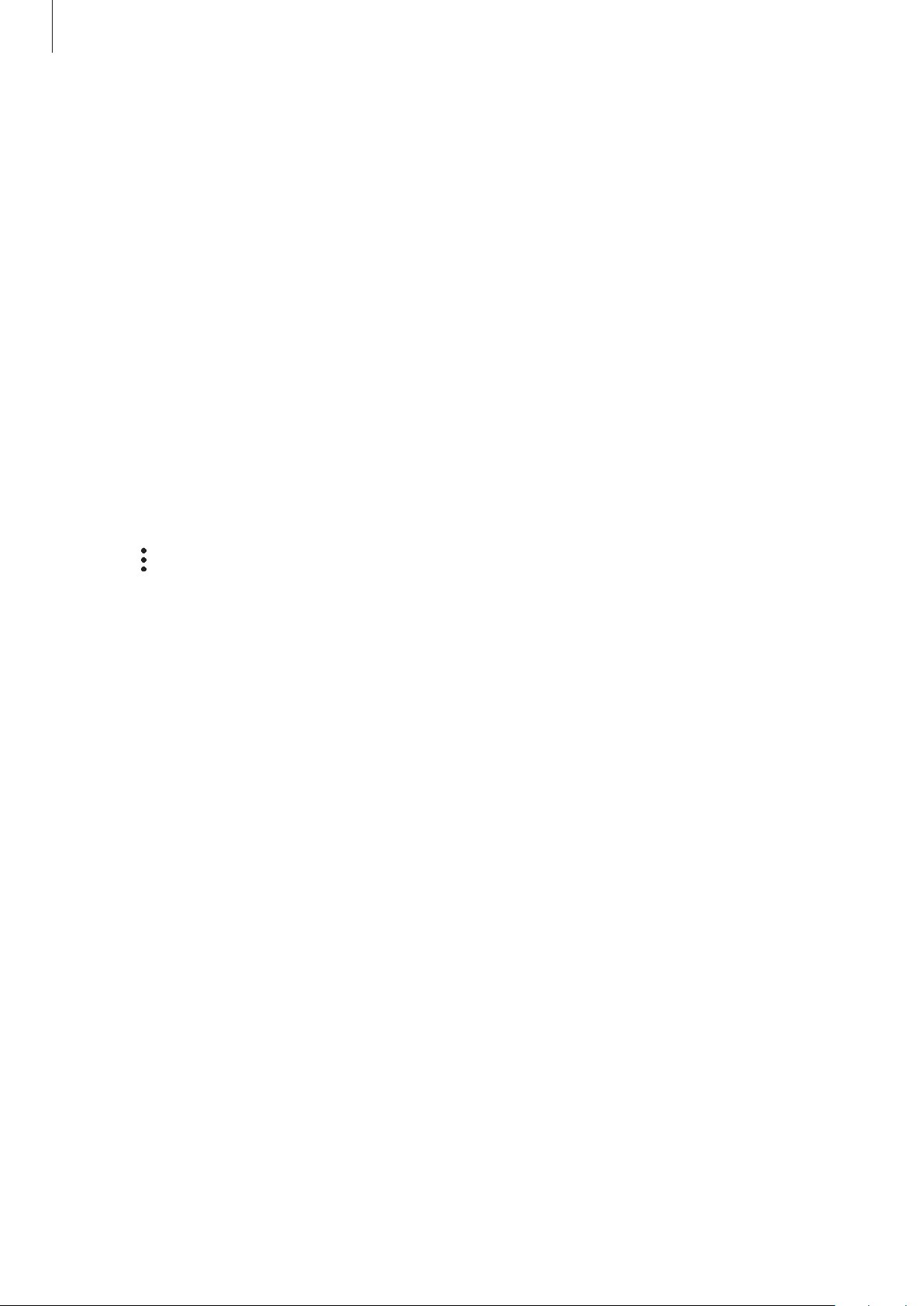
Settings
217
7
Scan your fingerprint and tap
Next
to complete the Samsung Pass registration.
•
If the
Add Samsung Pass to Home screen
option is ticked, the Samsung Pass icon will
be added on the Home screen.
•
If the
Use Samsung Pass instead of Samsung account password
option is ticked,
you can use your registered biometric data to verify your identity instead of entering
the Samsung account password.
Verifying the Samsung account password
You can use your registered biometric data to verify your identity instead of entering your
Samsung account password when, for example, you purchase content from
Galaxy Store
.
1
On the Settings screen, tap
Biometrics and security
→
Samsung Pass
.
2
Unlock the screen using the preset screen lock method.
3
Tap
→
Settings
→
Samsung account
, and then tap the
Verify with Samsung Pass
switch to activate it.
Using Samsung Pass to sign in to websites
You can use Samsung Pass to easily sign in to websites that support ID and password autofill.
1
Open a website that you want to sign in to.
2
Enter your user name and password, and then tap the website’s sign in button.
3
When a pop-up window asking whether you want to save the sign-in information
appears, tick
Sign in using fingerprints via Samsung Pass
and tap
Remember
.
You can now use the biometric data you registered to Samsung Pass when signing in to
the website.
Loading ...
Loading ...
Loading ...