Loading ...
Loading ...
Loading ...
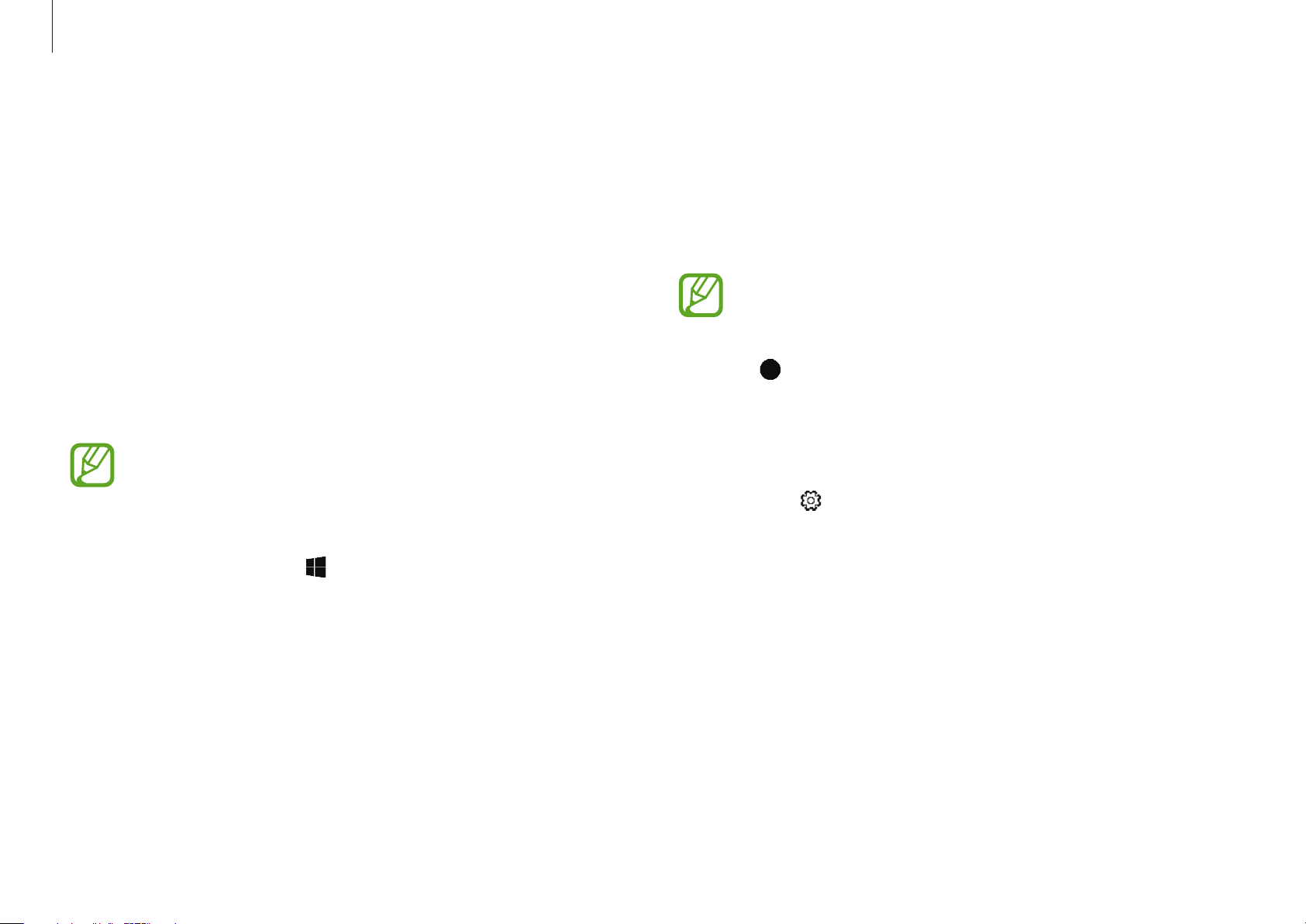
Applications
49
3
Press and hold the
Fn
key and press the
F4
key repeatedly,
then select
Extend
for project mode.
4
Select
Start
.
A frame for selecting area will appear.
Start
is activated only when the project mode is set to
Extend
.
5
Drag to select an area to show in an external display and
select
Done
.
The selected area will be shown on the external display.
To fix the ratio of the selected area to the ratio of the external
display, select
→
the
Fixed ratio
switch to activate it.
To stop displaying the screen, select
Stop
.
Show Window
Show Window allows you to select an area on the screen and
show it in full screen mode on an external display. You can draw or
highlight items on the screen using the S Pen.
Before you use this application, you must connect the computer
to an external display.
Showing a selected area on an external display
1
Connect the computer to an external display.
You can connect with an external display cable or
wirelessly connect the computer. Refer to External display
for more information.
2
Select the Start button ( )
→
Samsung
→
Show Window
.
You can also open the Air Command panel and select the
Show Window
shortcut.
Loading ...
Loading ...
Loading ...