Loading ...
Loading ...
Loading ...
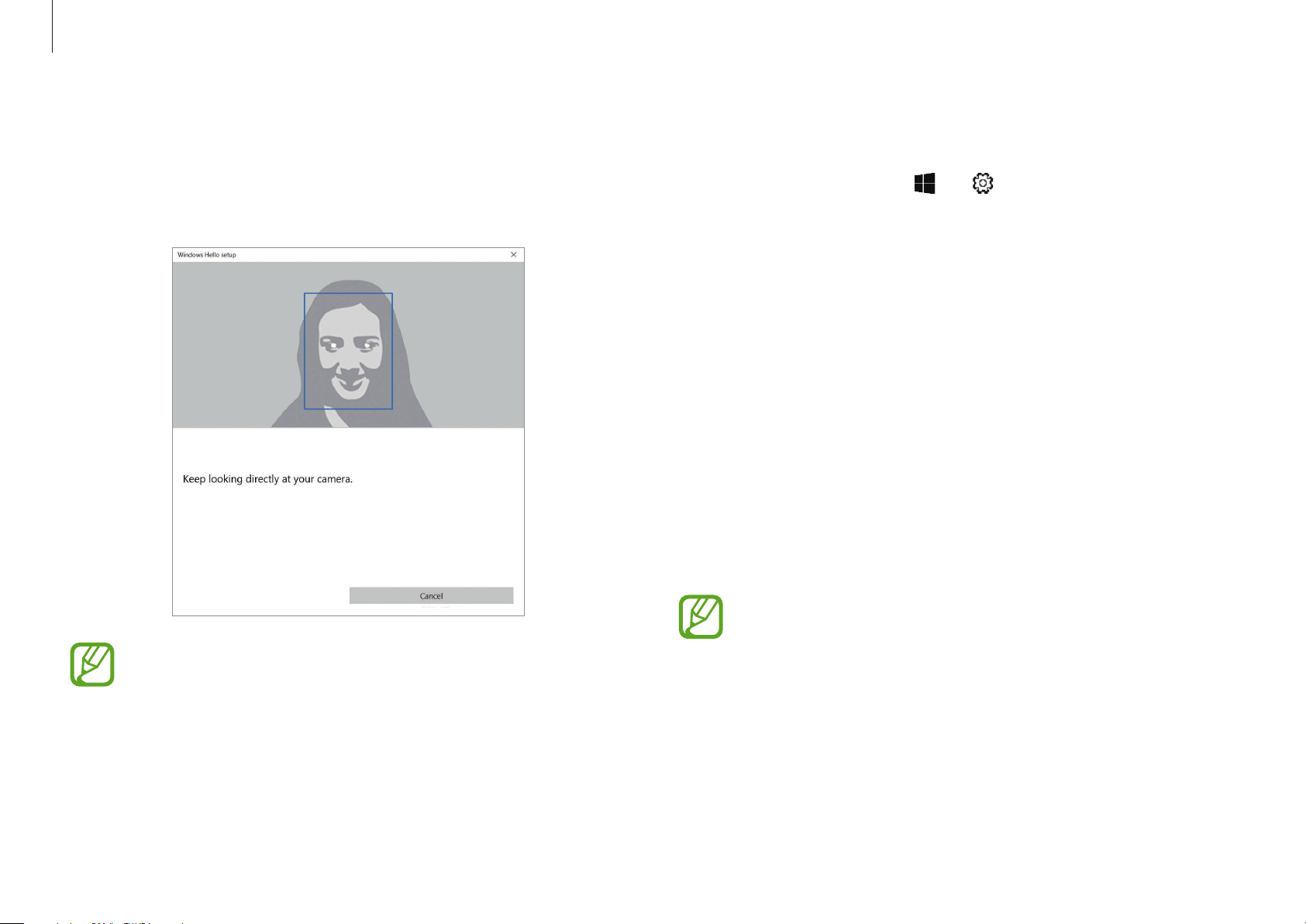
Basics
38
Removing a face
1
Select the Start button ( )
→
→
Accounts
→
Sign-in
options
.
2
Select
Remove
under
Face Recognition
.
The face will be removed.
Unlocking the screen with your face
You can unlock the screen by scanning your face with the face
recognition sensor.
When the two face recognition LEDs at the top of the computer
are on, follow the instructions on the screen. Face towards the face
recognition sensor.
The screen will be unlocked if your face is scanned correctly.
•
If your face is too close or far from the screen, the face
recognition sensor may not scan your face.
•
If your face is not recognized, select
Sign-in options
and enter the password or PIN to unlock the screen.
5
When the two face recognition LEDs at the top of the
computer are on, follow the instructions on the screen. Face
forward and position your face in the middle of the frame.
The face recognition sensor will scan your face.
•
If your face is too close or far from the screen, the face
recognition sensor may not scan your face. Position
your whole face in the middle of the frame.
•
If you wear glasses, select
Improve recognition
to
register your face without glasses. The computer will
then recognize your face whether you are wearing
glasses or not.
Loading ...
Loading ...
Loading ...