Loading ...
Loading ...
Loading ...
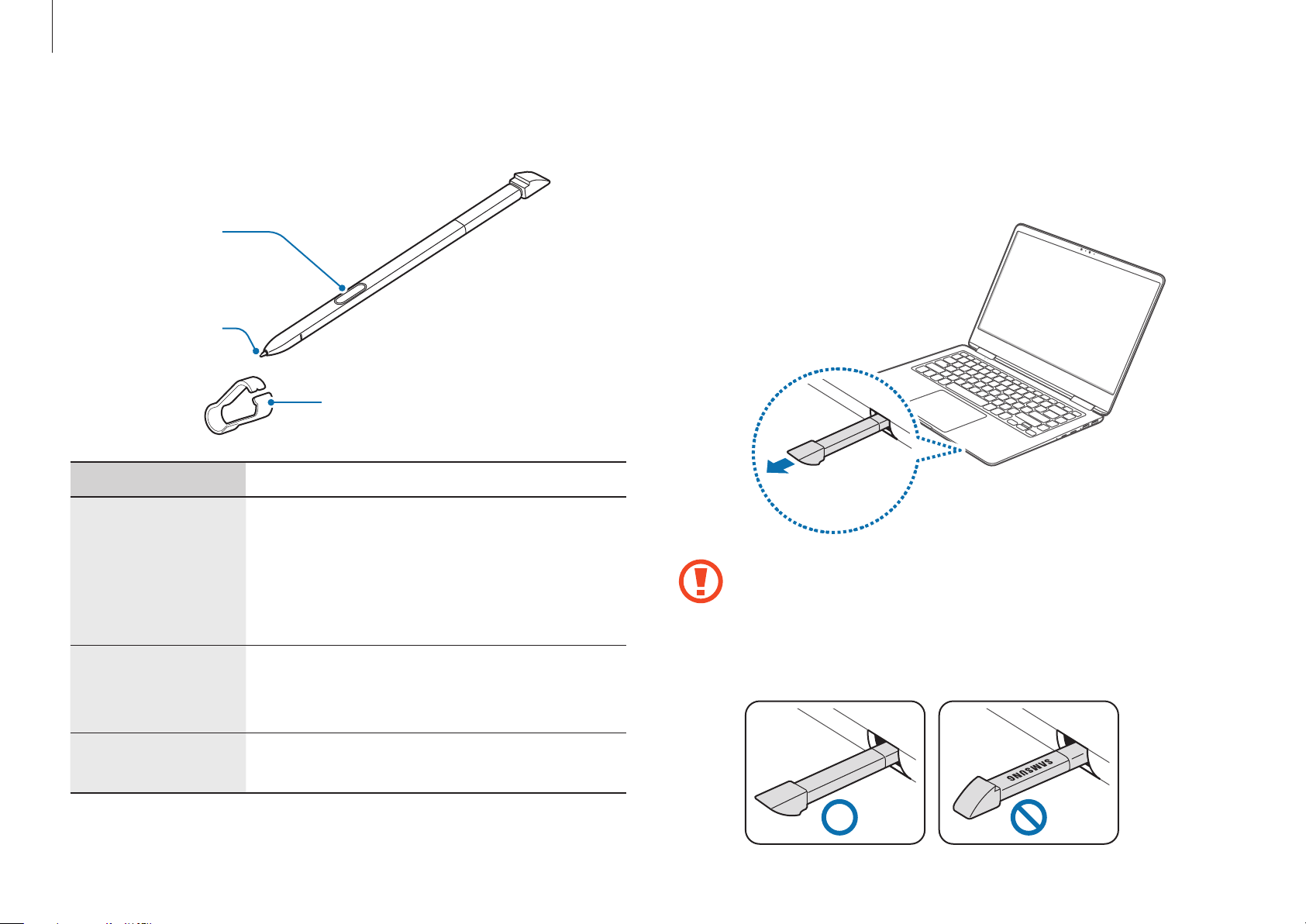
Getting started
14
Detaching the S Pen
Hold the S Pen and remove it from the slot completely.
Push the S Pen fully into the slot to insert it correctly.
Insert the S Pen into the slot with the wording SAMSUNG
faced down. If you insert the S Pen in the opposite
direction, it may become stuck in the slot. If this occurs,
do not use excessive force to remove the S Pen, as the
computer or the S Pen may be damaged.
S Pen
S Pen button
S Pen nib
Tweezers
Name Functions
S Pen nib
•
Use the S Pen to write, draw, or perform
touch actions on the screen.
Hover the S Pen over items on the
screen to access additional S Pen
features, such as the Air view feature.
S Pen button
•
Hover the S Pen over the screen and
press the S Pen button to display the
Air Command features.
Tweezers
•
Remove the S Pen nib with the
tweezers when replacing the nib.
Loading ...
Loading ...
Loading ...