Documents: Go to download!
- Owner's manual - (English)
- Product Diagram
- Operating and Programming
- Regular Robot Care
- Troubleshooting
- Indicator Flashing Red
- Specifications
Table of contents
Use Manual Robot Vaticuum Cleaner
Product Diagram
Robot


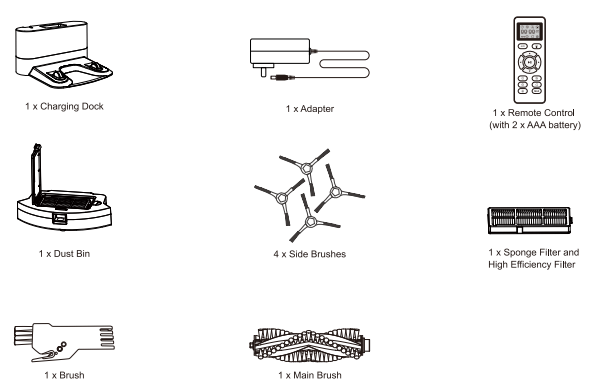
Accessories
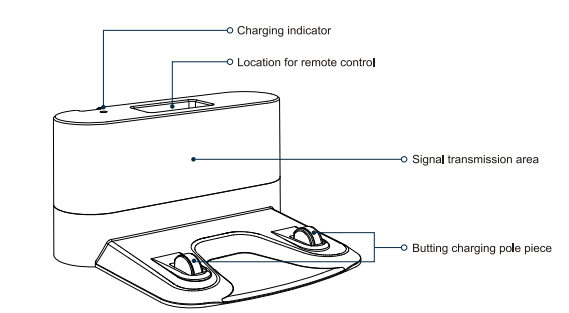
Charging Dock
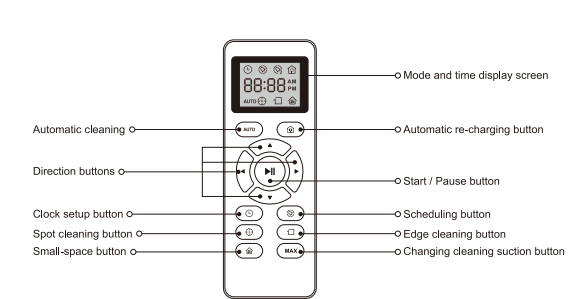
Remote Control
Operating and Programming
Note Before Cleaning
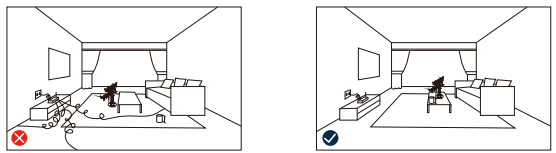
Before using Robot, pick up objects like clothing, loose papers, pull cords for blinds or curtains, power cords, and any fragile objects. If the Robot passes over a power cord and drags it, there is a chance an object could be pulled off a table or shelf.
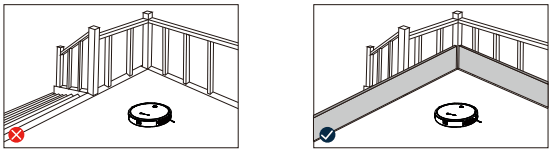
If the room to be cleaned contains a balcony, a physical barrier should be used to prevent access to the balcony and ensure safe operation.
Quick Start
1. Plug in the Charging Dock and place the remaining wire into the trunking at the bottom of the Charging Dock
Note: Failure to place the remaining wire into the trunking, may cause Robot to become stuck while charging or cleaning.
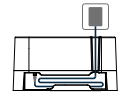
2. Place the Charging Dock on a hand level surface and against a wall.
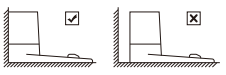
3. Charging Dock Position
Place the Charging Dock against the wall and make sure it is in an open and uncluttered area leaving at least:
- 2 meters (6 feet) in the front of the Charging Dock.
- 1 meters (3 feet) on both sides of the Charging Dock.
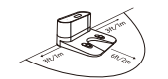
4. Install Side Brushes
Attach Side Brushes to the bottom of R3500 by pressing a brush into each slot until it clicks.
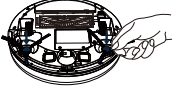
5. Activate the Robot
Place R3500 onto the Charging Dock making sure the metal charging contacts on the Charging Dock match up with those underneath the robot.
Note: Initial Use, Switch on the Power Button on the Buttom.
If successful, you will hear a series of tones. Once the Power button illuminates, R3500 is ready for use.
Power button illuminates, R3500 is ready for use.
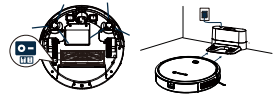
6. Star Cleaning Cycle
- Press the power
 button once to wake up the robot.
button once to wake up the robot. - Press the power
 button again to start a cleaning cycle (or
button again to start a cleaning cycle (or  button on Remove Control)
button on Remove Control)
If its battery gets low before finishing a cleaning cycle, robot returns to the Charging Dock to recharge.
If the Charging Dock is inacessible, Robot will not be able to recharge, please place the robot manually on Charging Dock for charging.( Refer Activate the Robot)
Note: Please refer to section 3.3 for more Cleaning Mode.
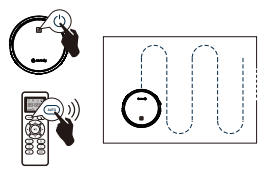
7. Pause
- To pause the robot during a cleaning cycle press the
 button on robot or press the
button on robot or press the  button on the Remove Control.
button on the Remove Control. - To resume the cleaning cycle, press
 button again.
button again. - To send robot back to the Charging Dock, press
 button on the Remove Control.
button on the Remove Control.
Note: The actions listed above can also be managed from the Remove Control.
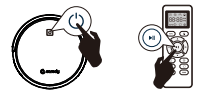
8. Power OFF
- To end the cleaning cycle and put robot in standby mode, press
 and hold button until robot's indicators turn off.
and hold button until robot's indicators turn off.
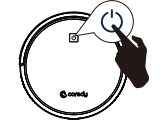
How R3500 Clean Your Home
R3500 continues this process until it has cleaned an level of your home. If its battery gets low before finishing a cleaning cycle, R3500 returns to the Charging Dock to recharge.
1. Auto Cleaning
- Start with smart Zig-Zag systematics cleaning path, then working in random pattern for seamlessly and thoroughly cleans.
- At various times throughout the cleaning cycle, R3500 touches up around the edges of the room, as well as chair legs and other furniture.
- R3500 continues this process until it has cleaned an entired level of your home. If its battery gets low before finishing a cleaning cycle, R3500 returns to the Charging Dock to recharge.
- Once R3500 finishes its cleaning cycle, R3500 returns to the Charging Dock to recharge.
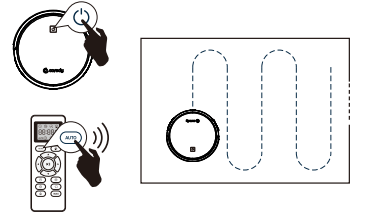
Cleaning Preferences
2. Spot Cleaning
When you select Spot Cleaning, robot intensely cleans a localized area by spiraling outward about 3 feet (1 meter) in diameter and then spiraling inward to where it started. When Spot Cleaning, robot boost its vacuum power to provide the best cleaning possible where you need it. To use Spot Cleaning, place robot on top the localized debris and press (Spot) in the Remove Control.
(Spot) in the Remove Control.
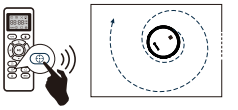
3. Charging cleaning suction button
Change the cleanign suction by pressing the  button on Remove Control to reach 1700Pa. Vacuuming cleaning suction is 1400Pa by default.
button on Remove Control to reach 1700Pa. Vacuuming cleaning suction is 1400Pa by default.
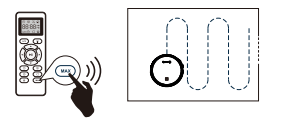
4. Edge Cleaning
After robot finishes cleaning the open areas of your floor, it use Edge Clean to ensure that it has cleaned along walls and around furniture legs. If you prefer a quicker adge cleaning, press the  button on Remove Control.
button on Remove Control.
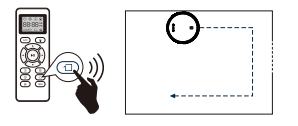
5. Single Room Cleaning
Coredy R3500 intensively cleans one single room stops after 30 minutes. Select this mode only when one specific room needs to be cleaned. Make sure to confine R3500 to the room by closing the door.
Press in the remove control to start cleaning in Single Room Mode.
in the remove control to start cleaning in Single Room Mode.
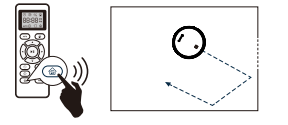
6. Manual Cleaning
You can direct R3500 to clean a particular area by using the direction buttons on the remote control.
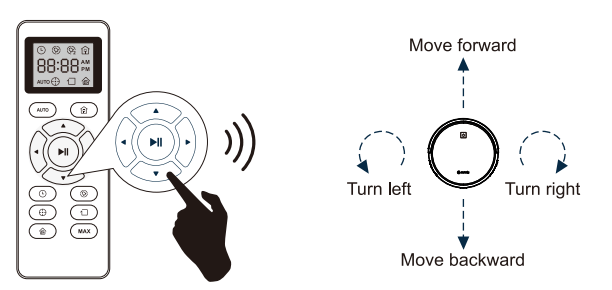
Cleaning Schedule
R3500 has cleaning schedule settings which allow you to customize when Robot cleans your home. These settings are available only through the Remote Control.
Note: Please make sure the Remote Control near by the Robot while setting the Clock or Schedule.
1. Set the Remote Control's Clock
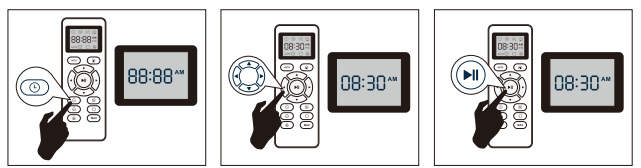
Press button on Remote Control, and then the hour section begins to flash in the clock display setting window.
button on Remote Control, and then the hour section begins to flash in the clock display setting window.
Press or
or button to select the desired figures. Press
button to select the desired figures. Press or
or button to select the minute or hour section.
button to select the minute or hour section.
And then press the button, the Robot will "BEEP" when the clock setting completed.
button, the Robot will "BEEP" when the clock setting completed.
2. Setting Cleaning Schedule
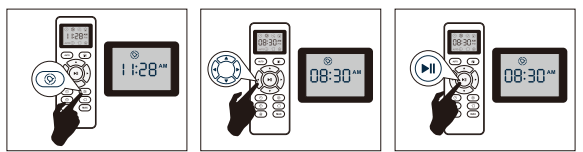
Press ibutton on Remote Control, and then the hour section begins to flash in the Cleaning Schedule display setting window.
ibutton on Remote Control, and then the hour section begins to flash in the Cleaning Schedule display setting window.
Press or
or button to select the desired figures. Press
button to select the desired figures. Press  or
or button to select the minute or hour section.
button to select the minute or hour section.
And then press the button, the Robot will "BEEP" when the Cleaning Schedule setitng completed.
button, the Robot will "BEEP" when the Cleaning Schedule setitng completed.
3. Cancel the Cleaning Schedule
Press and hold....button approximately 4 seconds on Remote Control, the Robot will "BEEP" when the Cleaning Schedule process cancel completely.
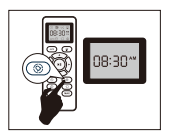
Regular Robot Care
To keep robot running at peak performance, perform the following care procedures. If you notice robot picks up less debris from your floor, then empty the bin, clean the filter and clean the rolling brush.

Note: Coredy manufactures various replacement parts and assemblies. If you think you need a replacement part, please contact Coredy Customer Care for more information.
1. Emptying Robot's Bin
1. Press dust bin release button to remove it
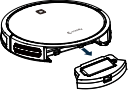
2. Open dust bin door to empty it
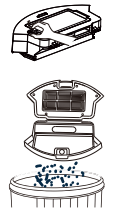
2. Cleaning Robot's Filter
1. Remove filter by grasing the white tab
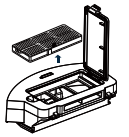
2. Shake off debris by tapping the filter against your trash container
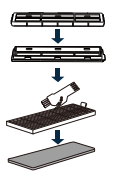
3. Cleaning Robot's Side Brush
1. Remove the brush
2. Clean the brush and the brush
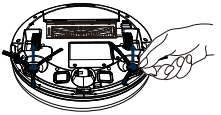
4. Cleaning Robot's Anti-Drop Sensors and Charging Contacts
1. Wipe Robot's Anti-Drop Sensors with a clean, dry cloth
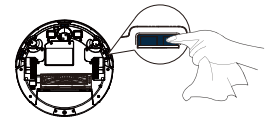
2. Wipe the charging contacts on Robot and the Charging Base with a clean, dry cloth.
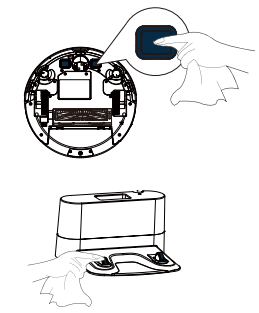
5. Cleaning Robot's Floor Anti-Collision Sensor
Use a clean, dry microfiber or soft cotton cloth to wipe any debris that has accumulated in the round sensor opening on the right side of the bottom surface.
Do not spray cleaning solution directly into the sensor entrance.
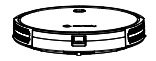
6. Cleaning Robot's Main Brush
1. Pull on the release tabs to unlock the brush guard as shown
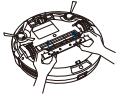
2. Lift the Main Brush to remove
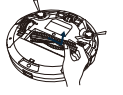
3. Clean the Main Brush with the provided cleaning tool or a vacuum cleaner
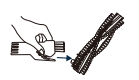
4. Reinstall the Main Brush by inserting the fixed protruding end first and then
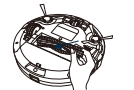
5. Press down to snap the Main brush cover into place
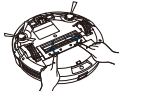
7. Battery and Charging Information
Lithium Ion Battery
Important: Lithium ion batteries and products that contain lithium ion betteries are subject to stringent transportation regulations. If you need to ship this product (with the battery included) for service, travel or any other reason, you MUST comply with the following shipping instructions.
- Remove the lithium ion battery from the product
- Place a piece of tape over the battery's meral charging contacts
- Package the product in its original packaging or in your own packaging the prevents any movement during transportation
- Ship via ground transportation only (no air shipping)
Battery Charging
To extend battery life, always keep robot charged on the Home Base when not in use.
Battery Storage
If storing robot off of the Charging Dock, remove the battery first. Then store robot and the battery in a cool, dry place.
Battery Disposal
Contact your local waste management authority for battery recycling and disposal regulations in your area.
Battery Removal
Follow these instrutions to remove and reinstall robot's battery:
1. Unscrew the battery door and the two screws on the Battery Pack.
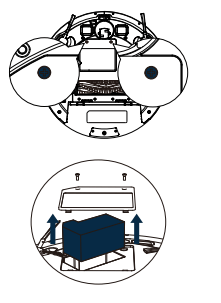
2. Rein the battery with the battery label and tabs facing up.
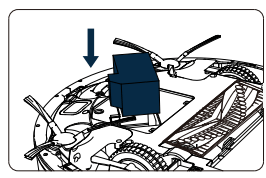
3. Reinstall the battery door and the two screws. Take care not to pinch the side brush in the Battery Pack when re-installing the battery.
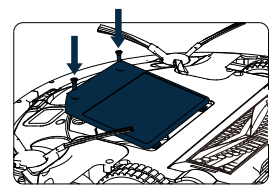
Troubleshooting
Robot will tell you something is wrong with a two-tone distress sound followed by message. The indicator  will also blink or solid red. Refer to the chart as below to resolve Robot's problem. If the problem is not resolved, please contact our COST FREE customer service team for more assistance.
will also blink or solid red. Refer to the chart as below to resolve Robot's problem. If the problem is not resolved, please contact our COST FREE customer service team for more assistance.
Rebooting Instructions
For some errors, rebooting Robot may resolve the problem. To reboot Robot, press the power button on the bottom on Robot, you will hear an audible tone signifying a successful reboot.
Indicator Solid Red
One beep
- Driving Wheels wheels is stusk
Clean Driving wheel and press the power button to restart the Robot.
Two beeps
- Robot's side brush may stuck
Clean the side brush and press the power button to restart the Robot.
Three beeps
- Robot's vacuum fan is stuck or its filter is clogged
Remove and empty Robot's bin. Clean Robot's filter. Then, briskly tap the bin to loosen any remaining trapped debris.
Four beeps
- Robot's main Main Brush can't turn
Remove and clean Robot's Main Brush and caps
Indicator Flashing Red
One beep
- Robot is stuck and one of the wheels is not making contact with the floor (hanging in mid-air).
- Robot may be in an extremely large room and the bumper is not registering obstacles.
Restart cleaning in a new location
Two beeps
- Robot is stuck
If Robot is stuck, free it and start in a new location. Clean Robot's side wheels of hair and debris. Push the wheels in and out, and check that they both turn freely.
Three beeps
- Robot's Anti-Drop Sensors are dirty, it is hanging over a drop, or it is stuck on a dark surface.
If Robot is hanging over a drop, or on a dark surface, start in a new location. Otherwise, wipe its Anti-Drop Sensors with a dry cloth.
Four beeps
- Robot cannot return to its Charging Dock or starting position.
Ensure there are no obstacles in front of the Charging Dock or standing position. Wipe the Charging Dock and robot with a clean, dry cloth.
Frequently asked questions
R3500 cannot be activated Make sure the main power switch is in the ON position.
- Make sure the main power switch is in the ON position.
- Make sure the battery is fully charged.
- Replace the batteries (2AAA) in the remote control.
- Make sure the remote control is within range (16 ft/5 m) of R3500.
- If you still have trouble, turn off the main power switch and then turn it back on.
The remote control does not work.
- Replace the batteries in the remote control.
- Make sure R3500 is turned on and fully charged.
Note: Limited workable range distance is 5m/16.5ft.
R3500 stops working suddenly.
- Check if R3500 is trapped or stuck on an obstacle.
- Check if the battery level is too low.
- If you still have trouble, turn off the main power switch, wait for 2 seconds, and then turn it back on.
You cannot schedule cleanings.
- Make sure the main power switch on the bottom of R3500 is turned on.
- Make sure the time, time of day (AM/PM), and the scheduled time have been set correctly.
- Check if R3500's power is too low to start cleaning.
Suction power is weak.
- Check if any obstruction are blocking the suction inlet.
- Empty the Dust Bin.
- Clean the filters with a vacuum cleaner or a cleaning brush.
- Check if the filters are wet due to water or other liquid on the floor. Air-dry the filters completely before use.
R3500 cannot be charged.
- Check if the indicator on the Charging Dock lights up. If not, contact the Coredy service center to repair or replace the Charging Dock.
- Dust off the charging contact pins with a dry cloth.
- Check if you can hear a beep when R3500 is closed onto the Charging Dock. If not, contact the Coredy service center to repair or replace the Charging Dock.
R3500 cannot return to the Charging Dock
- Remove objects within 3 ft/1 m to the left and right side and within 6 ft/2 m of the front of the Charging Dock.
- When R3500 is in the vicinity of the Charging Dock (distance within 26ft/8M), it returns more quickly. However, if the Charging Dock is located far away (distance over 26 ft/8M), R3500 needs more time to return. Please be patient as it walks back.
- Clean the charging contact pins.
The Main Brush does not rotate.
- Clean the Main Brush.
- Check if the Main Brush ans Main brush cover have been installed properly.
R3500 movements or travel path are abnormal.
- Clean the sensors carefully with a dry cloth.
- Restart R3500 by turning the power switch off and on.
Specifications
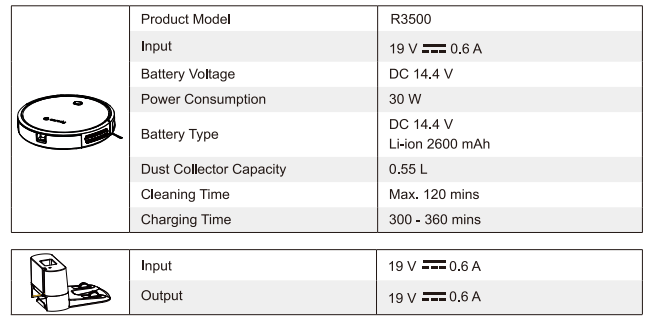
See other models: R300 R500+
