Loading ...
Loading ...
Loading ...
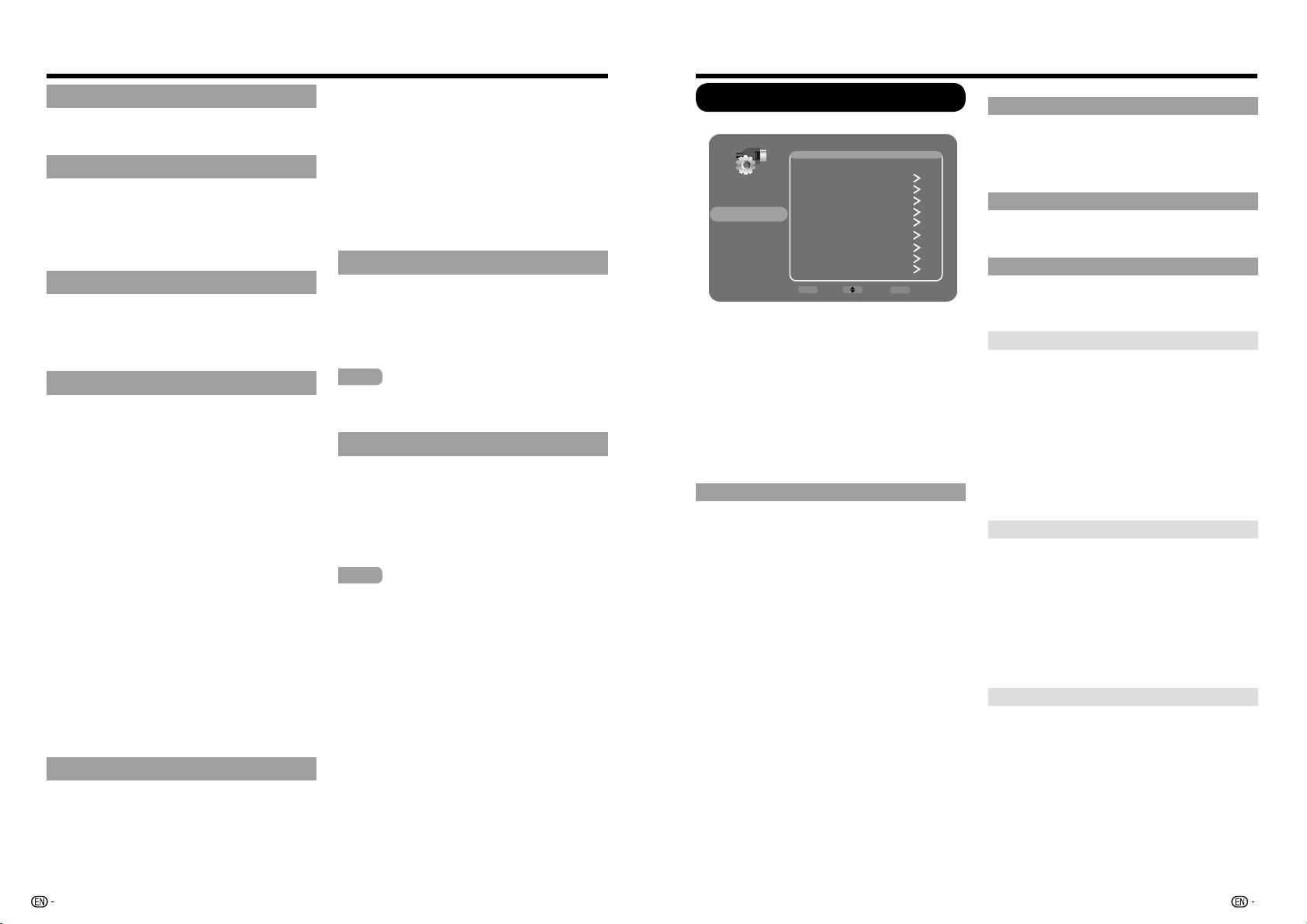
30 31
Balance
Press
ŻWR
decrease audio from the right speaker,
or press
Ź
decrease audio from the left speaker,
Surround
The surround function produces Surround effect
from the speakers.
On:
Makes it possible to enjoy natural, realistic
surround sound.
Off:
Outputs the normal sound.
Speaker
Choose to turn on or off the TV internal speaker.
The audio output signals will not be turned off
enven though the TV speaker is off. The default
setting is On.
Analog TV Sound
This option controls the manner in which the
sound comes through your speakers. Options
available vary according to the input selected.
Note: The Analog TV Sound option is only available
for analog channels.
Mono
(available for regular TV viewing only): This
option plays the sound in mono only. Use this
setting when receiving broadcasts with weak
stereo signals.
Stereo:
This option splits the incoming stereo
audio signal into left and right channels. Most
TV programs and recorded materials have
stereo audio. The word “Stereo” appears in the
Channel Banner when you tune to a program
that is broadcast in stereo.
Second Audio Program (SAP):
This option
plays the program’s audio in a second language,
if available. The letters “SAP” appear in the
channel banner when you tune to a program that
is broadcast with SAP information. SAP audio
is broadcast in mono only. SAP is also used to
broadcast a program’s audio with descriptions
of the video for the visually impaired.
Digital Audio Output
You can output digital audio to an AV amplifier
or similar device whose DIGITAL AUDIO INPUT
terminal is connected to the DIGITAL AUDIO
OUTPUT terminal on the TV. Please select an
audio output format compatible with the audio
format of the program you are watching and the
On-Screen Display Menu
equipment connected.
PCM:
The digital audio output terminal outputs
audio signal in PCM form. If your digital audio
system does not support
Dolby Digital (AC3)
,
select "
PCM
".
Dolby Digital:
The digital audio output terminal
outputs audio signal in Dolby Digital form. It
reproduces sound from surround program of
digital.
Off:
Disables digital audio output.
Default Audio Language
choose the language you prefer for dialog on
digital channels. If the preferred language is not
broadcasted with the program, then the TV plays
the default audio for the program (usually English
in the US). There are 3 available default languages
(English, French, Spanish).
NOTE
The Default Audio Language option is only
available for digital channels.
Current Audio Language
Choose from the list of languages available for the
program you’re watching. The language chosen
becomes your preferred language for all digital
channels until you turn the TV off. If the language
chosen is not being broadcasted with a program,
the TV plays the default language for the program
(usually English in the US).
NOTE
The Current Audio Language option is only
available for digital channels.
On-Screen Display Menu
Setup
&YBNQMF
Picture
Sound
Setup
Parental Control
Language
USB
Exit
Setup
Signal Type Air
Channel Scan
Channel Skip
Channel Edit
Input Skip
Input Labels
Closed Caption
Time Setup
System Information
Reset All
ENTER
Enter Select
EXIT
Back
1. Press MENU to display the menu screen.
2 Press
Ÿź
to select "Setup" and press
ENTER
or
Ź
to enter.
3 Press
Ÿź
to select a specific adjustment item
and press
ŻŹ
to set functions or change
values.
t"EEJUJPOBMSFMBUFEBEKVTUNFOUJUFNTNBZCF
displayed. Press
Ÿź
to select the desired
item, then press
ŻŹ
to set functions or
change values.
4. Press
MENU
to exit.
Channel Setup
If Initial Installation does not memorize all the
channels in your region, follow the instructions
below to manually memorize the channels.
Signal Type:
Make sure what kind of connection
is made with your TV when selecting "Air" or
"Cable".
Channel Scan:
Channel auto search makes the
TV look for all channels viewable in the set area.
t4FF&;4FUVQPOQBHFTUPGPSTFUUJOH
each item.
t*GOPDIBOOFMJTGPVOEDPOGJSNUIFUZQFPG
connection made with your TV and try channel
search again.
t*GZPVQSFTTUIFENTER key after channel search
finish, channel search is re-start.
Channel Skip:
You can hide channels in the
Channel List. Then, when you press the CH+ or
CH- button, the TV will skip the hidden channels.
You can still tune to these hidden channels by
pressing the number of the channel on the numeric
keypad.
Channel Edit:
The Channel Edit function allows
you to add or change a channel label, only for
analog channels.You cannot change the name on
digital channels.
Input Skip
You can hide video inputs in the Input List. This
option allows you to remove the inputs from the
Input List so you do not encounter them when
pressing INPUT repeatedly.
Input Labels
You can add a label to a video input source to
make it easier to identify.
Closed Caption
This function allows you to adjust the closed
caption screen appearance to suit your preference.
You can adjust 8 items:
CC Settings
This option allows you to choose the way closed
captioning information appears on the screen.
Off:
No captioning information displayed.
On Always:
Chooses this option if you want
captioning information to be shown whenever
available.
On When Mute:
This option allows the closed
captioning to display (when available) whenever
the TV’s sound is muted. The captioning
information is not displayed when the sound is
not muted.
Analog CC Type
This option lets you select the captioning mode
used for displaying caption information, when
available. If you are unsure of the differences
among the modes, you may prefer to leave the
closed captioned mode set to CC1, which displays
complete text of the program in the primary
language in your area.
Off /CC1/CC2/CC3/CC4/TEXT1/TEXT2/
TEXT3/TEXT4
Digital CC Type
If available, this allows you to select a closed
caption service mode (1-6) for digital channels.
Off/Service1~6
Loading ...
Loading ...
Loading ...