Loading ...
Loading ...
Loading ...
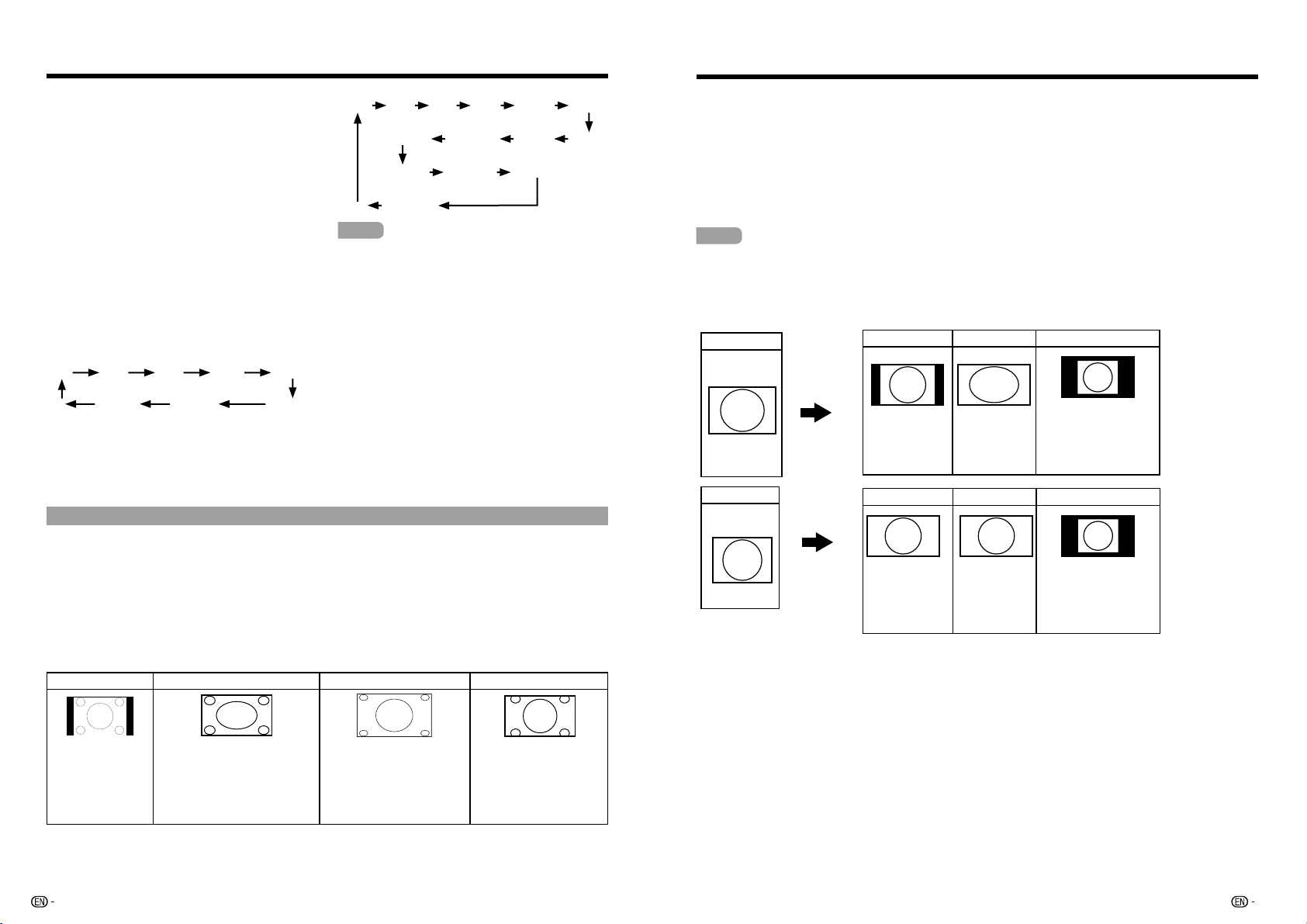
24 25
%JSFDU#VUUPO0QFSBUJPO
Digital:
CC1 CC2 CC3 CC4 TEXT1 TEXT2
Service2 Service1 TEXT4 TEXT3
Service3 Service4 Service5
-- Service6
NOTE
t $BQUJPO%JTQMBZXJMMOPUXPSLXIFOWJFXJOHB
480i, 480p, 720p, 1080i or 1080p input via the
COMPONENT
: Y-PbPr or HDMI inputs.
t $MPTFE$BQUJPOTBWBJMBCJMJUZBOEDPOUFOU
depends on the broadcaster. Closed Caption
are available when the ClosedCaption icon is
displayed on screen.
t $MPTFE$BQUJPOTBOE%JHJUBM$BQUJPOTBWBJMBCJMJUZ
and content depends on the broadcaster.
Closed Caption areavailable when the Closed
Caption icon is displayed on screen.
superimposed over the program's picture.
In the Closed Caption system, there can be
more than one caption service provided. Each
is identified by its own number. The “CC1” to
“CC4” services display subtitles of TV programs
superimposed over the program's picture.
In the Closed Caption system, the “TEXT1” to
“TEXT4” services display text that is unrelated to
the program being viewed (e.g., weather or news).
These services are also superimposed over the
program currently being viewed.
1. Press CC.
t5IJTXJMMEJTQMBZUIFDVSSFOU$MPTFE$BQUJPO
information. Press CC to turn the Closed
Caption on or off.
&YBNQMF
Analog:
CC1 CC2 CC3 CC4 TEXT1
-- TEXT4 TEXT3 TEXT2
VIEW MODE
You can select the screen size.
1. Press VIEW MODE.
t5IF7JFX.PEFNFOVEJTQMBZT
t5IFNFOVMJTUTUIF7JFX.PEFPQUJPOTTFMFDUBCMFGPSUIFUZQFPGWJEFPTJHOBMDVSSFOUMZCFJOHSFDFJWFE
2. Press VIEW MODE while the View Mode menu is displayed to select a desired item on the menu.
t:PVDBOTFRVFOUJBMMZTFMFDUB7JFX.PEFUIBUIBTJUTPXOBTQFDUSBUJP
■
For 4:3 programs
Example: Screen size images
4JEF#BS Stretch Cinema Zoom
Suitable for viewing
conventional 4:3
programs in their
normal format.
This mode is useful for 1.78:1
DVDs. When viewing 1.85:1
DVDs, Stretch mode will still
show very thin black bands
at the top and bottom of the
screen.
Suitable for stretching 4:3
programs to fill the screen.
f
Suitable for viewing
wide-screen 2.35:1
anamorphic DVDs in full
screen.
%JSFDU#VUUPO0QFSBUJPO
■
For HD programs
Normal: Keeps the origial aspect ratio in a full screen display.
&YQBOE Suitable for stretching 4:3 programs to fill the screen.
Stretch: This mode is useful for 1.78:1 DVDs. When viewing 1.85:1 DVDs, Stretch mode will still show
very thin black bands at the top and bottom of the screen.
No Overscan (720p only): You can select "No Overscan" only when receiving a 720p signal.
Zoom: Suitable for viewing wide-screen 2.35:1 aspect-ratio programs in full screen.
■
For PC input mode
NOTE
t$POOFDUUIF1$CFGPSFNBLJOHBEKVTUNFOUT
t4FMFDUBCMFTDS
FFOTJ[FNBZWBSZXJUIJOQVUTJHOBMUZQF
t8IFOVTJOH%PU#Z%PUPS'VMMJUJTQPTTJCMFUPTFFOPJTFPSCBSTBSPVOEEJGGFSFOUPVUFSQPSUJPOTPGUIF
screen, Please change view mode to correct this.
Example: Screen size images
Normal Full %PU#ZEPU
Keeps the origial
aspect ratio in a
full screen
display.
An image fully
fills the screen.
Detects the resolution
of the signal and
displays an image with
the same number of
pixels on the screen.
Normal Full %PU#ZEPU
Keeps the origial
aspect ratio in a
full screen
display.
An image fully
fills the screen.
Detects the resolution
of the signal and
displays an image with
the same number of
pixels on the screen.
Input signal
16:9
Input signal
4:3
Loading ...
Loading ...
Loading ...