Loading ...
Loading ...
Loading ...
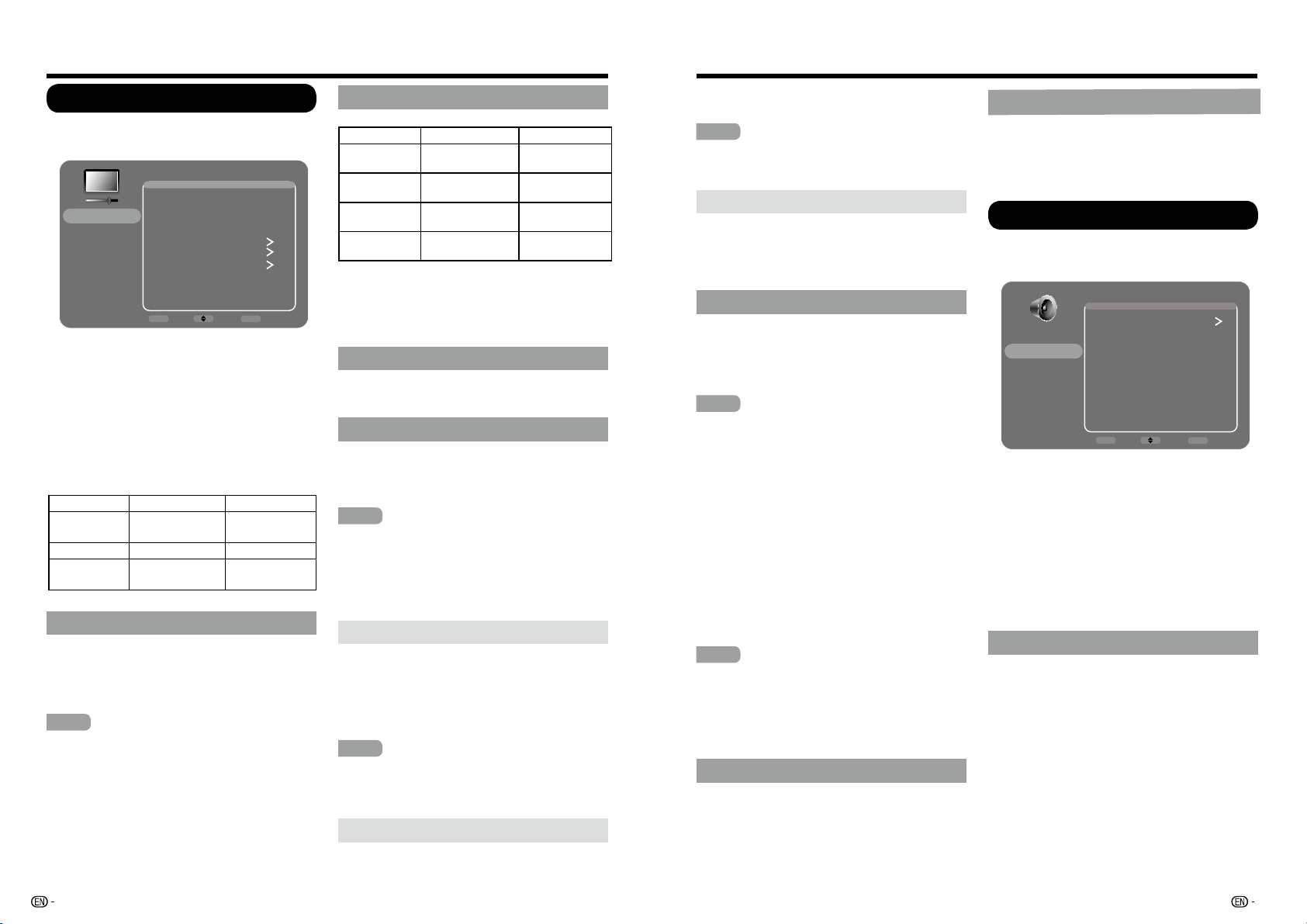
28 29
Picture
Adjusts the picture to your preference with the
following picture settings.
&YBNQMF
Picture
Sound
Setup
Parental Control
Language
USB
Exit
Picture
AV Mode USER
Brightness 50
Contrast 90
Sharpness 60
Expert Settings
Advanced Settings
Reset Picture Settings
No signal Power Off On
ENTER
Enter Select
EXIT
Back
1. Press MENU to display the menu screen.
2 Press
Ÿź
to select "Picture" and press
ENTER
or
Ź
to enter.
3 Press
Ÿź
to select a specific adjustment item
and press
ŻŹWR
set functions or change
values.
t"EEJUJPOBMSFMBUFEBEKVTUNFOUJUFNTNBZCF
displayed. Press
Ÿź
to select the desired
item, then press
ŻŹ
to set functions or
change values.
4. Press
MENU
to exit.
Selected item
Ż
button
Ź
button
Brightness for less brightness
for more
brightness
Contrast for less contrast for more contrast
Sharpness
for less
Sharpness
for more
Sharpness
AV Mode (Changing Pic.Quality)
The audio and video settings can be changed to
suit the program or input content being watched.
Select from the following AV modes.
Standard(Energy star), DYNAMIC, MOVIE,
NATURAL, Sports and USER.
NOTE
t 4UBOEBSE&OFSHZ4UBSJTUIFEFGBVMUTFUUJOH
if you select some other options, the power
consumption may change.
t
5IFTFMFDUBCMFJUFNTWBSZEFQFOEJOHPOUIF
input source.
t:PVDBOTFMFDU"7.0%&CZQSFTTJOH AV
MODE on the remote control unit. See page 23
for details of AV MODE settings.
&YQFSU4FUUJOHT
Selected item
Ż
button
Ź
button
Backlight
The screen dims.
The screen
brightens.
Color
IRUOHVVFRORU
intensity
IRUPRUHFRORU
intensity
Tint
6NLQVWRQH
EHFRPHUHGGLVK
6NLQVWRQH
EHFRPHJUHHQLVK
Color
Temperature
IURPZDUPWRFRRO
IURPFRROWR
ZDUP
t $PMPSBOE5JOUBSFOPUBWBJMBCMFJO1$NPEF
t #BDLMJHIUDPOUSPMJTEJTBCMFEXIFO01$PS
Active Backlight is “On”.
t #BDLMJHIUDPOUSPMJTPOMZBWBJMBCMFXIFOCPUIUIF
OPC and Active Backlight is set to "Off".
Advanced Settings
This TV provides various advanced functions for
optimizing the picture quality.
OPC
Automatically adjusts the brightness of the screen.
Off: The brightness is fixed at the value set in
"Backlight".
On: Automatically adjusts.
NOTE
t 8IFOTFUUP0OUIF0QUJDBM1JDUVSF
Contr
ol (OPC) senses the surrounding light and
automatically adjusts the backlight brightness.
Make sure nothing obstructs the OPC sensor,
which could affect its ability to sense
surrounding light.
"DUJWF#BDLMJHIU
Automatically adjusts the brightness of the
backlight according to the content of the incoming
signal. This option optimizes the picture quality
and decreases power consumption.
On: Automatically adjusts the backlight.
Off: No adjustment.
NOTE
when
OPC
or
Active Backlight
is set to Of
f, the
power consumption may exceed the requirements
of the Energy Star® qualification.
Noise Reduction
Produces a clearer video image.
On-Screen Display Menu
No Signal Power Off
This function allows the TV to automatically shut
the power down when there is no signal received.
On: The power will automatically shut down if
there is no signal for 15 minutes.
Off: This function does not work.
Sound
You can adjust the sound quality to your
preference with the following settings.
&YBNQMF
Picture
Sound
Setup
Parental Control
Language
USB
Exit
Sound
Equalizer
Balance 0
Surround Off
Speaker On
Digital Audio Output PCM
Default Audio Language Spanish
Current Audio Language English 1
ENTER
Enter Select
EXIT
Back
1. Press MENU to display the menu screen.
2 Press
Ÿź
to select "Sound" and press
ENTER
or
Ź
to enter.
3 Press
Ÿź
to select a specific adjustment item
and press
ŻŹ
to set functions or change
values.
t"EEJUJPOBMSFMBUFEBEKVTUNFOUJUFNTNBZCF
displayed. Press
Ÿź
to select the desired
item, then press
ŻŹ
to set functions or
change values.
4. Press
MENU
to exit.
Equalizer
The five-band equalizer allows you to adjust the
audio frequency settings. You can select one of
the five preset options or create a custom preset.
Equalizer:
Allows you to choose a specific
sound preset: Standard, Music, Voice, Movie
,
and USER.
Frequency Range:
Displays the different
graphic equalizer names set for each sound
preset option. Choose a band and make
adjustments. When making adjustments, the
Equalizer option automatically changes to User.
Press
ŻŹ
to select the desired frequency
(100Hz, 300Hz, 1KHz, 3KHz, 10KHz) you wish
to adjust. Use
Ÿź
to adjust the level. When
you have finished adjusting the levels, press
MENU
to exit.
High/Medium/Low:
Select a desired level for
viewing a clearer video image.
NOTE
tThis featur
e is only available in ATV, AV and
Component mode.
Active Contrast
Automatically adjusts the image contrast according
to the scene.
On: Automatically adjusts the image contrast.
Off: No adjustment.
PC
Auto Adjust
(for Analog PC Input Mode Only)
The
Auto Adjust
is only available when the input
source is PC and your TV is receiving acomputer
signal. Select "Auto Adjust" for adjusting the
settings automatically.
NOTE
t #FTVSFUPDPOOFDUUIF1$UPUIF57BOETXJUDI
it on befor
e starting "Auto Adjust".
Manual Adjust
Ordinarily you can easily adjust the picture as
necessary to change image position using
"Auto Adjust". In some cases, however, manual
adjustment is needed to optimize the image.
H-Position:
Centers the image by moving it to
the left or right.
V-Position:
Centers the image by moving it up
or down.
Phase:
Adjust when characters have low
contrast or when the image flickers.
Clock:
Adjust when the image flickers with
vertical stripes.
NOTE
t 5IFEFGBVMUDVSTPSQPTJUJPONBZOPUCFJOUIF
center
, because the screen position variable
ranges may be asymmetrical.
t 5IFTDSFFOQPTJUJPOWBSJBCMFSBOHFTEFQFOEPO
the View Mode or the signal type. The ranges
can be seen on the position-setting screen.
Reset Picture Settings
For resetting all picture adjustment items to the
factory preset values, press
Ÿź
to select "Reset
Picture Settings", and then press
ENTER
or
ŹWR
enter it. Press
ŻŹ
to select "OK" to confirm to
reset the settings.
On-Screen Display Menu
Loading ...
Loading ...
Loading ...