Loading ...
Loading ...
Loading ...
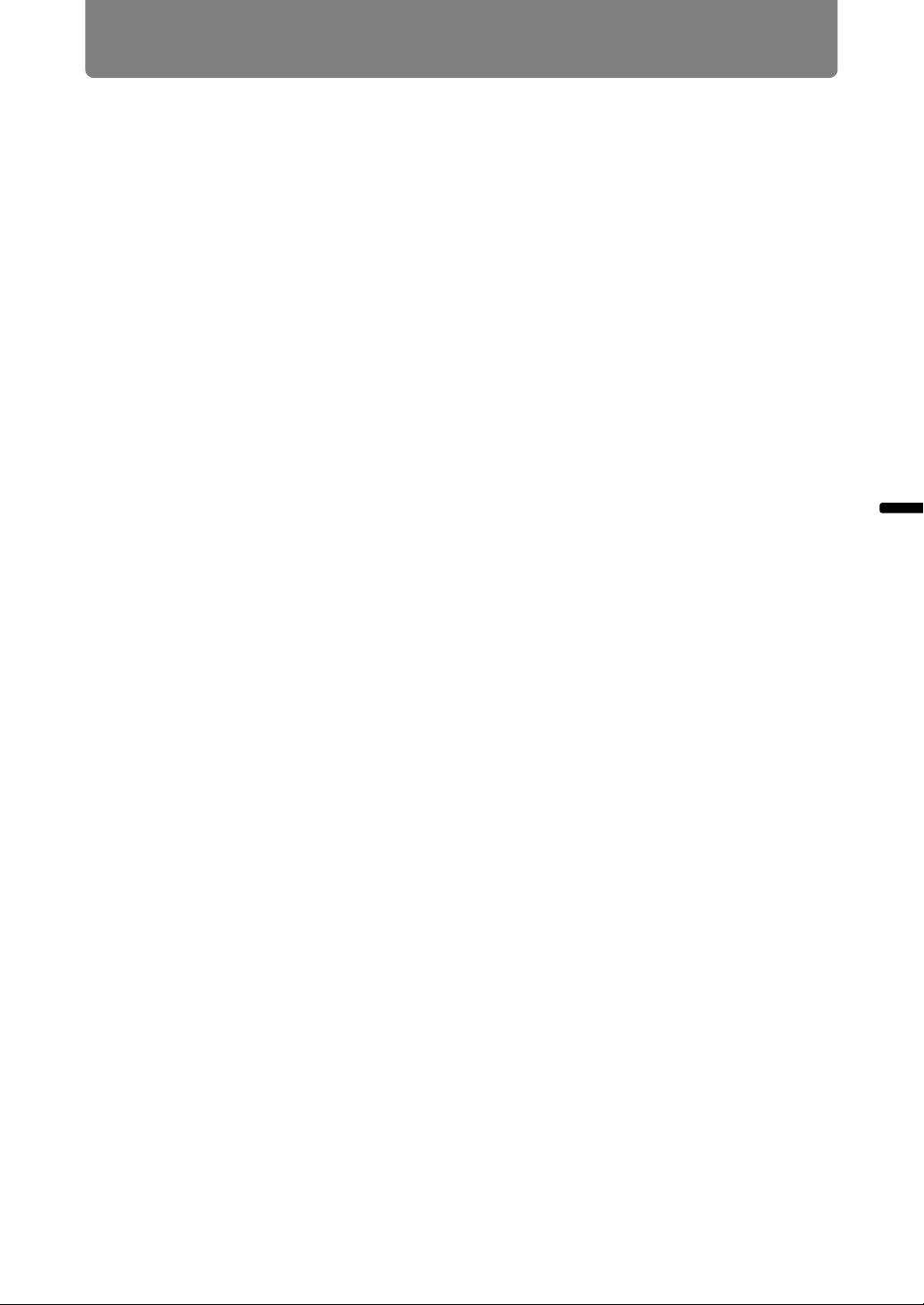
87
Connection Procedure
Installation Guide Connection Procedure
Windows 8.1
1 Click the down arrow in the lower left of the start screen.
2 Click [Control Panel].
• From the desktop screen:
Press Win+X.
In the shortcut menu displayed in the lower left, click [Control Panel].
3 Click [View network status and tasks].
• In icon view:
Click [Network and Sharing Center].
4 Click [Change adapter settings].
5 For a wired connection, right-click [Ethernet], or for a wireless
connection, right-click [Wi-Fi]. Next, click [Properties].
6 Select [Internet Protocol Version 4 (TCP/IPv4)] and click the [Properties]
button. Make a note of the original network settings (IP address, subnet
mask, default gateway, etc).
7 Select [Use the following IP address] and set the IP address and subnet
mask.
The projector’s own default IP address is “192.168.254.254” for wired
connections and “192.168.253.254” for wireless connections. Specify a
different IP address.
8 When the settings are completed, click the [OK] button, and then click the
[Close] button in the [Local Area Connection Properties] window to close
it.
Loading ...
Loading ...
Loading ...