Loading ...
Loading ...
Loading ...
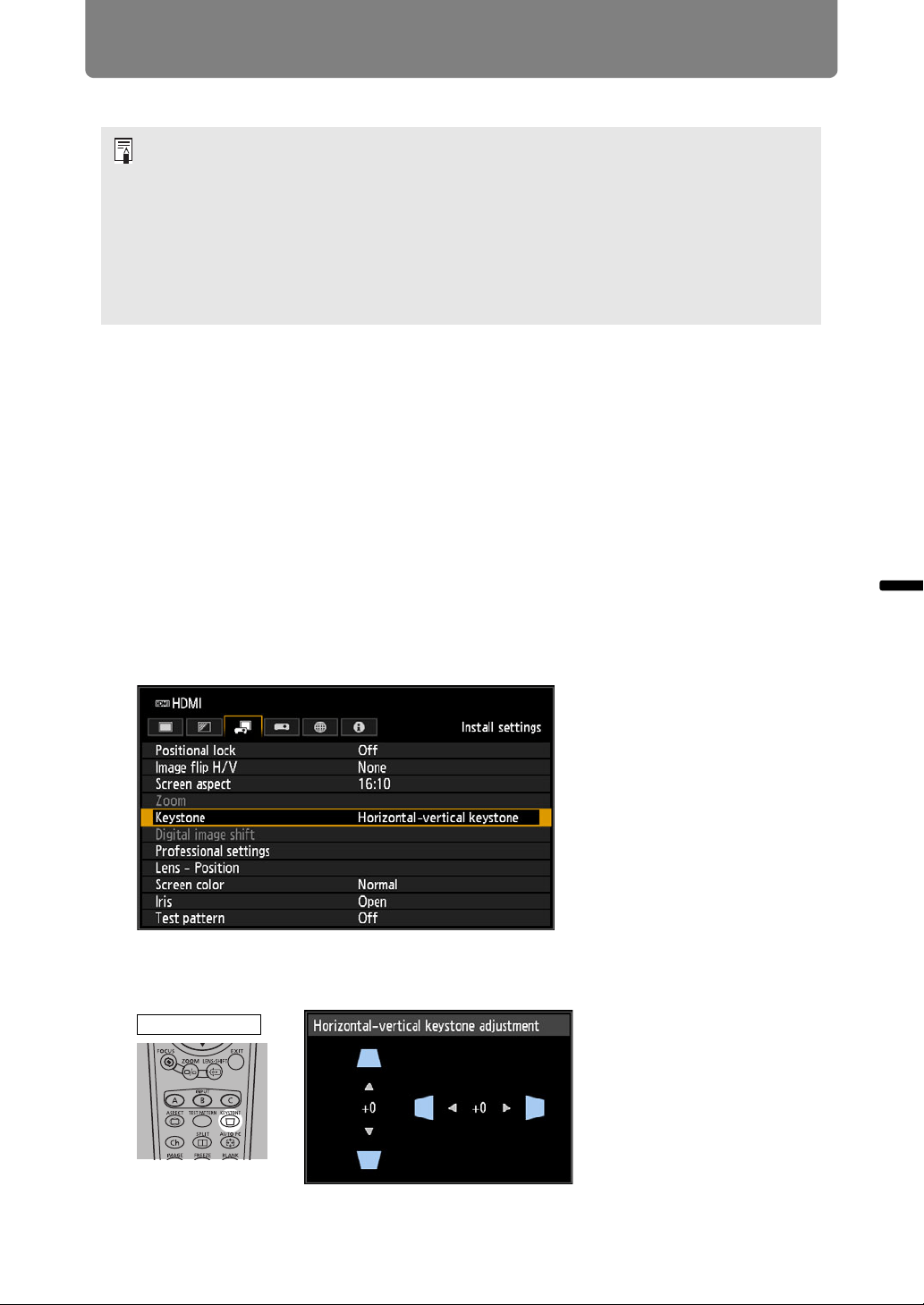
103
Adjusting the Image
Installation Guide Adjusting the Image
■ Relationship between Aspect and Screen Aspect
Adjusting Keystone Distortion
Two types of correction are available: horizontal/vertical correction and corner
correction.
Use horizontal/vertical keystone correction to adjust image width or height
distortion separately, and use corner correction to adjust the position of each corner
of the image.
Keystone correction is also possible by pressing the KEYSTONE button on the
remote control or projector.
■ Horizontal/Vertical Keystone Correction
1 Select [Install settings] > [Keystone] > [Horizontal-vertical keystone].
2 Press the KEYSTONE button on the remote control or projector to display
the [Horizontal-vertical keystone adjustment] window.
• If a computer image with an aspect ratio of 16:9 is not projected correctly when the
setting is [Auto], select [16:9] as the screen aspect.
• For a 16:9 image with black borders at the top and bottom, such as a terrestrial
broadcast movie, you can project the 16:9 image area so that it is projected on the
entire screen by selecting [Zoom] in [Aspect].
There may be some cases that [Zoom] cannot be selected depending on the input
signal and/or resolution.
• For keystone correction, select an option other than [4:3 D. image shift] or [16:9 D.
image shift] for Screen aspect.
Remote control
Loading ...
Loading ...
Loading ...