Loading ...
Loading ...
Loading ...
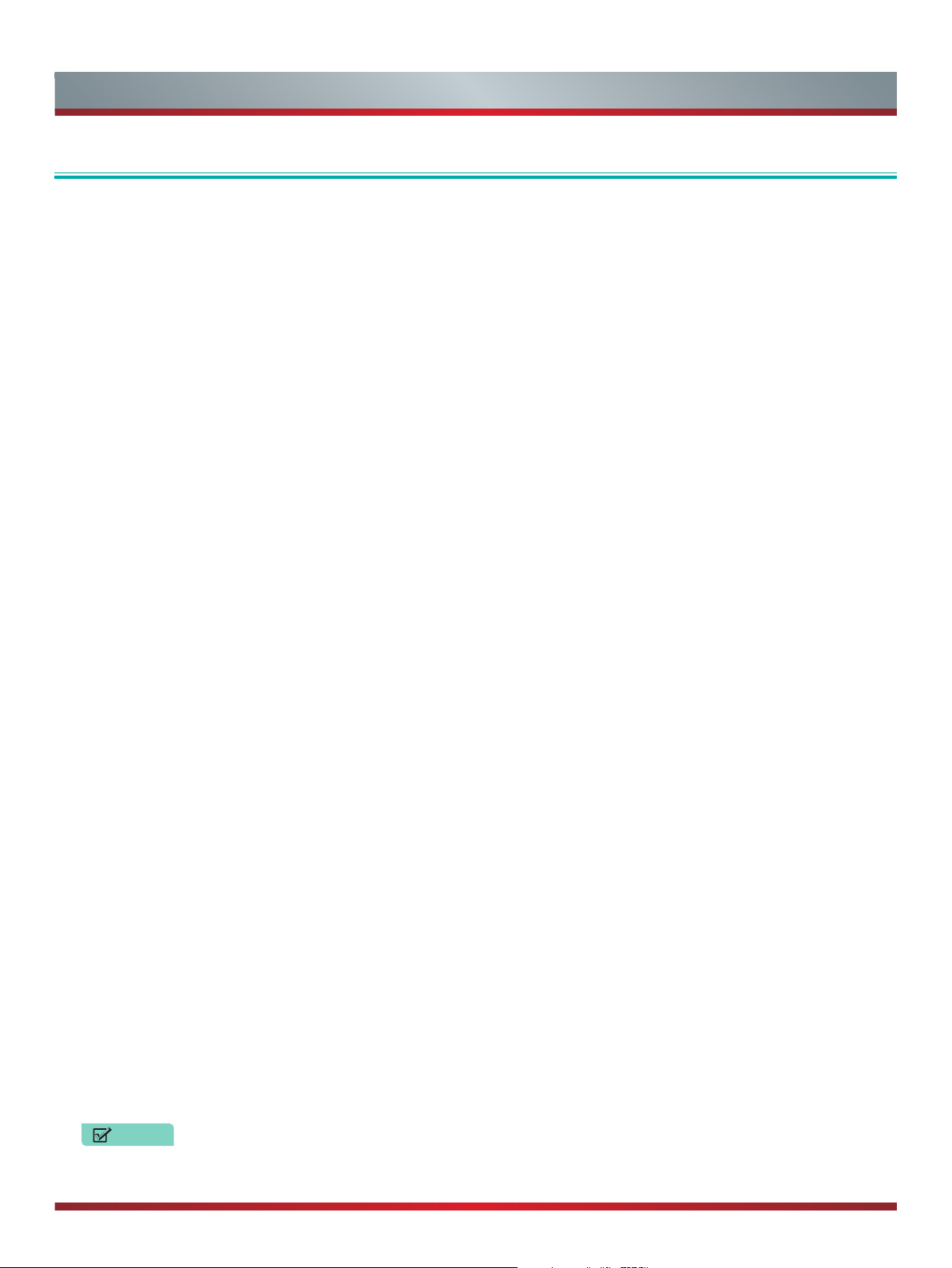
22
Apps
Apps
Numerous factory-installed apps are available for you to choose from for your entertainment preferences.
Opera TV Store
Opera TV Store contains cloud-based apps optimized for your TV. The apps range from Video, Music, Social Networking, Games
and News Information.
To begin using Opera TV Store, you simply need to accept the End-User License Agreement and then select the app that you want
to use.
TV Browser
The TV Browser allows you to surf the Internet on your TV and provides quick access to the Google™ search engine.
To view a website or search using the TV Browser:
1. Using the Navigation buttons on your remote, navigate to TV Browser icon.
2. Press [OK] on your remote.
The browser window displays.
3. Using the navigation buttons on your remote, navigate up to the URL bar to place your cursor there.
4. Press [OK] on your remote to bring up the on-screen keyboard.
5. Type the website address or search term on the text field.
6. Press the [Blue] special function button towards the top of the remote (under the number pad).
The website address or search term you’ve typed populates in the URL bar window.
7. Select the forward arrow (to the right of the URL bar) and press [OK] on your remote to load the page or start the search.
Installing an App
Even though your TV has numerous factory-installed apps, there may be others that you’d like to download.
To install an app:
1. From the Home screen, click on the My Apps icon.
2. Navigate to Opera TV Store.
3. Navigate to the Search tab at the top of the screen.
4. Begin typing the name of the app. As you begin typing the first two to three letters the Opera Store suggests words to quicken
your search time.
5. Use the navigation buttons of your remote to select the app.
A page displays that shows a written description of the app.
6. Click on Open or Add to Favorites.
Removing an App
Y
ou can only delete apps that you’ve downloaded to the TV. Factory-installed apps can not be deleted.
To delete an app:
1. From the My Apps screen, use the directional arrows on the navigation buttons of your remote to select the app that you want
to remove.
2. Press the [Red] on
your remote
control.
A dialog message displays that asks if you’re sure you want to remove the app.
3. Press [OK] on your remote.
A confirmation message displays and the icon is removed from the My Apps list.
NOTE
If an app is deleted,the information related to that app is also removed.
APPS
Loading ...
Loading ...
Loading ...