Loading ...
Loading ...
Loading ...
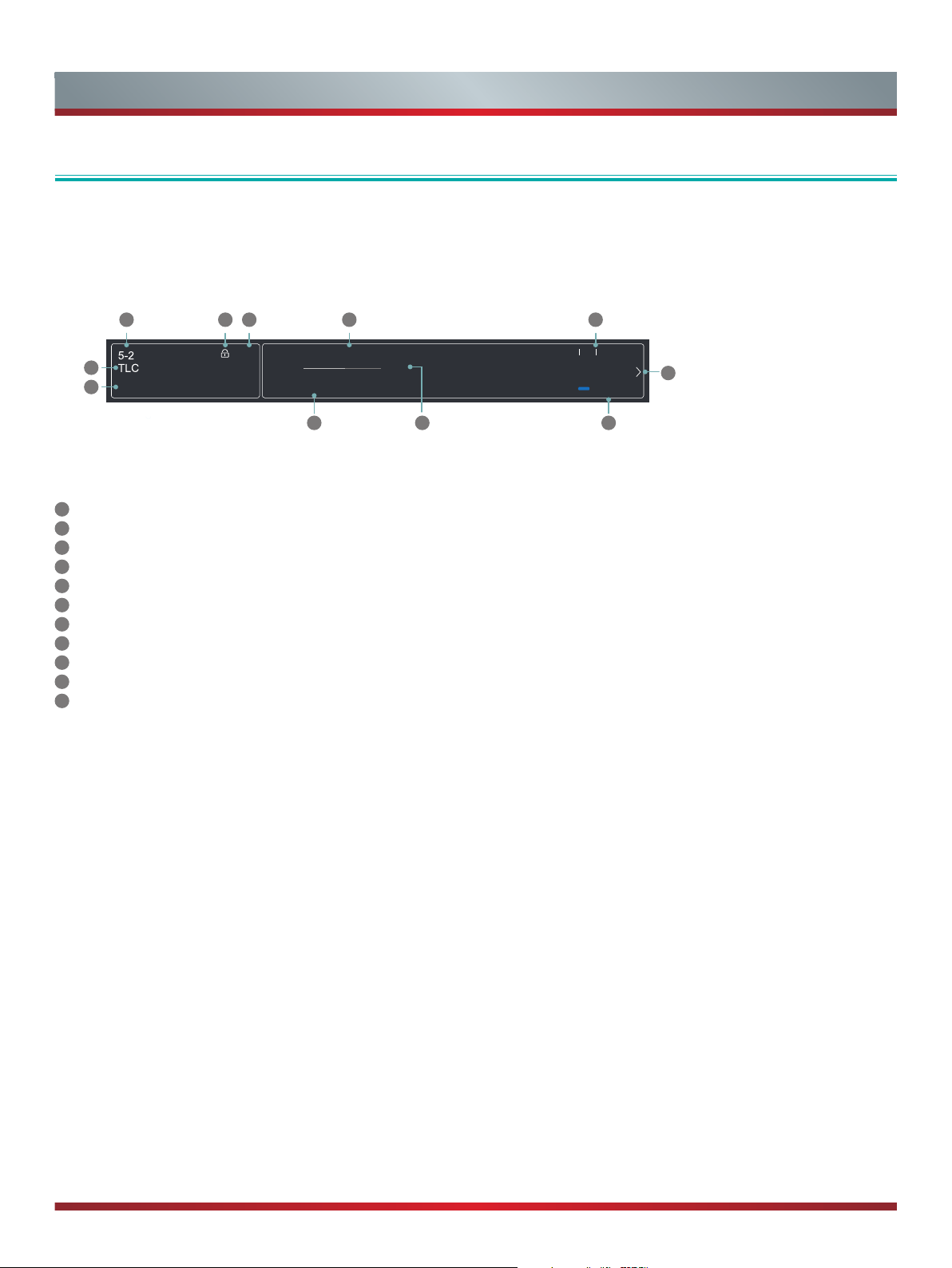
21
Live TV
LiveTV
To view broadcast programs, select the Live TV icon on the screen or press the [Live TV] button on your remote.
Viewing Channel information
As you use the [Channel] button on your remote to scroll through channels, an information banner appears on the top of the screen.
California’s Golden Parks
7:00 PM Mon. 31 Dec. 7:30PM-8:00PM California’s Gold
Cable
More Info
DTV 16:9 undefined
7:00PM 7:30PM
2 3 4
9
10 11
51
6
8
7
Figure 14. Information banner
The information banner displays the following information:
1
Channel number
2
Lock status
3
Input
4
Program name
5
Show identification
6
Channel name
7
Current date and time
8
Prompt
9
Beginning and end time of the next program
10
Start/Stop time progress bar of the current program
11
More info
If you are watching a particular channel, you can also press the up arrow on the [D-pad] of your remote to view channel information.
Viewing a channel list
After you have done an automatic channel scan (if you're using an Antenna) or are receiving your channels through a cable provider,
you can view your list of channels by pressing [OK] on your remote.
You will see the channel list display on the right side of the screen.
Creating a 'Favorites' list
To q uickly access your most-watched channels, you can create a 'Favorites' list.
To create your 'Favorites' list:
1. Press the [Quick Setup] menu
button on your remote.
2. Select Channel> Favorites List
3. Using the up/down arrows on the [D-pad] of your remote, select a channel and press [OK].
A heart-shaped indicator will appear beside the channel as confirmation that it has been successfully added.
Viewing your 'Favorites' list
To view channels that you've added to your Favorites list simply press [OK] on your remote to call out the Channel list.
The channel list appears on the right side of the screen and heart-shaped icons are shown next to the channels that make up your
Favorites list.
Loading ...
Loading ...
Loading ...