Loading ...
Loading ...
Loading ...
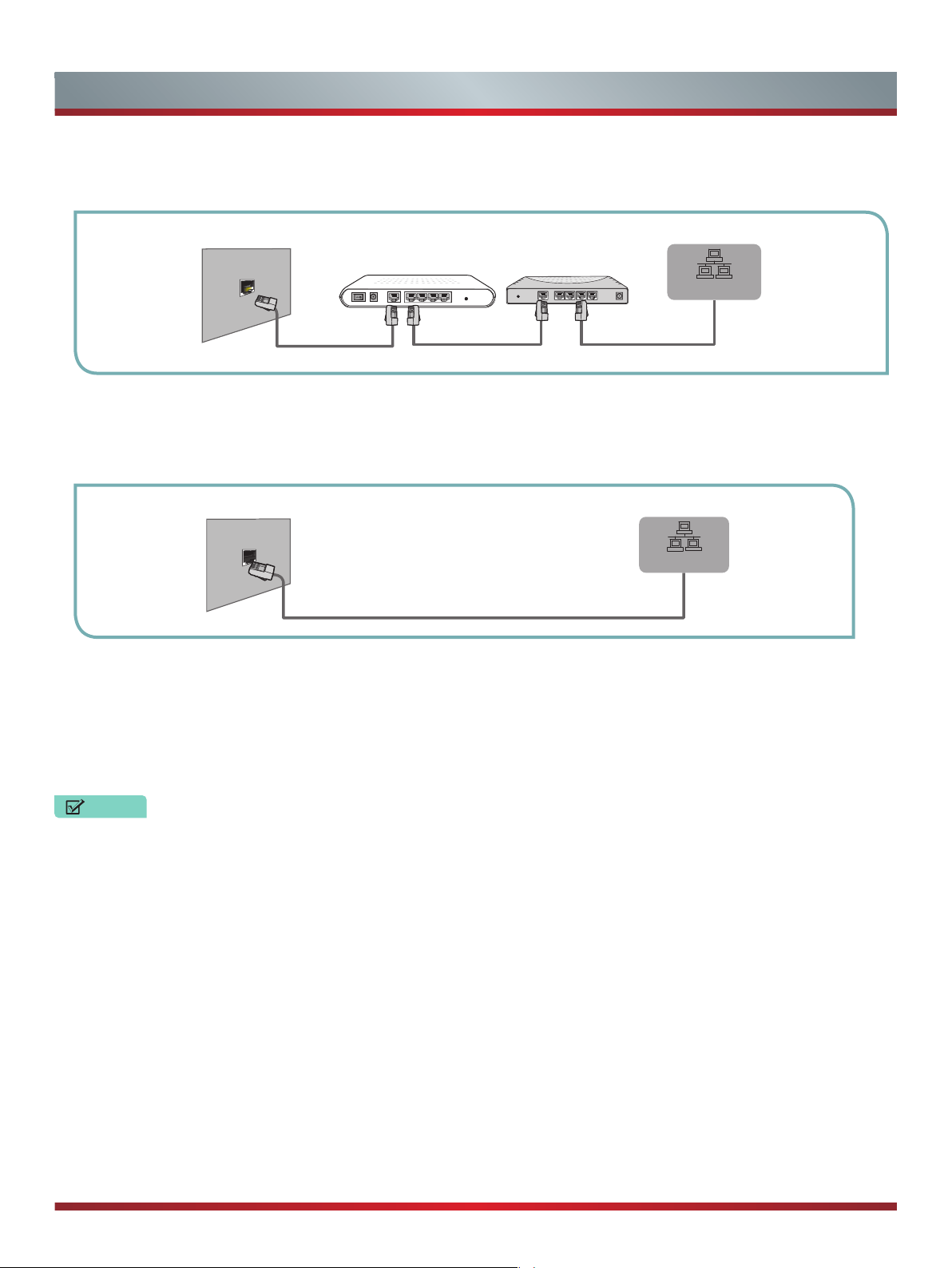
8
Connecting your TV to a Wired or Wireless Network
• You can attach your TV to your LAN by connecting the [LAN] port on the back of your TV to an IP Sharer which is connected to
an external modem. Use an Ethernet cable for the connection. See figure 11.
• Depending on how your network is configured, you may be able to attach your TV to your LAN by connecting the [LAN] port on
the back of your TV directly to a network wall outlet with an Ethernet cable. See the diagram below.
If you have a Dynamic Network, you should use an ADSL modem or router that supports Dynamic Host Configuration Protocol
(DHCP). Modems and routers that support DHCP automatically provide the IP address, subnet mask, gateway, and DNS, so
you don’t have to enter them manually. Most home networks are Dynamic Networks.
Some networks require a Static IP address. If your network requires a Static IP address, you must enter the IP address, subnet
mask, gateway, and DNS values manually on your TV’s Cable Setup Screen when you set up the network connection. To get
the IP address, subnet mask, gateway and DNS values, contact your Internet Service Provider (ISP).
Figure 11. Connect a LAN port on the TV to an IP sharer
Figure 12. Connect a LAN port on the TV to a network wall outlet
You can use ADSL modems that support DHCP if your network requires a static IP address. ADSL modems that support DHCP
also let you use static IP addresses.
Option 2
Option 3
The LAN Port on the Wall LAN Port on TV
Ethernet Cable
LAN
The Modem Port on the Wall
Modem Cable Ethernet Cable Ethernet Cable
LAN Port on TV
External Modem
(ADSL / VDSL / Cable TV)
IP Sharer (Router)
(with DHCP server)
LAN
NOTE
Loading ...
Loading ...
Loading ...