Loading ...
Loading ...
Loading ...
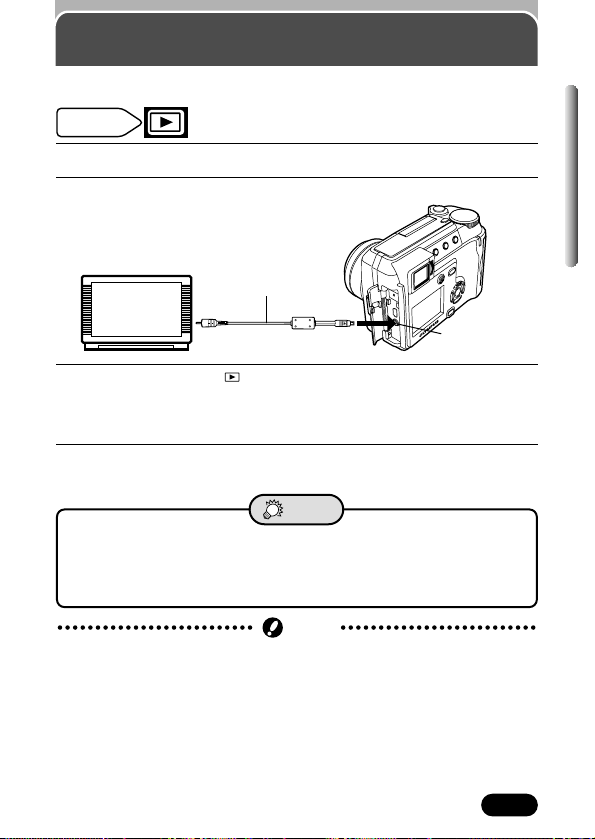
103
Chapter 7
1
Make sure that the TV and camera power are off .
2
Connect the camera to the TV using the video cable.
3
Set the mode dial to and press the POWER switch. Turn on the
TV. Set the TV to the video input mode.
● For details on switching to video input, refer to your TV's instruction
manual.
4
Select an image by using the arrow pad.
● The selected image will be displayed on the TV.
Playback on a TV
Use the provided video cable to play back recorded images on your TV.
Connect to the TV's video
input (yellow) terminal
Video cable
Connect to the
VIDEO OUT jack.
● The optional AC adapter is recommended when using the camera
with a TV.
● Video signal is either NTSC or PAL compatible depending on the
standard in the intended area of distribution.
TIPS
Mode dial
setting
● The camera’s monitor turns off automatically when the camera is connected
to a TV.
● The image may appear off-center on the TV screen. This is due to the TV's
adjustment settings.
● When images are compressed in order to fit the entire image on a TV
screen, a black frame is placed in the blank parts of the screen around the
image. If the image is output to a video printer via the TV, the black frame
may be printed.
Note
Loading ...
Loading ...
Loading ...