Documents: Go to download!
- User Manual - (English)
- Quick Start Guide - (English)
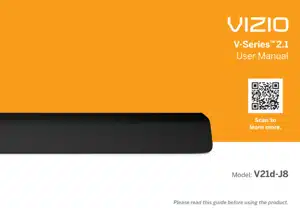
- Controls & Connections
- First-time Setup
- Using the Remote
- Proper Placement
- Mode & Level Settings
- Using Button Combinations
- Programming the Sound Bar
- Bluetooth Pairing
- Using Bluetooth Mode
- Connecting to a Voice Assistant
- Advanced Setup
- Connecting with HDMI ARC
- Wall-mounting
- Help & Troubleshooting
- Specifications
Table of contents
User Manual Sound Bar
Controls & Connections
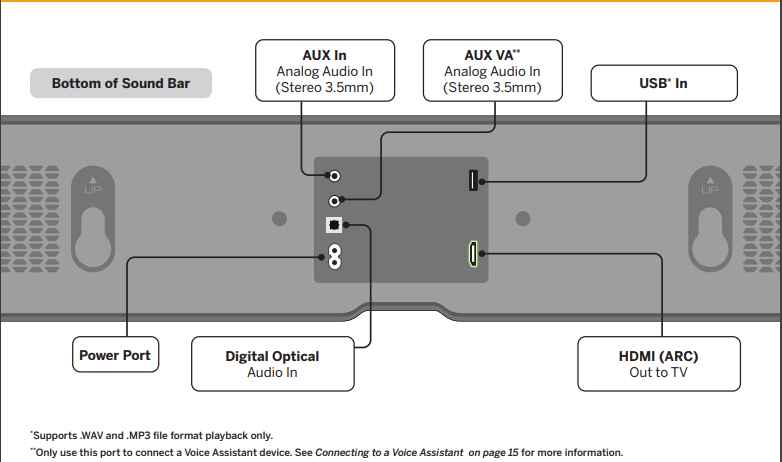
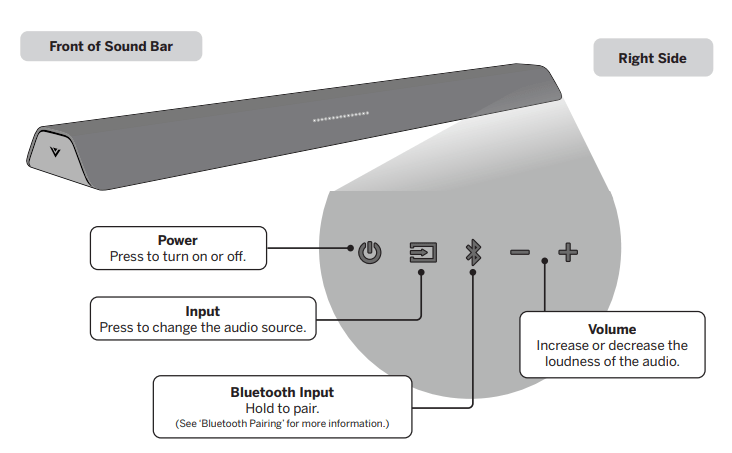
First-time Setup
1 Choose the best possible connection cable type and connect it to your TV.* (Not all cables are included.)
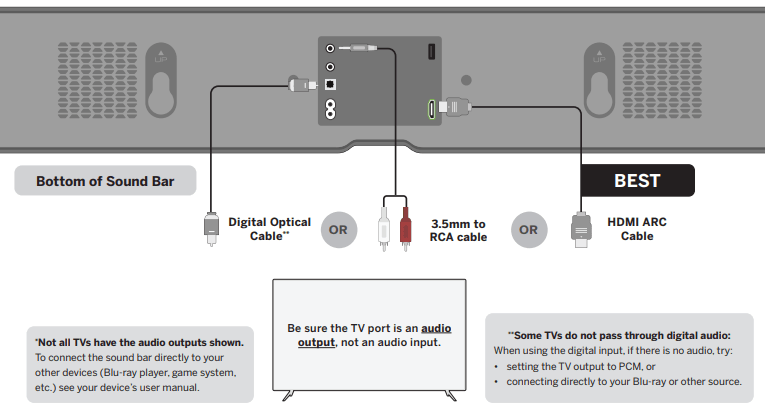
Bottom of Sound Bar
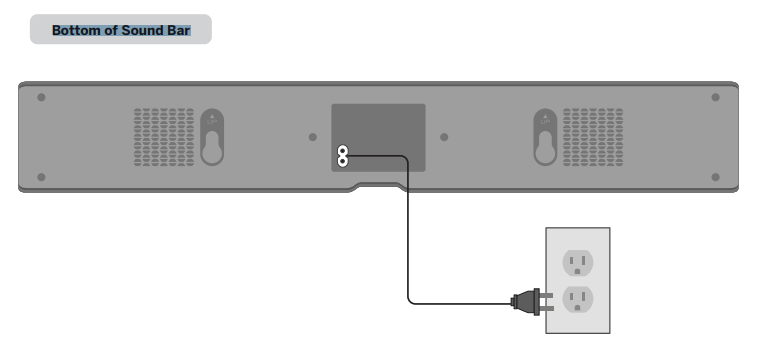
2 Connect the power cable to the sound bar AC IN as shown. Plug the power cable into an electrical outlet.
3 Remove the battery cover by gently sliding it away from the remote.
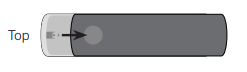
4 Insert the included batteries and gently slide the battery cover back into place.
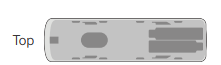
When needed, VIZIO recommends replacing the batteries that came with this remote with two, new Duracell ‘AAA’ alkaline batteries. 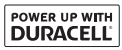
5 After turning on both your TV and sound bar, it will automatically begin searching for an active input.* The LED indicator on the front of the sound bar will begin cycling in different colors through inputs until an audio source is detected.**
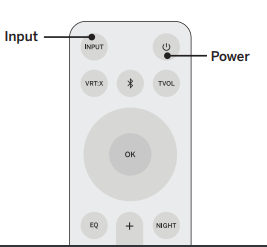
 Tip: Pressing the INPUT button will stop the auto detect function.
Tip: Pressing the INPUT button will stop the auto detect function.- You can press the INPUT button to switch between audio sources. For example, if you connected your TV to HDMI, set the sound bar to HDMI.
*Occurs only during first-time set up.
**Auto detect function only occurs once when the sound bar is first powered on. To enable this feature again, you must do a Factory Reset (see the Using Button Combinations section for more information) or press and hold the INPUT button for 3 seconds.
Using the Remote
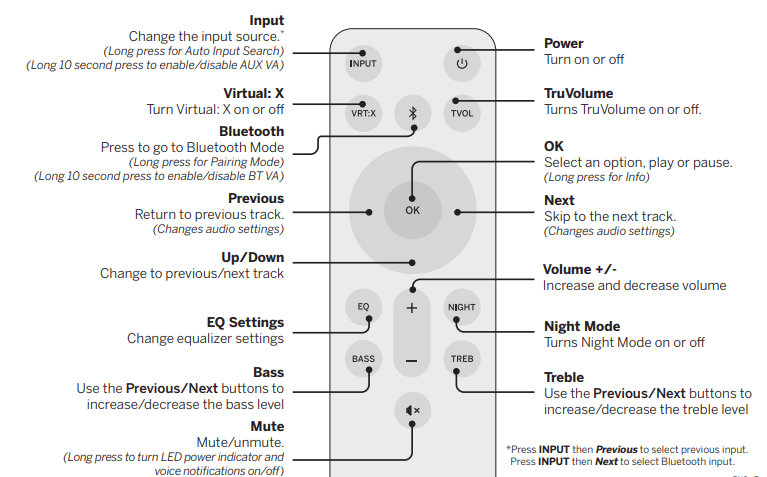
Proper Placement
- For the best surround sound experience, position the sound bar as shown.
- The sound bar should be close to ear level (approx. 2-3 ft. off the floor).
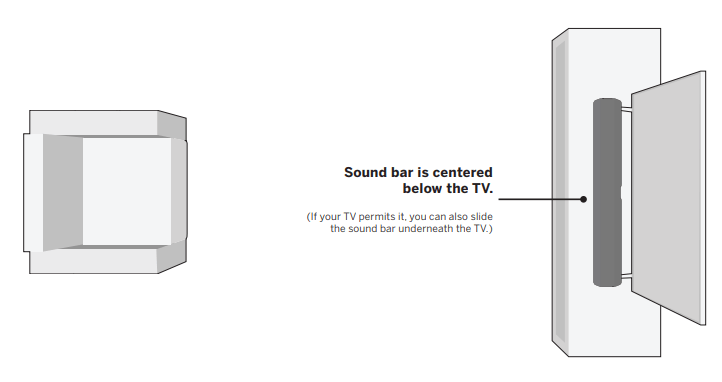
Mode & Level Settings
The LED indicators will behave differently with each function.
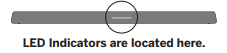
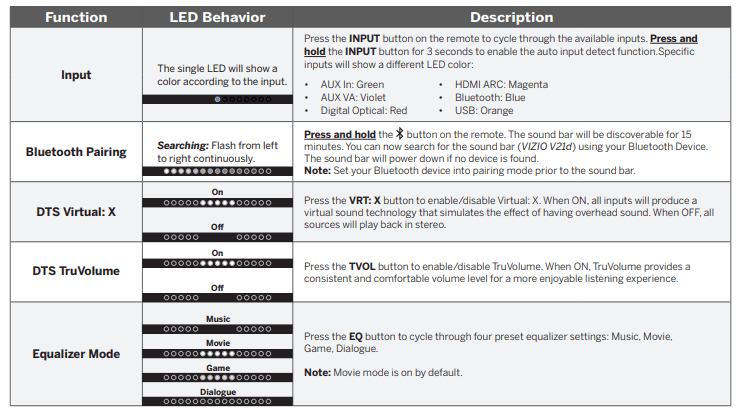
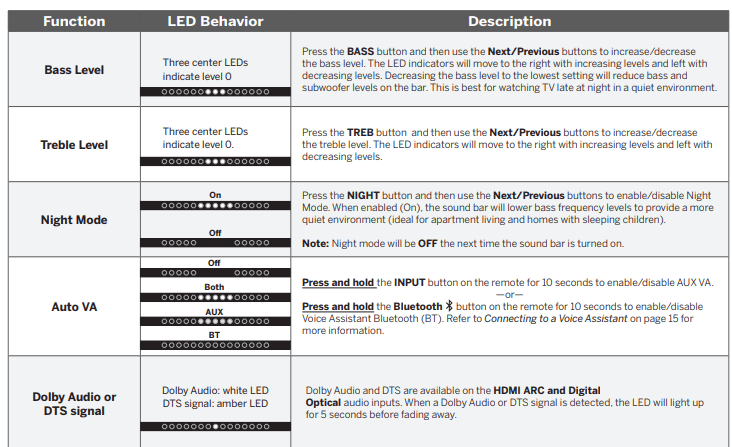
Using Button Combinations
- There are other functions that are triggered by different button combinations on the sound bar.
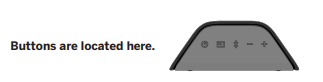
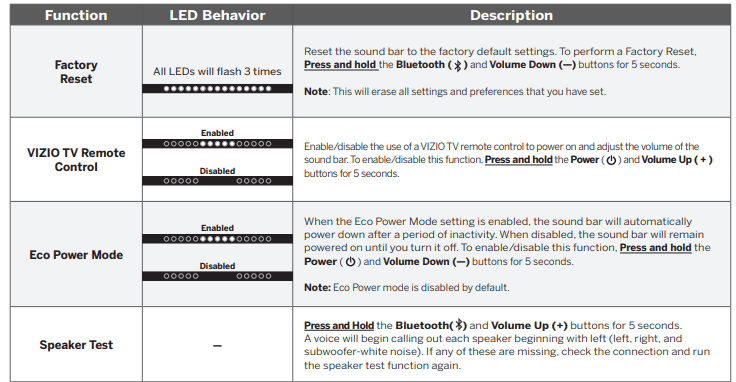
Programming the Sound Bar
- You can program your sound bar to accept TV remote IR commands.
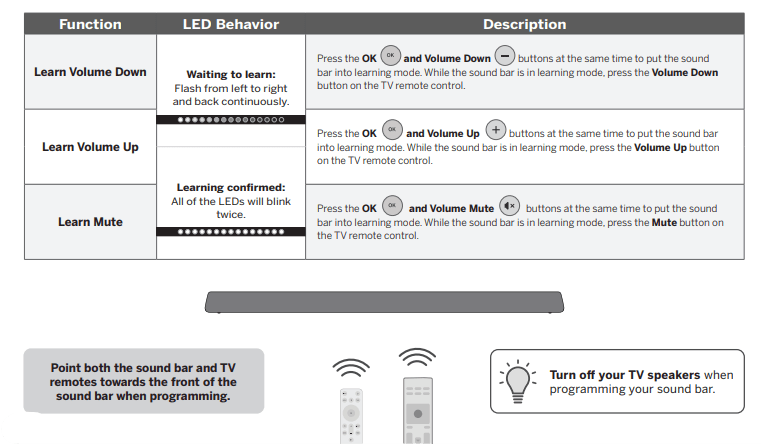
- Point both the sound bar and TV remotes towards the front of the sound bar when programming.
- Turn off your TV speakers when programming your sound bar.
Bluetooth Pairing
To pair the sound bar with a Bluetooth device:
- Press and hold the Bluetooth
 button on the sound bar or remote for five (5) seconds.
button on the sound bar or remote for five (5) seconds. - Search for the sound bar (VIZIO V21d) using your Bluetooth device. For more information, refer to the user documentation that came with the device.
- Now you can play audio from your Bluetooth device. Volume can be controlled on both your source device and the sound bar.
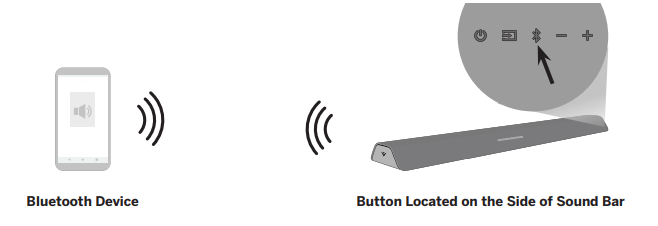
In Bluetooth pairing mode, the LED indicators on the display panel on the front of the sound bar will light up from left to right continuously. Once the device is paired, the LED indicators will stop flashing.
Using Bluetooth Mode
- our sound bar supports music streaming from devices with Bluetooth capability. (Device compatibility will vary, see your device’s documentation for more information.)
- Once you have paired your source device to the sound bar your device should remain paired. (within range)
- If the source is changed back to Bluetooth, any paired Bluetooth device will reconnect automatically.
- If the input is changed, the Bluetooth device will disconnect (will stay connected if Auto VA BT is on).

A Bluetooth signal has a range of up to 30 feet. Keep in mind that Bluetooth is a compressed audio format, so streamed music may lose some integrity when compared to a wired connection. Try the following if your sound quality is less than optimal:
- If you hear any break-up or disconnect while streaming music from your device, move the source device closer to the sound bar.
- Be sure that there are no solid obstructions in the line-of-sight between the sound bar and the source device.
- Other wireless devices can affect Bluetooth range, including wireless security cameras, wireless video baby monitors, cordless phones, and microwave ovens. Turning off or moving these devices may improve Bluetooth range.
Your sound bar is not equipped with a microphone, so it cannot operate as a hands-free device for a smartphone.
Reduce the volume levels on your device and on the sound bar before pressing Play. High volume levels can damage your hearing.
Connecting to a Voice Assistant
Your sound bar can connect to a Voice Assistant (VA) device through an AUX VA or Bluetooth connection. Once connected, your sound bar will now act as the VA speaker
- Features and Benefits: Voice Assistant Dedicated Input: VA can be active on the sound bar even if the sound bar is set to a different input with audio playing.
- Auto Muting: If playing audio from the sound bar, the VA will play over the original source audio for 10 seconds. If continued after the 10 seconds, the VA audio will mute the original source audio. Once the VA audio is stopped the original source audio will resume.
Make sure your sound bar is turned ON and Eco Power setting is turned OFF. Refer to Eco Power mode on page 11 to disable.
Setup Tips:
- If the VA audio is too low, adjust the volume from the VA device.
- If the start of the response from the VA is cut off, enable “Start of Request” from your VA app settings.
- To disable the VA function, press and hold the INPUT button on the remote for 10 seconds to turn on or off. Refer to Auto VA on page 10 for more information.
Using the AUX VA Port to Connect
(If there is no AUX port on the VA device, use a Bluetooth connection instead.)
- Use a 3.5mm audio cable to connect the AUX VA port on the sound bar to an AUX port on your voice assistant device.
- Press and hold the INPUT
 button on the remote for 10 seconds to enable/disable AUX VA mode.
button on the remote for 10 seconds to enable/disable AUX VA mode.
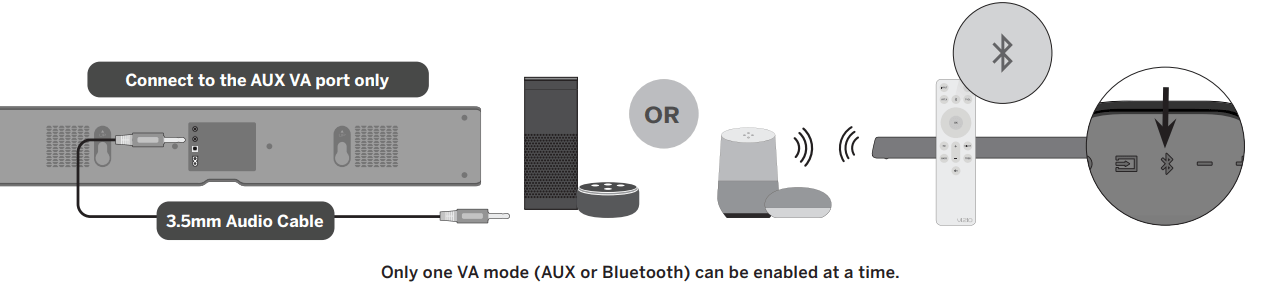
Using Bluetooth to Connect
- Press and hold the Bluetooth button on the sound bar or remote for three (3) seconds. Search for the sound bar (VIZIO V21d) using your VA device app. For more information, refer to the user documentation that came with the device.
- After successful pairing, press and hold the Bluetooth
 button on the remote for 10 seconds to enable/disable Bluetooth VA mode.
button on the remote for 10 seconds to enable/disable Bluetooth VA mode.
Advanced Setup
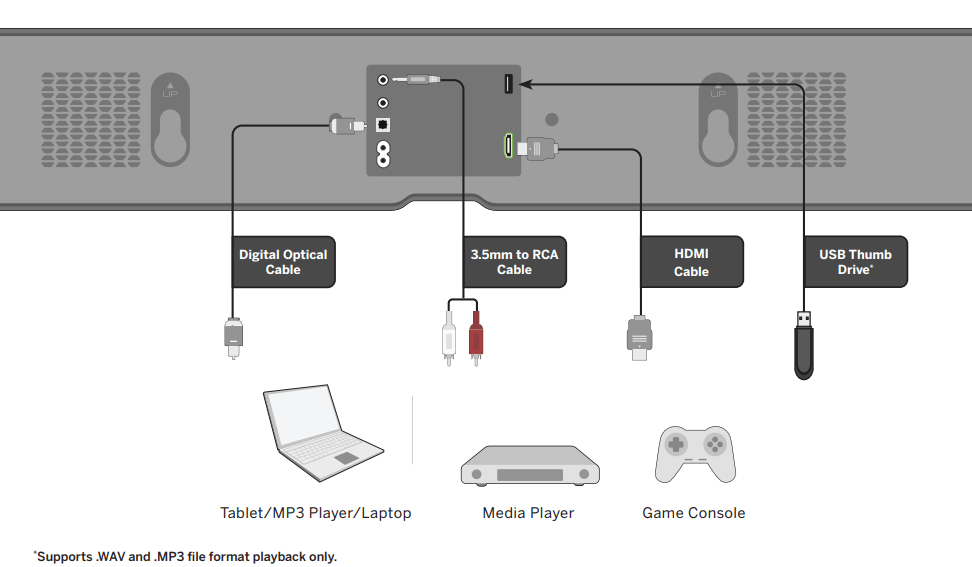
Connecting with HDMI ARC
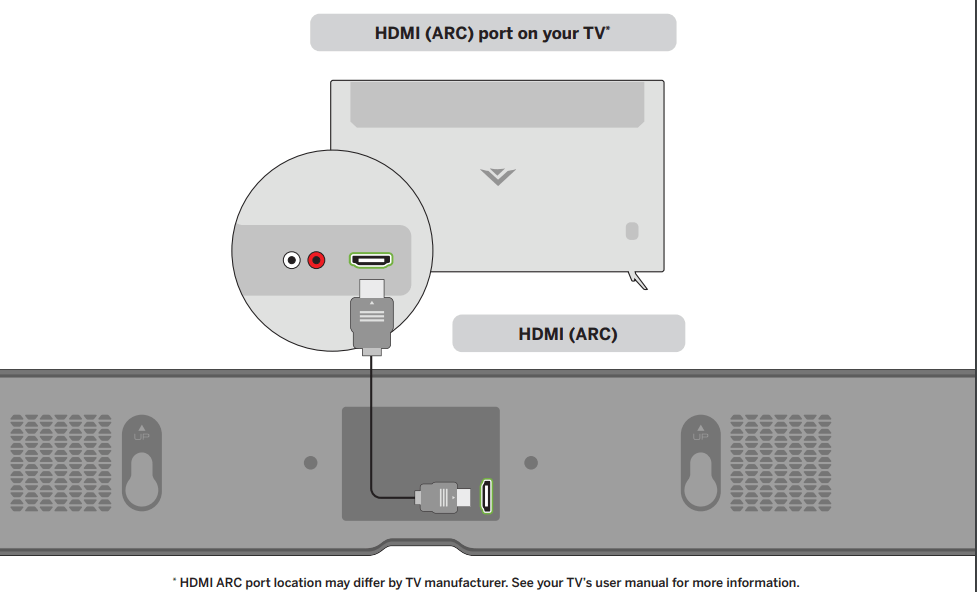
What is HDMI Audio Return Channel (ARC)?
- Using HDMI ARC, your TV can send audio to the sound bar using an HDMI cable.
- Connect your sound bar to your TV’s HDMI ARC port using an HDMI cable that is ARC compatible.
To connect using HDMI* :
- Connect one end of the HDMI cable to the HDMI 1 (ARC) port on the back of your TV.
- Connect the other end to the HDMI (ARC) port on your sound bar.
- From the AUDIO menu on your TV, change the Digital Audio Setting to Dolby Digital or Bitstream.
- From the SYSTEM menu, enable CEC and ARC (SAC)† functions.
- From the CEC menu, select Device Discovery to register the sound bar with the TV
If you want to use the TV remote to control the sound bar volume: Enable System Audio Control from the CEC menu.
* The following steps are for use with a VIZIO TV, steps may differ by TV manufacturer. See your TV’s user manual for more information.
† CEC Function naming may differ by TV manufacturer. See your TV’s user manual for more information.
Wall-mounting
1. Place the included wall mounting template against the wall under your TV. Mark the two bracket holes using a pencil.
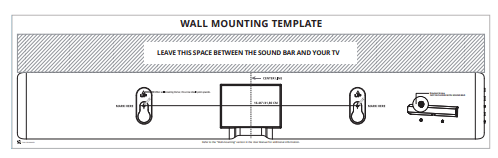
2 Install the wall mount brackets to the wall. Be sure your screws are attached to wood studs, drywall anchors (for drywall), or concrete anchors (for brick/concrete walls).
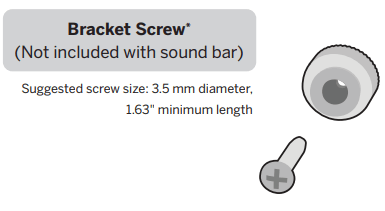
Screws for attaching the bracket to the wall are not included. Choose the screw type and length appropriate to your home’s construction. If in doubt, consult a professional installer.
* Do not use any of the included screws for the wall mount installation. These are not intended for mounting.
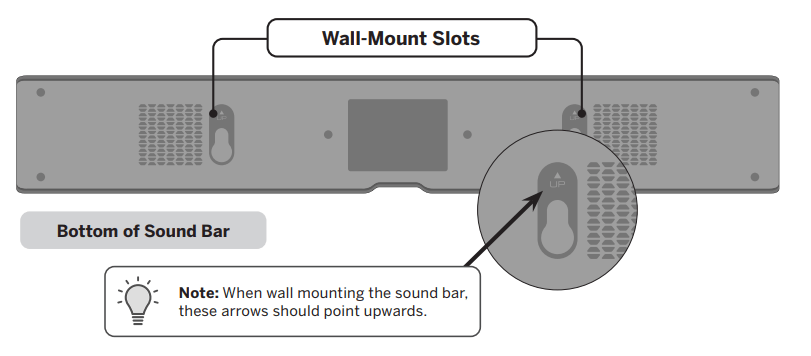
Hang the sound bar on the wall mount backets then slide down to lock in place.
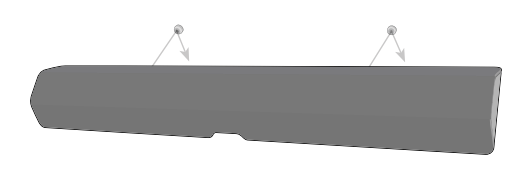
Help & Troubleshooting
1. There is no power.
- Press the POWER button on the remote control or on the side of your sound bar.
- Ensure the power cord is securely connected.
- Plug a different device into the electrical outlet to verify that the outlet is working correctly
2. There is no sound.
- Increase the volume. Press VOLUME UP on the remote control or on the side of your sound bar.
- Press MUTE on the remote to ensure the sound bar is not muted.
- Press INPUT on the remote or on the side of your sound bar to select a different input source.
- When using either of the Digital Inputs, if there is no audio: (A) try setting the TV output to PCM or (B) connect directly to your Blu-ray/other source, some TVs do not pass through digital audio.
- On digital inputs, there will be a voice announcement if an unsupported format is present. Set the source to output PCM.
- Your TV may be set to variable audio output. Confirm that the audio output setting is set to FIXED or STANDARD, not VARIABLE. Consult your TV’s user manual for more detailed information.
- If using Bluetooth, ensure that the volume on your source device is turned up and that the device is not muted.
3. I hear buzzing or humming.
- Ensure all cables and wires are securely connected.
- Connect a different source device (TV, Blu-ray player, etc) to see if the buzzing persists. If it does not, the problem may be with the original device.
- Connect your device to a different input on the sound bar.
4. The remote isn’t working
- Replace the remote batteries with new ones.
- Point the remote directly at the center of the sound bar when pressing a button.
- If using a Bluetooth connection, some of the buttons on the remote may not be supported by the streaming application (e.g., Pandora doesn’t support the BACK button).
Specifications
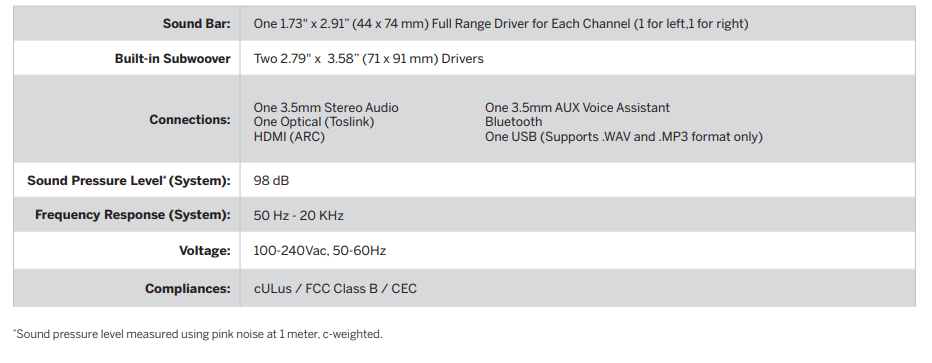
See other models: V505-J09 V705-J03 V555-J01 V435-J01 V655-J09
