Documents: Go to download!
User Manual
- User Manual - (English)
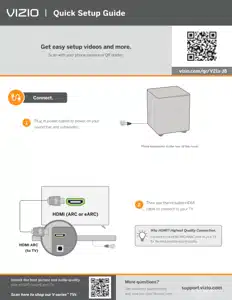
- Package Contents
- Controls & Connections
- First-time Setup
- Using the Remote
- Proper Placement
- Mode & Level Settings
- Using Button Combinations
- Programming the Sound Bar
- Bluetooth Pairing
- Using Bluetooth Mode
- Connecting to a Voice Assistant
- Advanced Setup
- Connecting with HDMI ARC
- Connecting a Subwoofer
- Help & Troubleshooting
Table of contents
Owner's Guide Sound Bars
Package Contents

VIZIO Sound Bar
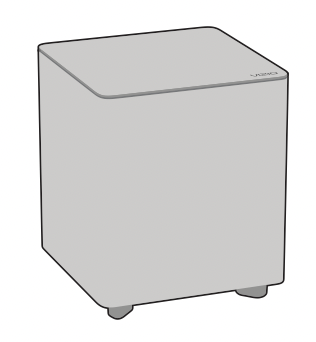
Wireless Subwoofer
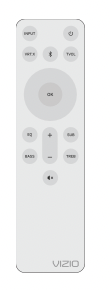
Remote Control with 2x AAA Batteries
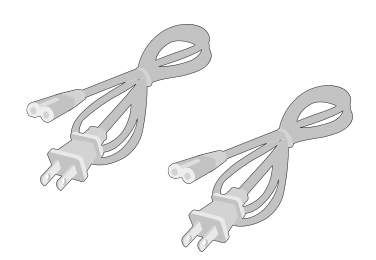
2 x Power Cables
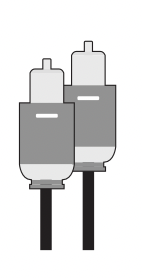
Digital Optical Cable

See other models: V51X-J6 V21D-J8 V505-J09 V705-J03 V555-J01
HDMI Cable
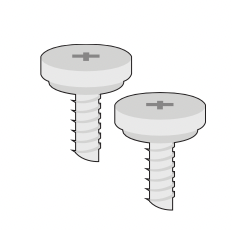
2 x Wall Mount Screws
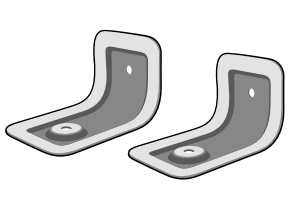
2 x Wall Mount Brackets (Sound Bar)

Wall Mount Template

User Manual
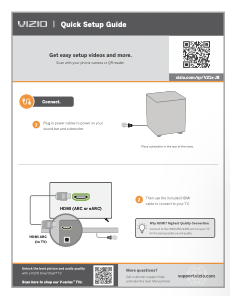
Quick Setup Steps
Controls & Connections
Back of Sound Bar
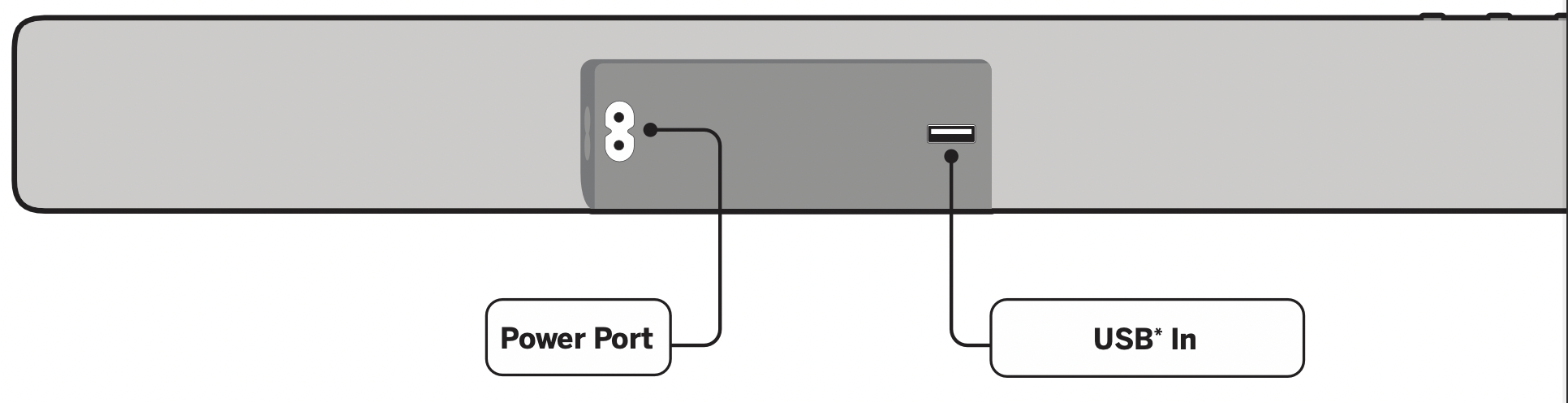
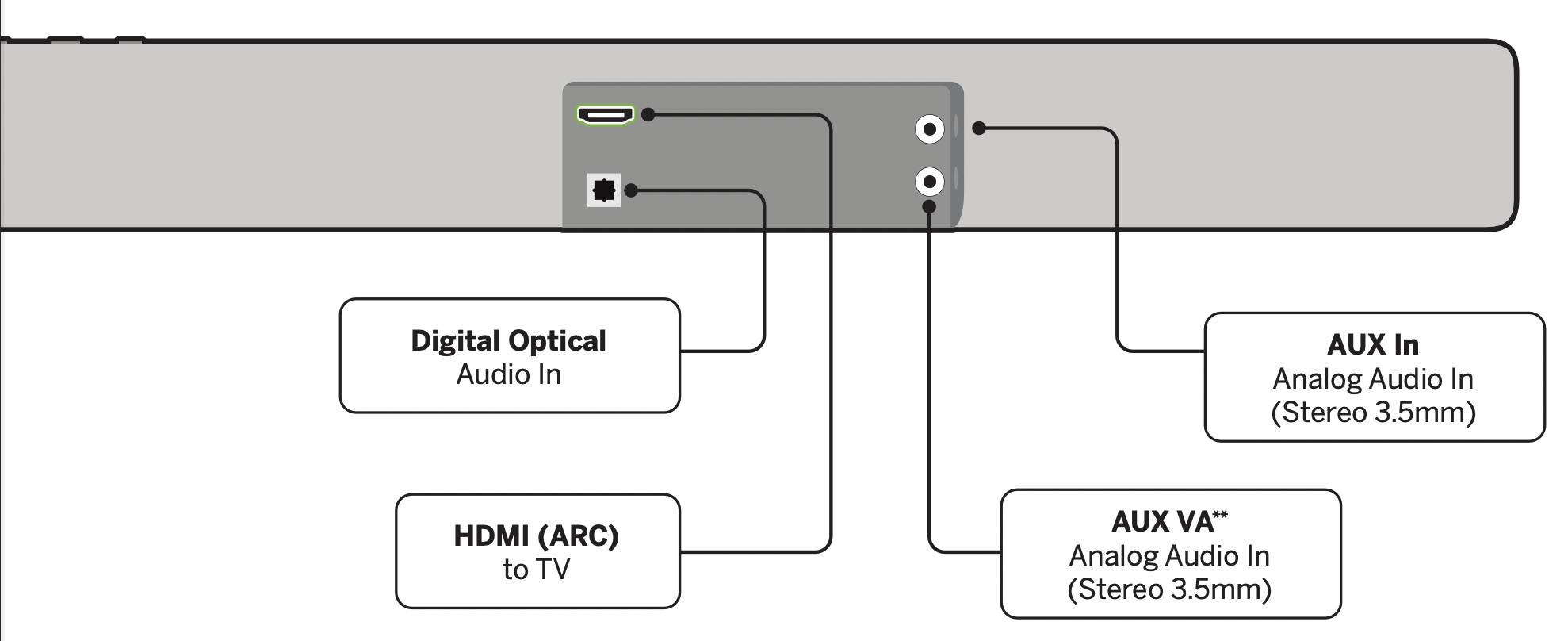
Top of Sound Bar
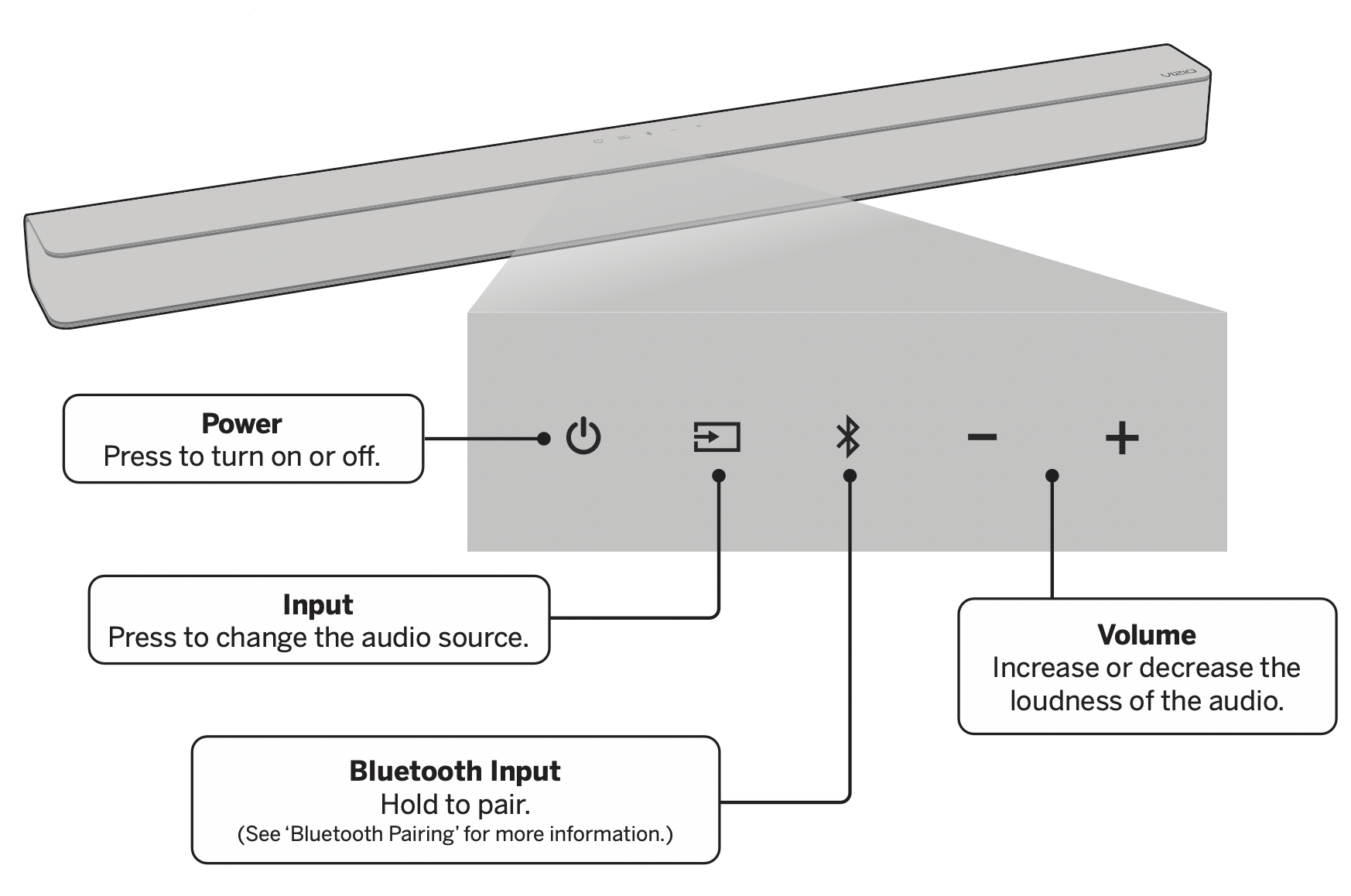
Back of Subwoofer
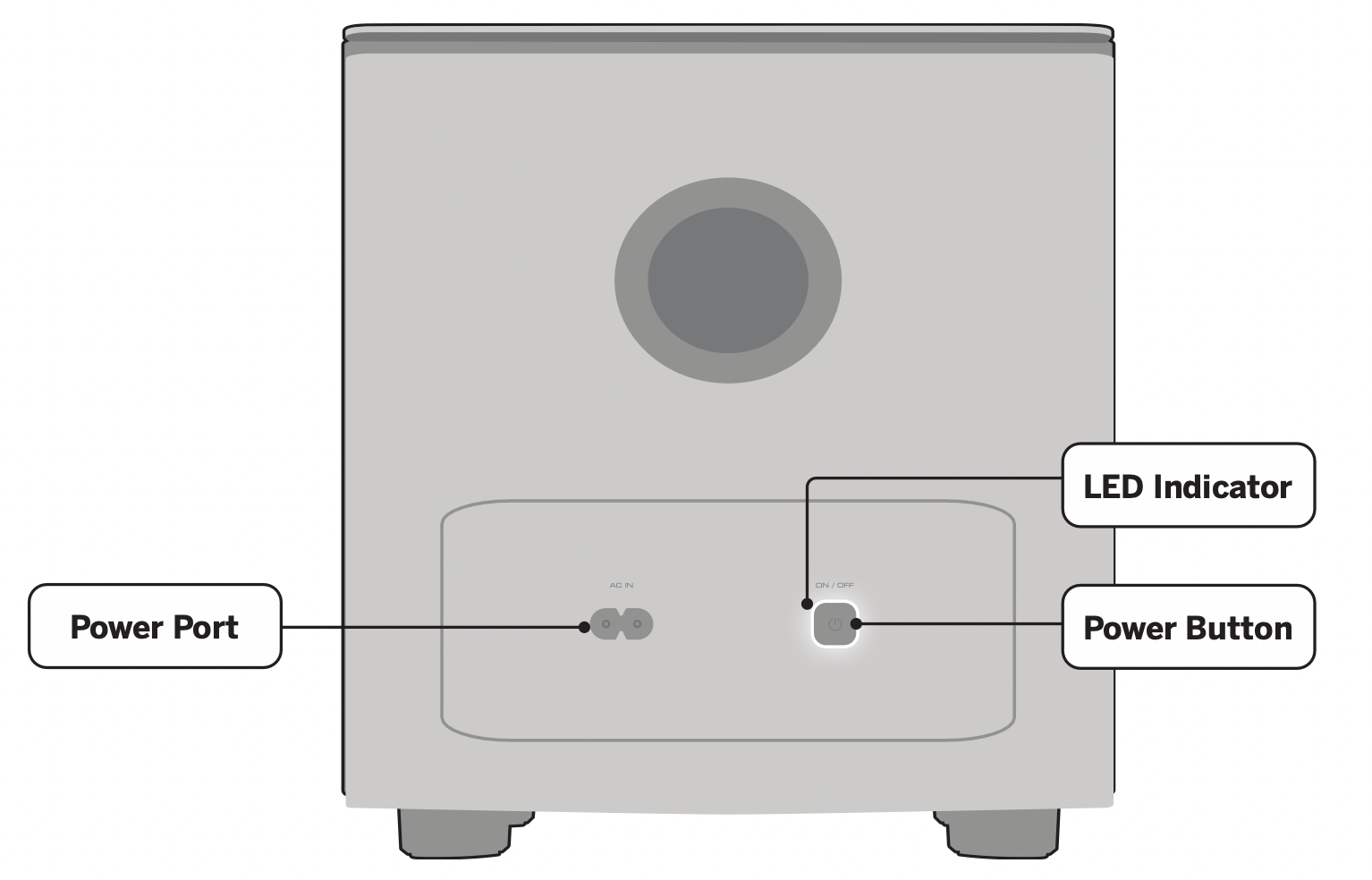
First-time Setup
- Choose the best possible connection cable type and connect it to your TV.* (Not all cables are included.)
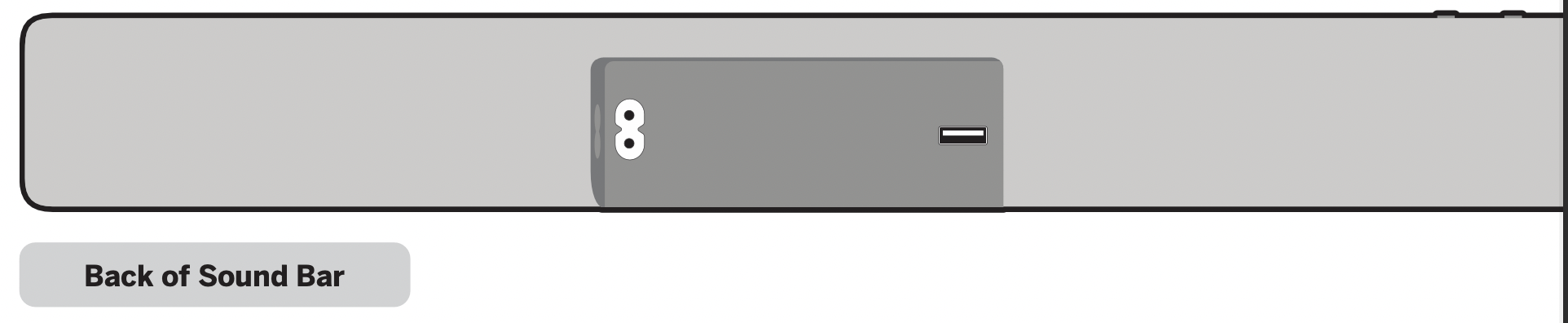
Be sure the TV port is an audio output, not an audio input.
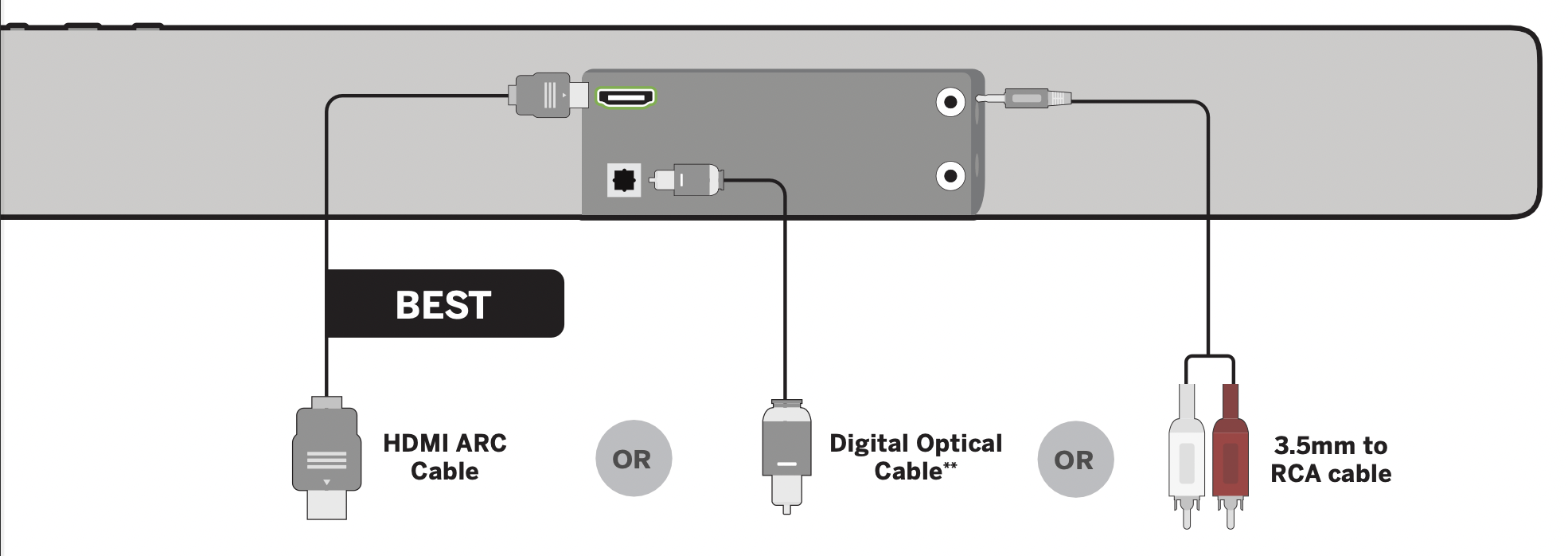
*Not all TVs have the audio outputs shown.
To connect the sound bar directly to your other devices (Blu-ray player, game system, etc.) see your device’s user manual.
**Some TVs do not pass through digital audio:
When using the digital input, if there is no audio, try:
Setting the TV output to PCM,
or
Connecting directly to your Blu-ray or other source. - Connect the power cable to the sound bar AC IN as shown.
Plug the power cable into an electrical outlet.
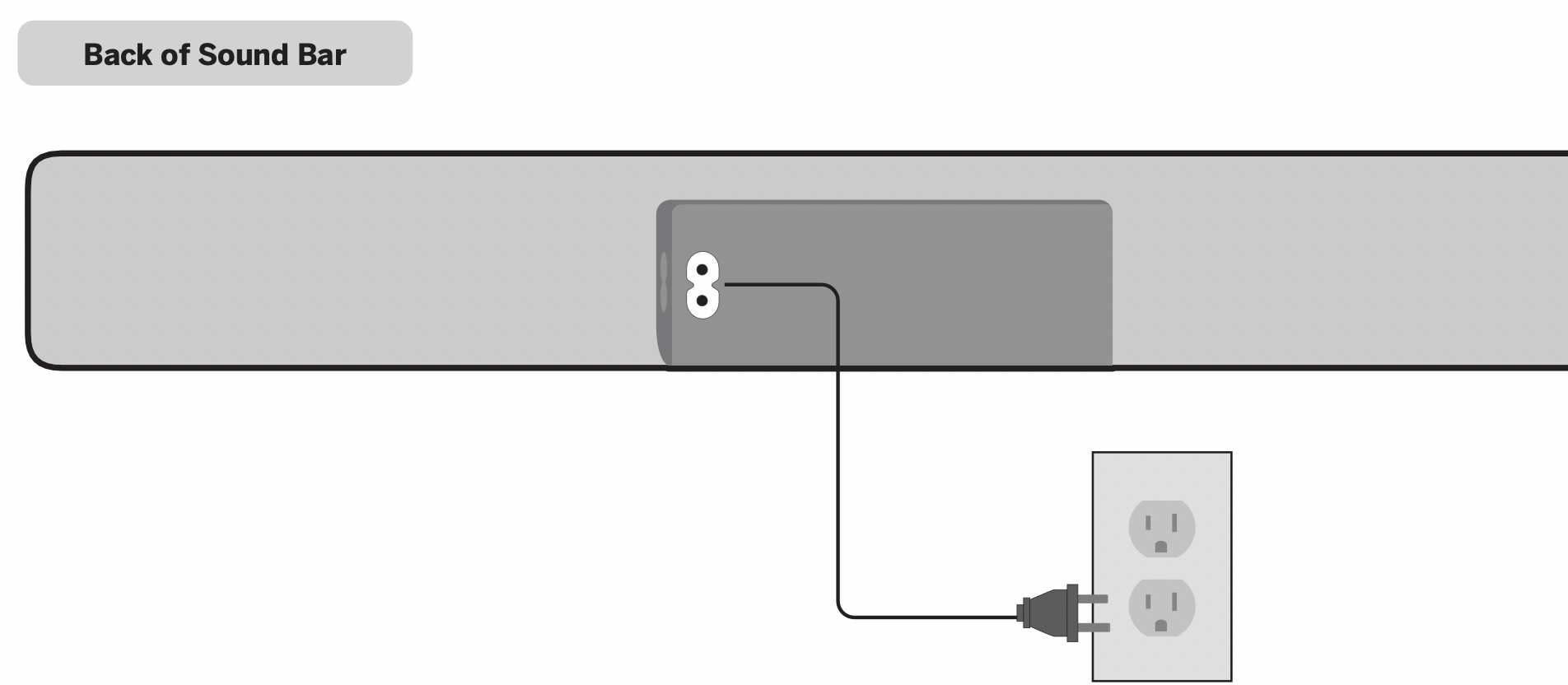
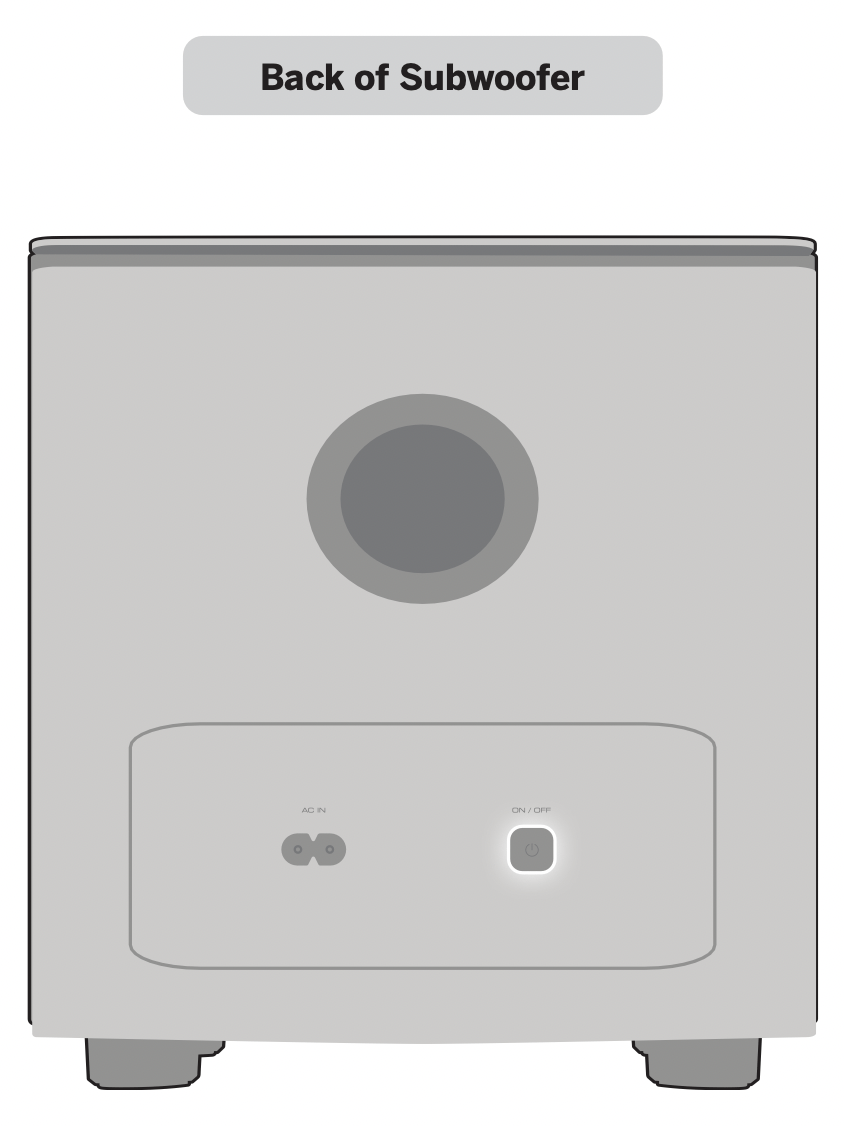
- Connect the power cable to the subwoofer.

- Plug the power cable into a power outlet.
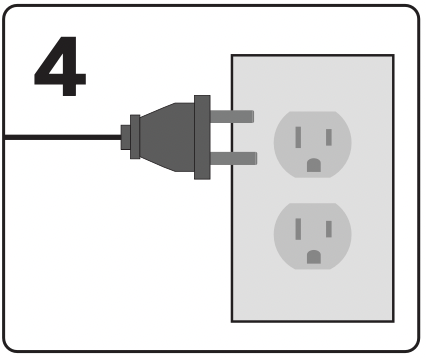
- The subwoofer should automatically power on and link to the sound bar when plugged in. The LED will glow to solid to confirm.
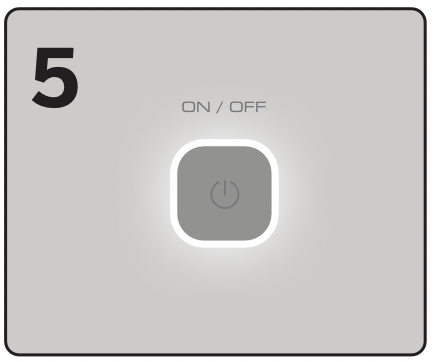
- Remove the battery cover by gently sliding it away from the remote.
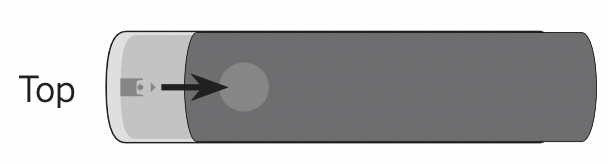
- Insert the included batteries and gently slide the battery cover back into place.
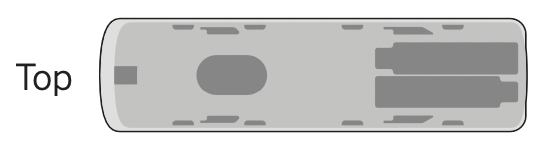
When needed, VIZIO recommends replacing the batteries that came with this remote with two, new Duracell ‘AAA’ alkaline batteries. - After turning on both your TV and sound bar, it will automatically begin searching for an active input.* The LED indicator on the front of the sound bar will begin cycling in different colors through inputs until an audio source is detected.**
Tip: Pressing the INPUT button will stop the auto detect function.
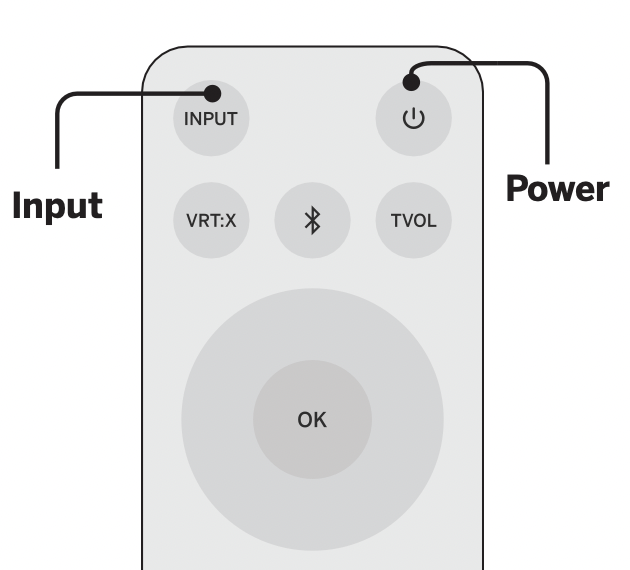
You can press the INPUT button to switch between audio sources. For example, if you connected your TV to HDMI (ARC), set the sound bar to HDMI-ARC.
*Occurs only during first-time set up.
**Auto detect function only occurs once when the sound bar is first powered on. To enable this feature again, you must do a Factory Reset (see the Using Button Combinations on page 15 for more information) or press and hold the INPUT button for 4 seconds.
Using the Remote
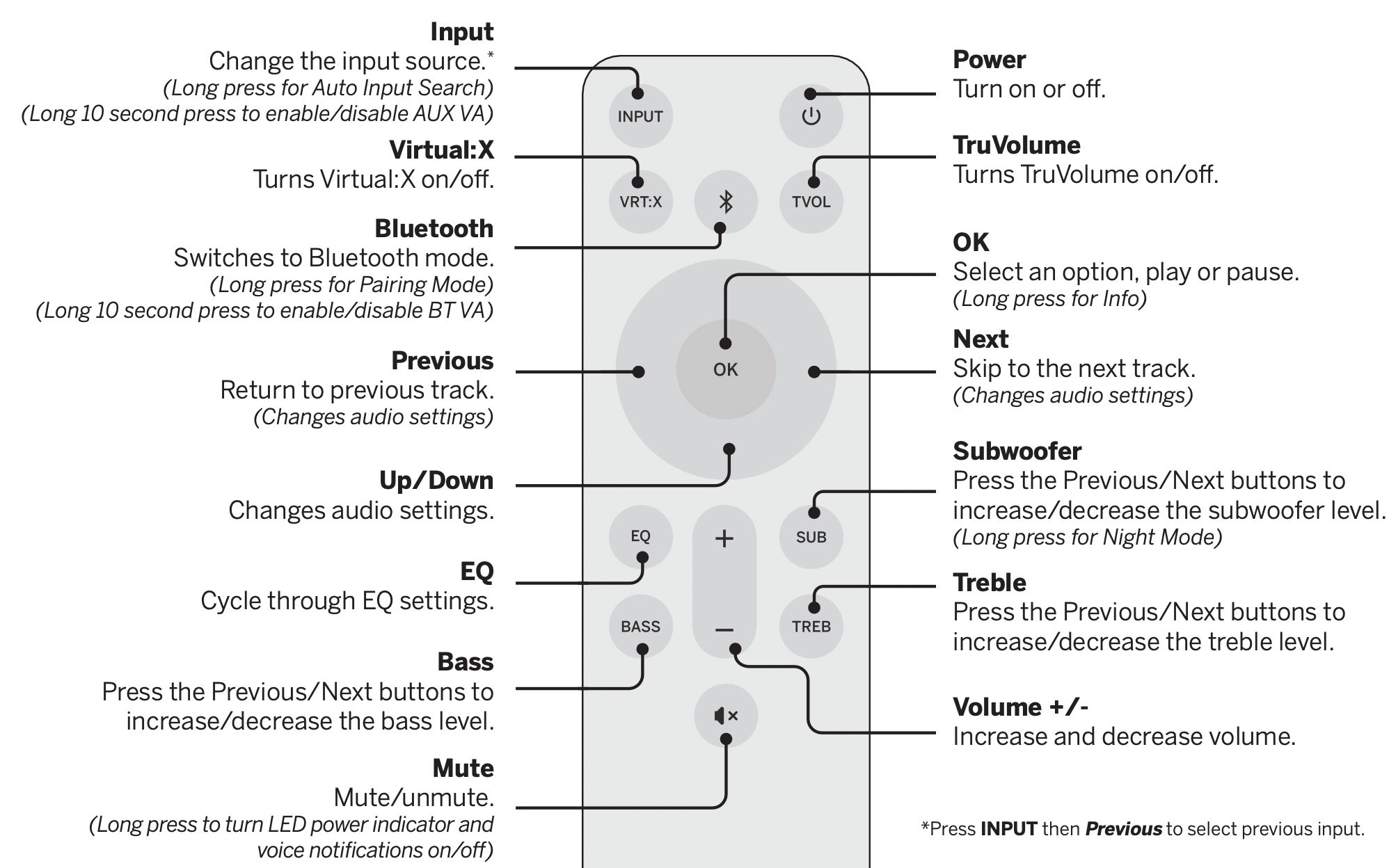
Proper Placement
For the best sound experience, position the sound bar and subwoofer as shown.
The sound bar should be close to ear level.

Mode & Level Settings
The LED indicators will behave differently with each function.
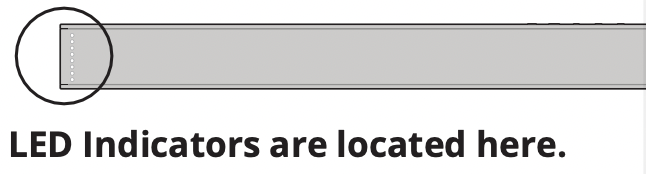
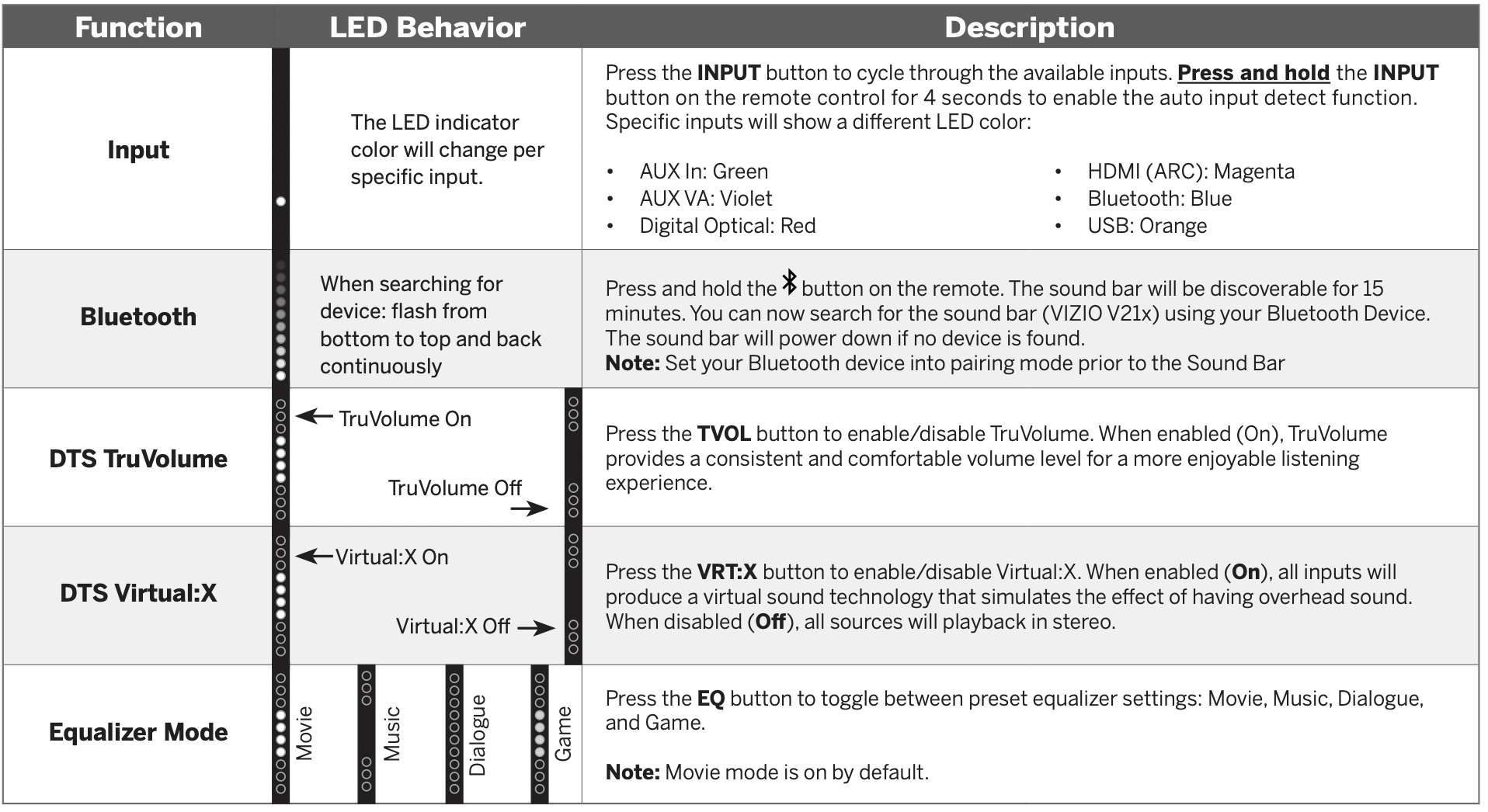
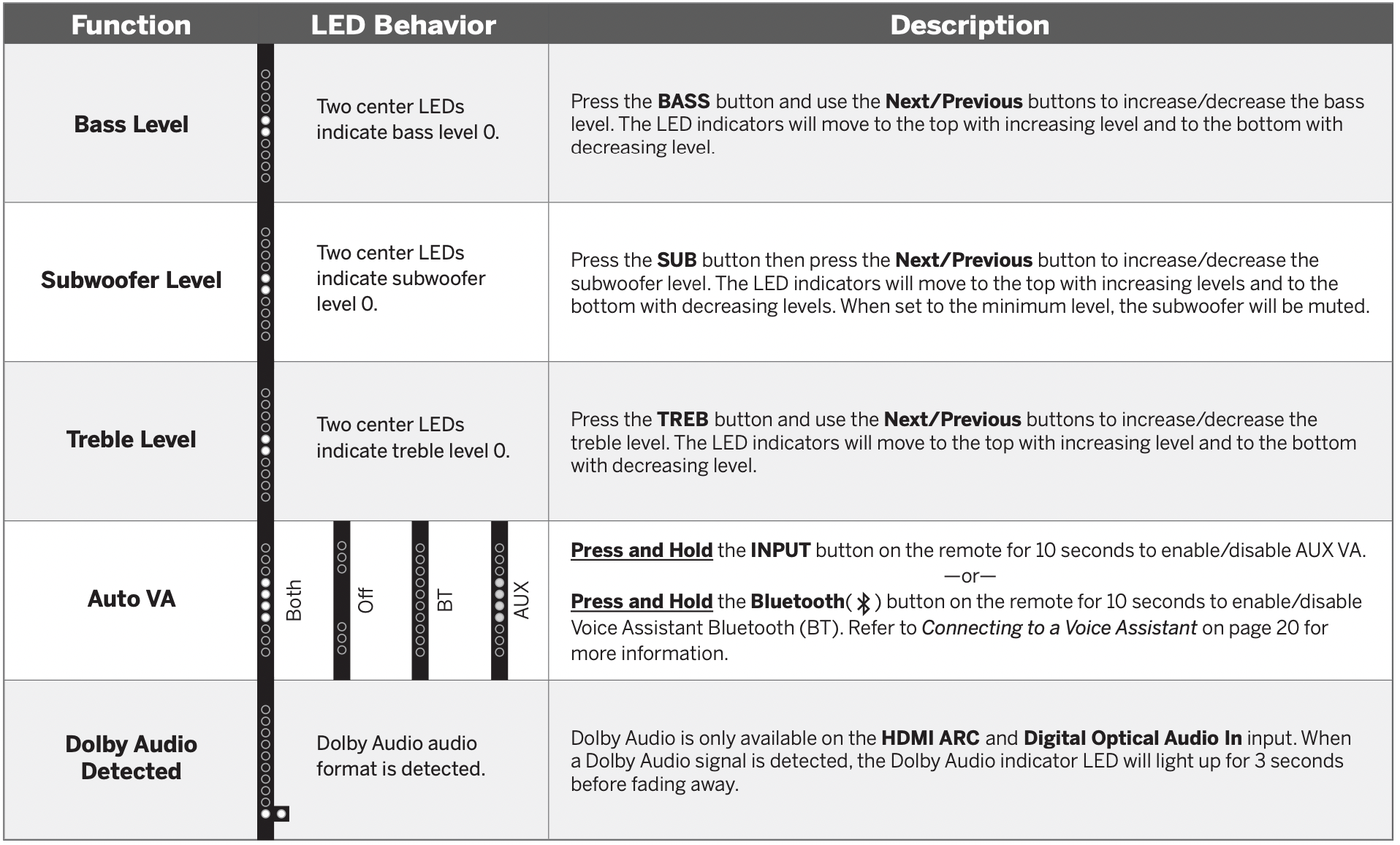
Using Button Combinations
There are other functions that are triggered by different button combinations on the sound bar.


Programming the Sound Bar
You can program your sound bar to accept TV remote IR commands.

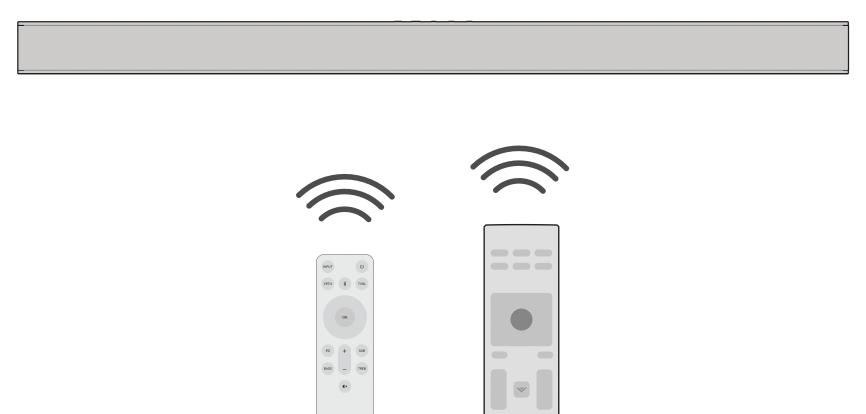
Point both the sound bar and TV remotes towards the front of the sound bar when programming.
TIP: Turn off your TV speakers when programming your sound bar.
Bluetooth Pairing
To pair the sound bar with a Bluetooth device:
- Press and hold the Bluetooth button
 on the sound bar or remote control for three (3) seconds.
on the sound bar or remote control for three (3) seconds. - Search for the sound bar (VIZIO V21x) using your Bluetooth device. For more information, refer to the user documentation that came with the device.
- Now you can play audio from your Bluetooth device. Volume can be controlled on both your source device and the sound bar.

TIP: The LED indicators on the display panel on the front of the sound bar will light up sequentially from bottom to top and back again. Once the device is paired, the LED indicators will stop flashing.
Using Bluetooth Mode
- Your sound bar supports music streaming from devices with Bluetooth capability.
(Device compatibility will vary, see your device’s documentation for more information.) - Once you have paired your source device to the sound bar your device should remain paired (within range).
- If the source is changed back to Bluetooth, any paired Bluetooth device will reconnect automatically.
- If the input is changed, the Bluetooth device will disconnect (will stay connected if Auto VA BT is on).
Maximizing Signal
A Bluetooth signal has a range of up to 30 feet. Keep in mind that Bluetooth is a compressed audio format, so streamed music may lose some integrity when compared to a wired connection. Try the following if your sound quality is less than optimal:
- If you hear any break-up or disconnect while streaming music from your device, move the source device closer to the sound bar.
- Be sure that there are no solid obstructions in the line-of-sight between the sound bar and the source device.
- Other wireless devices can affect Bluetooth range, including wireless security cameras, wireless video baby monitors, cordless phones, and microwave ovens. Turning off or moving these devices may improve Bluetooth range.
TIP: Your sound bar is not equipped with a microphone, so it cannot operate as a hands-free device for a smartphone.
CAUTION: Reduce the volume levels on your device and on the sound bar before pressing Play. High volume levels can damage your hearing.
Connecting to a Voice Assistant
Your sound bar can connect to a Voice Assistant (VA) device through an AUX VA or Bluetooth connection. Once connected, your sound bar will now act as the VA speaker.
Features and Benefits:
- Voice Assistant Dedicated Input: VA can be active on the sound bar even if the sound bar is set to a different input with audio playing.
- Auto Muting: If playing audio from the sound bar, the VA will play over the original source audio for 10 seconds. If continued after the 10 seconds, the VA audio will mute the original source audio. Once the VA audio is stopped the original source audio will resume.
TIP: Make sure your sound bar is turned ON and Eco Power setting is turned OFF. Refer to Eco Power Mode to disable.
Setup Tips:
- If the VA audio is too low, adjust the volume from the VA device.
- If the start of the response from the VA is cut off, enable “Start of Request” from your VA app settings.
- To disable the VA function, press and hold the INPUT button on the remote for 10 seconds to turn on or off. Refer to Auto VA for more information.
Using the AUX VA Port to Connect (If there is no AUX port on the VA device, use a Bluetooth connection instead.)
- Use a 3.5mm audio cable to connect the AUX VA port on the sound bar to an AUX port on your voice assistant device.
- Press and hold the INPUT
 button on the remote for 10 seconds to enable/disable AUX VA mode.
button on the remote for 10 seconds to enable/disable AUX VA mode.

Using Bluetooth to Connect
- Press and hold the Bluetooth button on the sound bar or remote for three (3) seconds. Search for the sound bar (VIZIO V21x) using your VA device app. For more information, refer to the user documentation that came with the device.
- After successful pairing, press and hold the Bluetooth
 button on the remote for 10 seconds to enable/disable Bluetooth VA mode.
button on the remote for 10 seconds to enable/disable Bluetooth VA mode.
Advanced Setup

Connecting with HDMI ARC
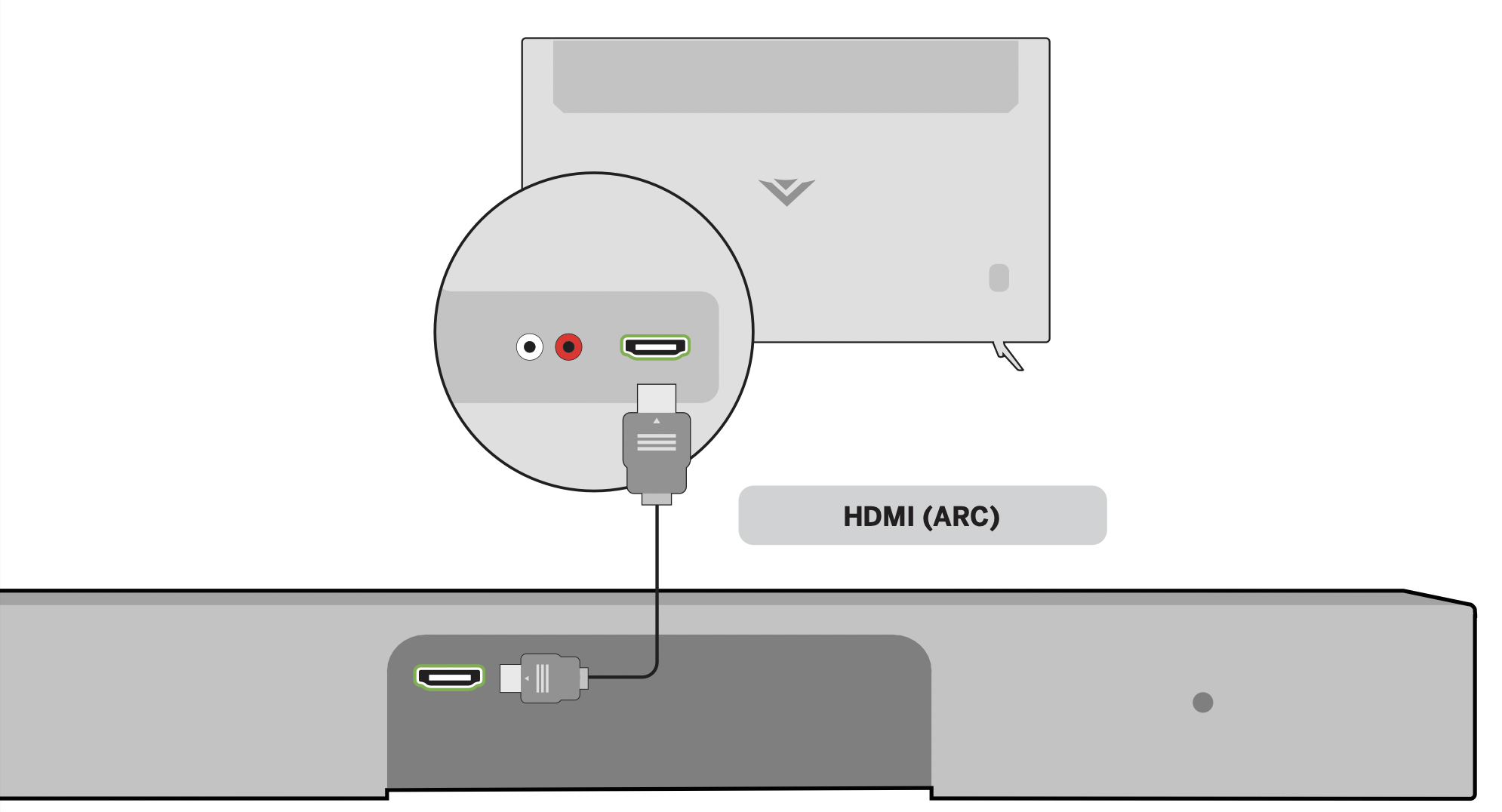
HDMI ARC port location may differ by TV manufacturer. See your TV’s user manual for more information.
What is HDMI Audio Return Channel (ARC)?
- Using HDMI ARC, your TV can send audio to the sound bar using an HDMI cable.
- Connect your sound bar to your TV’s HDMI ARC port using an HDMI cable that is ARC compatible.
To connect using HDMI*:
- Connect one end of the HDMI cable to the HDMI 1 (ARC) port on the back of your TV.
- Connect the other end to the HDMI (ARC) port on your sound bar.
- From the AUDIO menu on your TV, change the Digital Audio Setting to Dolby Digital or Bitstream.
- From the SYSTEM menu, enable CEC and ARC (SAC)† functions.
- From the CEC menu, select Device Discovery to register the sound bar with the TV.
TIP: If you want to use the TV remote to control the sound bar volume: Enable System Audio Control from the CEC menu.
* The following steps are for use with a VIZIO TV, steps may differ by TV manufacturer. See your TV’s user manual for more information.
† CEC Function naming may differ by TV manufacturer. See your TV’s user manual for more information.
Connecting a Subwoofer
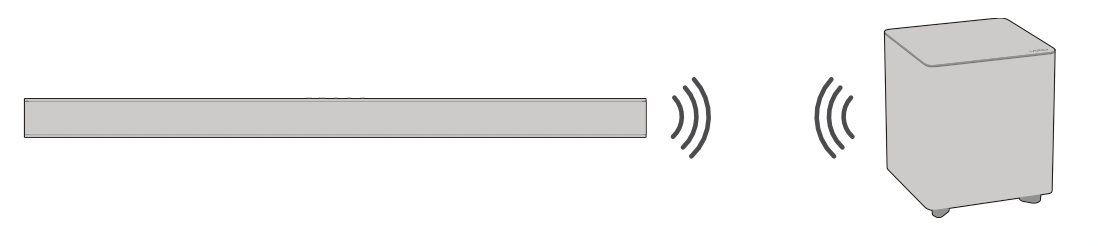
The subwoofer has already been paired with the sound bar by VIZIO. However, the subwoofer may need to be re-linked to the sound bar if there is no sound coming from the subwoofer.
- First confirm that the power LED is illuminated. Press and hold the ON/OFF button on the back of the subwoofer for 5 seconds. The LED on the back of the subwoofer will begin to blink.

- Press and hold the Power button on the top of the sound bar for 5 seconds. The LED indicators on the front will flash 3 times. The subwoofer is now linked with the sound bar.
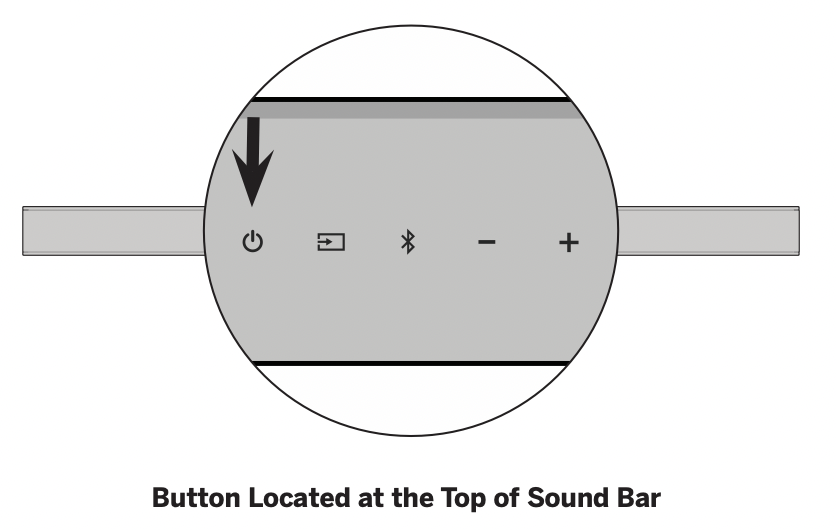
Help & Troubleshooting
|
There is no power. |
|
|
There is no sound. |
|
|
I hear buzzing or humming. |
|
|
The remote isn’t working. |
|
