Documents: Go to download!
- User Manual - (English)
- Quick Start Guide - (English)

- Package Contents
- Controls & Connections
- First-time Setup
- Using the Remote
- Proper Placement
- Bluetooth Pairing
- Using Bluetooth Mode
- Connecting to a Voice Assistant
- Advanced Setup
- Connecting with HDMI ARC
- Product Registration and Support
- Help & Troubleshooting
Table of contents
User manual Sound Bar
Package Contents
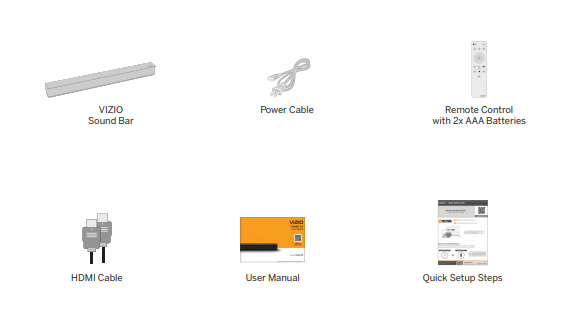
Controls & Connections
Back of Sound Bar
-143737.png)
* Only use this port to connect a Voice Assistant device. See Connecting to a Voice Assistant on page 16 for more information.
-509090.png)
Top of Sound Bar
-356339.png)
First-time Setup
1. Choose the best possible connection cable type and connect it to your TV.* (Not all cables are included.)
Back of Sound Bar
-472450.png)
*
Not all TVs have the audio outputs shown.
See other models: M512A-H6 V20-J8 SB3651N-H46 D32F-J04 V705X-J03
To connect the sound bar directly to your other devices (Blu-ray player, game system, etc.) see your device’s user manual.
**Some TVs do not pass through digital audio:
When using the digital input, if there is no audio, try:
- setting the TV output to PCM, or
- connecting directly to your Blu-ray or other source.
Be sure the TV port is an audio output, not an audio input.
2. Connect the power cable to the sound bar AC IN as shown. Plug the power cable into an electrical outlet.
Back of Sound Bar
-142776.png)
3. Remove the battery cover by gently sliding it away from the remote.
-10310.png)
4. Insert the included batteries and gently slide the battery cover back into place.
-243998.png)
When needed, VIZIO recommends replacing the batteries that came with this remote with two, new Duracell ‘AAA’ alkaline batteries.
5. After turning on both your TV and sound bar, it will automatically begin searching for an active input.* The LED indicator on the front of the sound bar will begin cycling in different colors through inputs until an audio source is detected.**
Tip: Pressing the INPUT button will stop the auto detect function.
You can press the INPUT button to switch between audio sources. For example, if you connected your TV to HDMI (ARC), set the sound bar to HDMI-ARC. 3 Remove the battery cover by gently sliding it away from the remote. 4 Insert the included batteries and gently slide the battery cover back into place. 5 Top Top
*Occurs only during first-time set up.
**Auto detect function only occurs once when the sound bar is first powered on. To enable this feature again, you must do a Factory Reset (see the Using Button Combinations on page 12 for more information) or press and hold the INPUT button for 4 seconds.
-4859.png)
Using the Remote
-789458.png)
Proper Placement
For the best sound experience, position the sound bar as shown. The sound bar should be close to ear level.
-176848.png)
Bluetooth Pairing
To pair the sound bar with a Bluetooth device:
- Press and hold the Bluetooth button
-384017.png) on the sound bar or remote control for three (3) seconds.
on the sound bar or remote control for three (3) seconds. - Search for the sound bar (VIZIO V20) using your Bluetooth device. For more information, refer to the user documentation that came with the device.
- Now you can play audio from your Bluetooth device. Volume can be controlled on both your source device and the sound bar.
-811095.png)
Bluetooth Device Button Located at the Top of Sound Bar
Using Bluetooth Mode
- Your sound bar supports music streaming from devices with Bluetooth capability. (Device compatibility will vary, see your device’s documentation for more information.)
- Once you have paired your source device to the sound bar your device should remain paired (within range).
- If the source is changed back to Bluetooth, any paired Bluetooth device will reconnect automatically.
- If the input is changed, the Bluetooth device will disconnect (will stay connected if Auto VA BT is on).
Maximizing Signal
A Bluetooth signal has a range of up to 30 feet. Keep in mind that Bluetooth is a compressed audio format, so streamed music may lose some integrity when compared to a wired connection. Try the following if your sound quality is less than optimal:
- If you hear any break-up or disconnect while streaming music from your device, move the source device closer to the sound bar.
- Be sure that there are no solid obstructions in the line-of-sight between the sound bar and the source device.
- Other wireless devices can affect Bluetooth range, including wireless security cameras, wireless video baby monitors, cordless phones, and microwave ovens. Turning off or moving these devices may improve Bluetooth range.
Connecting to a Voice Assistant
Your sound bar can connect to a Voice Assistant (VA) device through an AUX VA or Bluetooth connection. Once connected, your sound bar will now act as the VA speaker.
Features and Benefits:
- Voice Assistant Dedicated Input: VA can be active on the sound bar even if the sound bar is set to a different input with audio playing.
- Auto Muting: If playing audio from the sound bar, the VA will play over the original source audio for 10 seconds. If continued after the 10 seconds, the VA audio will mute the original source audio. Once the VA audio is stopped the original source audio will resume.
Setup Tips:
- If the VA audio is too low, adjust the volume from the VA device.
- If the start of the response from the VA is cut off, enable “Start of Request” from your VA app settings.
- To disable the VA function, press and hold the INPUT button on the remote for 10 seconds to turn on or off. Refer to Auto VA on page 11 for more information.
Using the AUX VA Port to Connect
(If there is no AUX port on the VA device, use a Bluetooth connection instead.)
- Use a 3.5mm audio cable to connect the AUX VA port on the sound bar to an AUX port on your voice assistant device.
- Press and hold the INPUT
-171858.png) button on the remote for 10 seconds to enable/disable AUX VA mode.
button on the remote for 10 seconds to enable/disable AUX VA mode.
-785030.png)
Only one VA mode (AUX or Bluetooth) can be enabled at a time.
Using Bluetooth to Connect
- Press and hold the Bluetooth button on the sound bar or remote for three (3) seconds. Search for the sound bar (VIZIO V20) using your VA device app. For more information, refer to the user documentation that came with the device.
- After successful pairing, press and hold the Bluetooth
-384017.png) button on the remote for 10 seconds to enable/disable Bluetooth VA mode.
button on the remote for 10 seconds to enable/disable Bluetooth VA mode.
Advanced Setup
-756824.png)
* Supports .WAV and .MP3 file format playback only.
Connecting with HDMI ARC
HDMI (ARC) port on your TV*
-487337.png)
* HDMI ARC port location may differ by TV manufacturer. See your TV’s user manual for more information.
What is HDMI Audio Return Channel (ARC)?
- Using HDMI ARC, your TV can send audio to the sound bar using an HDMI cable.
- Connect your sound bar to your TV’s HDMI ARC port using an HDMI cable that is ARC compatible.
To connect using HDMI* :
- Connect one end of the HDMI cable to the HDMI 1 (ARC) port on the back of your TV.
- Connect the other end to the HDMI (ARC) port on your sound bar.
- From the AUDIO menu on your TV, change the Digital Audio Setting to Dolby Digital or Bitstream.
- From the SYSTEM menu, enable CEC and ARC (SAC)† functions.
- From the CEC menu, select Device Discovery to register the sound bar with the TV.
Product Registration and Support
-9563.png) Customized Support
Customized Support
Get assistance quickly with your information on hand.
-538592.png) News and Offers
News and Offers
Take advantage of the latest news and special offers from VIZIO.
-872567.png) Updates and Enhancements
Updates and Enhancements
Stay up-to-date with important product updates and notifications.
Help & Troubleshooting
| There is no power. |
|
| There is no sound. |
|
| I hear buzzing or humming. |
|
| The remote isn’t working. |
|
