Loading ...
Loading ...
Loading ...
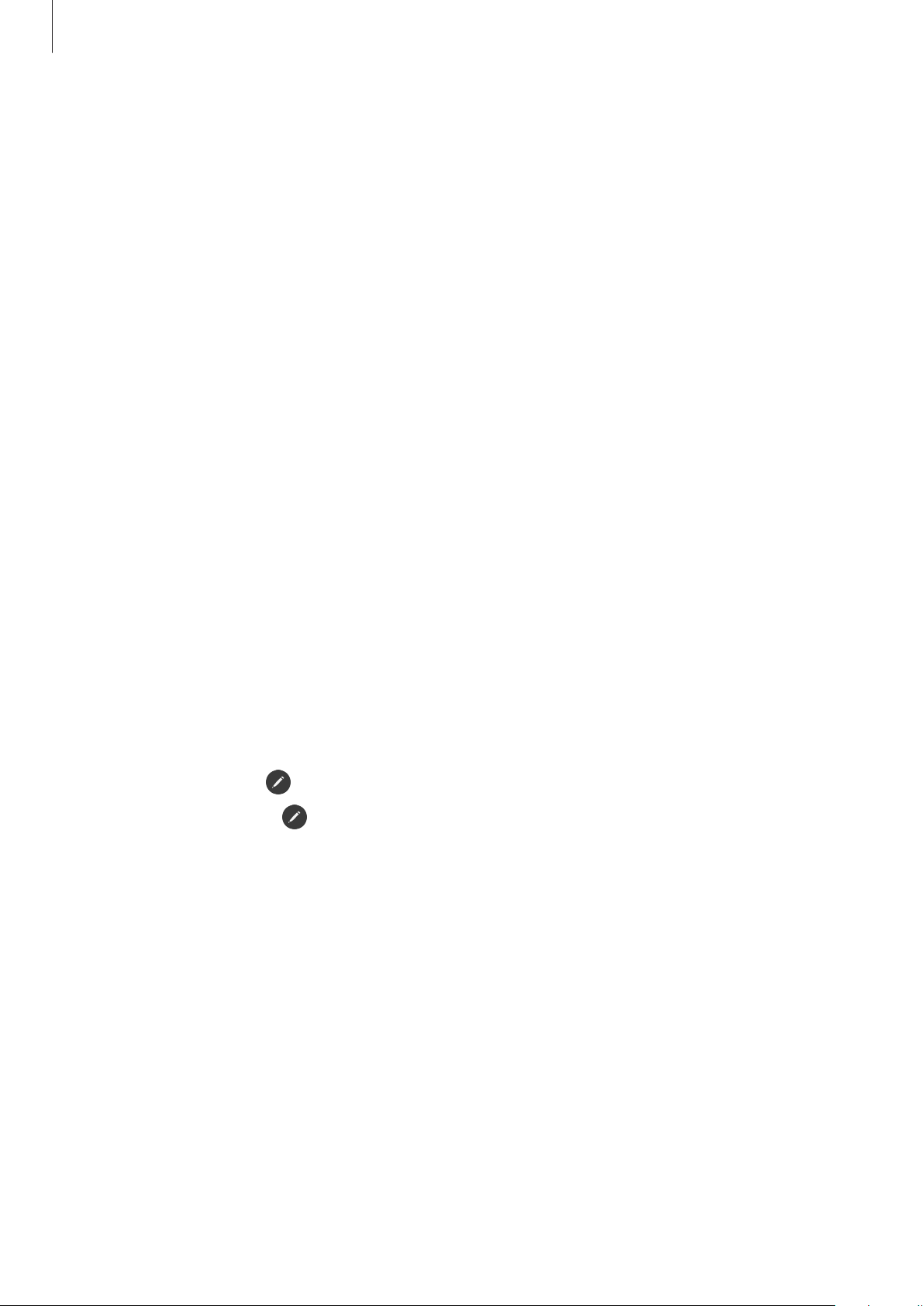
Apps and features
85
•
Live messages
: Instead of text message, create and send a unique message by recording
your actions while handwriting or drawing a live message and saving it as an animated
file. Refer to Live messages for more information.
•
AR Doodle
: Record fun videos with virtual handwriting or drawings on faces or anywhere
else. Refer to AR Doodle for more information.
•
Translate
: Hover the S Pen over a word to translate it. Refer to Translate for more
information.
•
PENUP
: Post your artwork, view others’ artwork, and get useful drawing tips.
•
Bixby Vision
: Use the Bixby Vision features to search for similar images, detect and
translate text, and more. Refer to Bixby Vision for more information.
•
Magnify
: Hover the S Pen over an area of the screen to enlarge it.
•
Glance
: Reduce an app to a thumbnail and hover the S Pen over the thumbnail to open
the app in full screen view. Refer to Glance for more information.
•
Colouring
: Add colours to images provided by PENUP using the S Pen.
•
Write on calendar
: Launch the
Calendar
app and write or draw on the screen. Refer to
Write on calendar for more information.
•
Add shortcuts
: Add shortcuts to frequently used apps to the Air command panel.
Air command icon
When the Air command panel is closed, the Air command icon will remain on the screen. You
can open the Air command panel by tapping the icon with the S Pen.
To move the icon, drag
to a new location.
To remove the icon, drag
to
Remove
at the top of the screen.
If the Air command icon does not appear on the screen, launch the
Settings
app, tap
Advanced features
→
S Pen
, and then tap the
Show floating icon
switch to activate it.
While using apps that support the Air actions feature, you can view actions available with
each app by hovering the S Pen over the Air command icon.
Loading ...
Loading ...
Loading ...