Loading ...
Loading ...
Loading ...
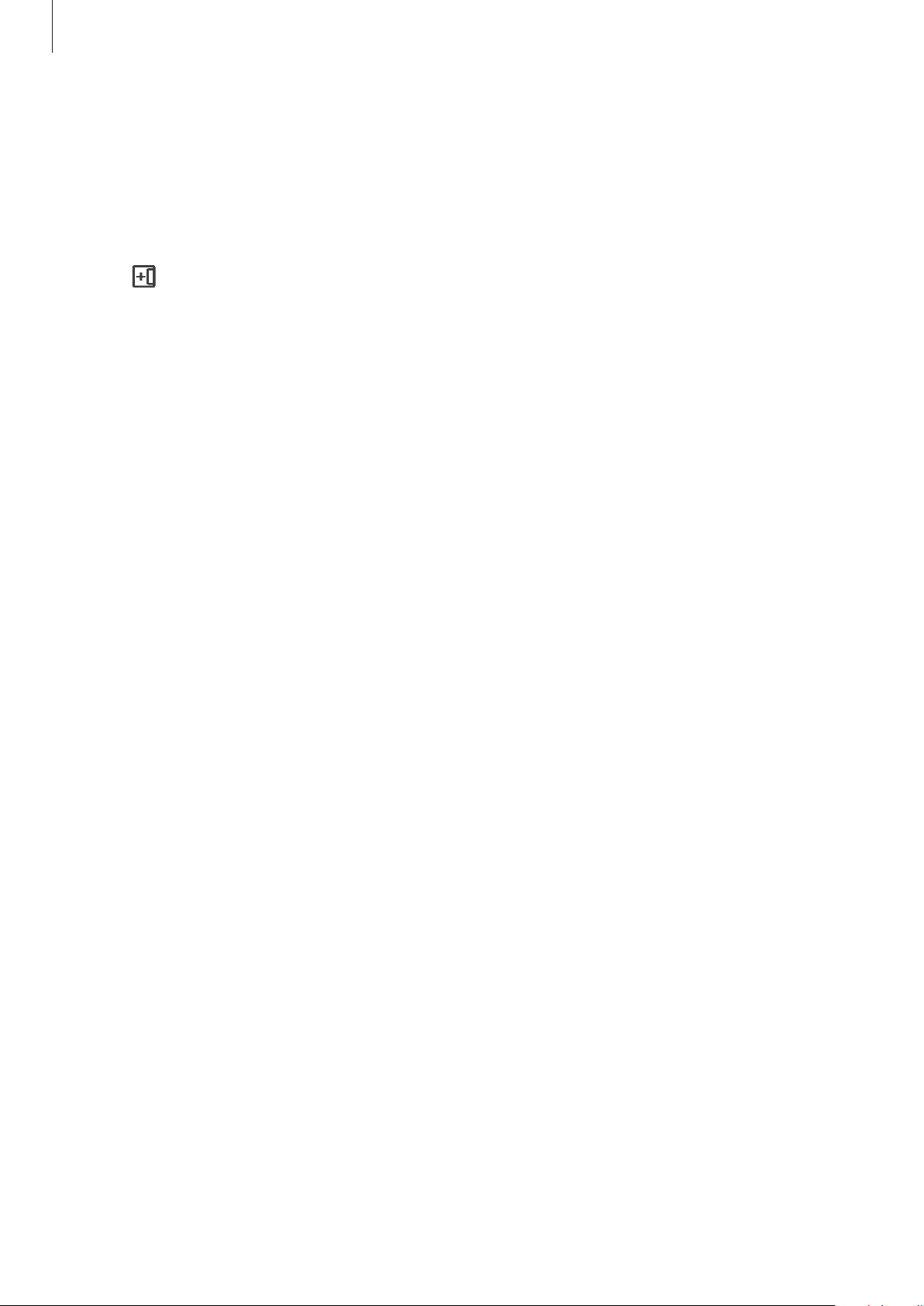
Apps and features
71
Adding app pairs
Add two frequently used apps to the Edge panel to launch them together in the split screen
view with a single tap.
1 In the split screen view, tap the circles between the app windows.
2 Tap .
The two apps you are using in the split screen view will be saved on the Edge panel as an
app pair.
Adjusting the window size
Drag the circles between the app windows up or down to adjust the size of the windows.
When you drag the circles between the app windows to the top or bottom edge of the
screen, the window will be maximised.
Pop-up view
1 Tap the Recents button to open the list of recently used apps.
2 Swipe to the left or right, tap an app’s icon, and then tap
Open in pop-up view
.
The app screen will appear in the pop-up view.
If you tap the Home button while using a pop-up window, the window will be minimised
and displayed as an app icon. To use the pop-up window again, tap the app icon.
Launching apps from the Edge panel
1 Drag the Edge panel handle towards the centre of the screen.
2 Tap and hold an app, drag it to the left, and then drop it where
Drop here for pop-up
view
appears.
The selected app will launch in the pop-up view.
Moving pop-up windows
To move a pop-up window, tap the window’s toolbar and drag it to a new location.
Loading ...
Loading ...
Loading ...