Loading ...
Loading ...
Loading ...
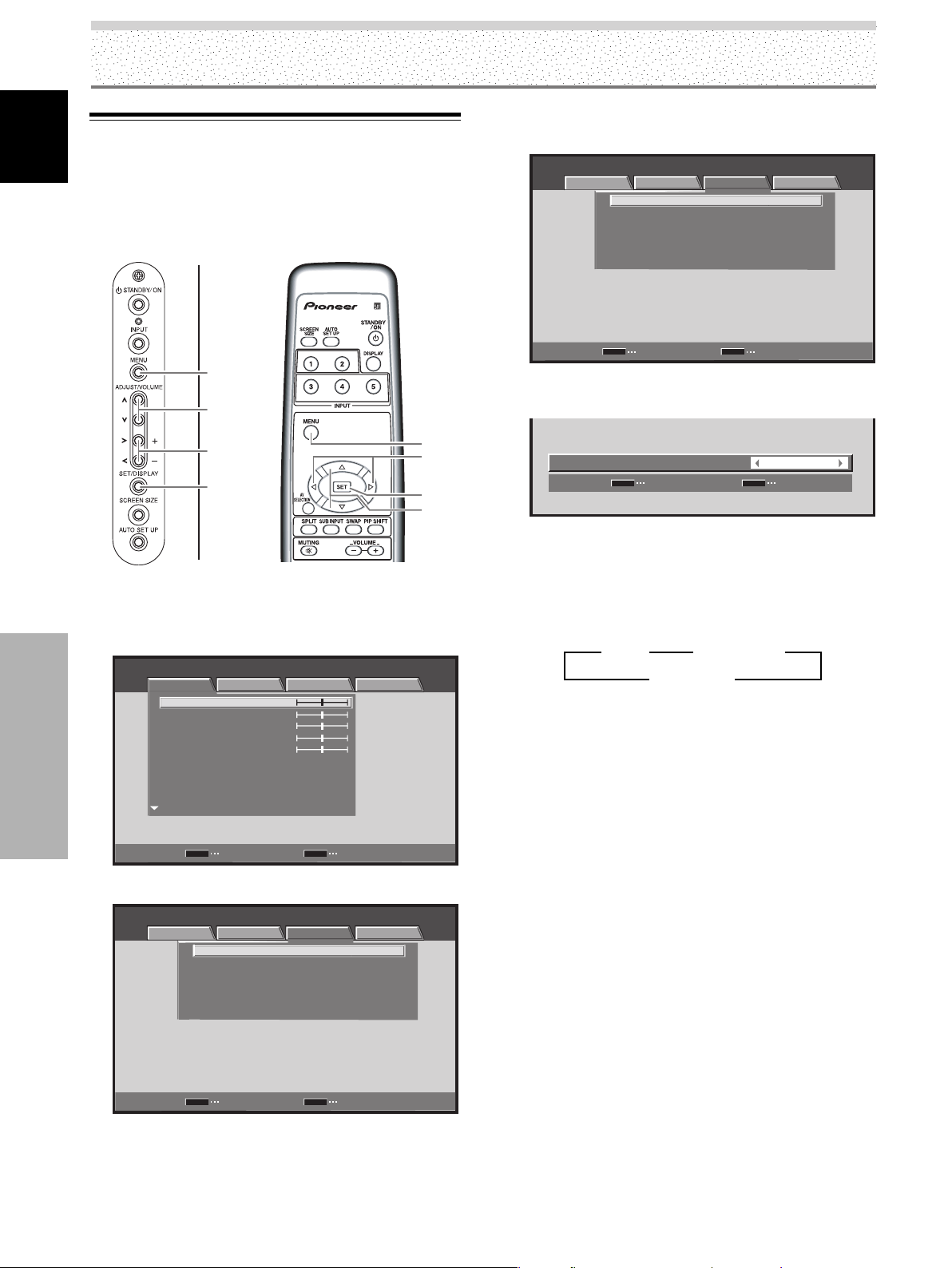
42
EN
English
Other Operations
Setting the PURECINEMA Mode
Allows even higher fidelity DVD playback of film recordings and
other images.
Note
Make settings individually for each input.
MENU
2/3
5/∞
SET
1 Press the MENU button to display the menu
screen.
STANDARD INPUT1
PICTURE SCREEN SETUP OPTION
CONTRAST
BRIGHTNESS
COLOR
TINT
SHARPNESS
MPEG NR
DNR
CTI
MID
MID
ON
PICTURE RESET
ENTER
SET
EXIT
MENU
:
0
:
0
:
0
:
:
:
:
0
:
0
2 Use the 2/3 buttons to select [SETUP].
STANDARD INPUT1
PICTURE SCREEN SETUP OPTION
PURECINEMA
CLAMP POSITION
SIGNAL FORMAT
COLOR DECODING
HDMI INPUT
BRT. ENHANCE ON
COMPONENT
480p
AUTO
OFF
ENTER
SET
EXIT
MENU
:
:
:
:
:
3 Use the 5/∞ buttons to select [PURECINEMA],
and press the SET button.
STANDARD INPUT1
PICTURE SCREEN SETUP OPTION
PURECINEMA
CLAMP POSITION
SIGNAL FORMAT
COLOR DECODING
HDMI INPUT
BRT. ENHANCE ON
COMPONENT
480p
AUTO
OFF
ENTER
SET
EXIT
MENU
:
:
:
:
:
4 Use the 2/3 buttons to select the desired
[PURECINEMA] mode.
SET
SET
EXIT
MENU
OFF
:
PURECINEMA
Status at the time of factory default setting
During 480p and 720p signal input: OFF
During input of a video signal other than those above:
STANDARD
Each time the button is pressed, the screen mode
setting changes as shown:
¶ OFF ················ [PURECINEMA] function is disabled.
¶ STANDARD ···· When playing DVDs and Hi-Vision
film images recorded at 24 frames/
sec, the recorded data is
automatically detected and
adjustments made to allow optimum
experience of the original beauty of
the film image.
¶ ADVANCE ······ When playing DVDs of film images
recorded at 24 frames/sec, the
recorded video information is
automatically detected and signals
are converted to 72 Hz for playback,
thus recreating the fluid movement
of a movie theater screen, and the
sense of film’s true visual quality.
Note
You cannot select [STANDARD] during progressive signal such as
480p or 720p input.
5 Press the SET button.
The [PURECINEMA] function is set and the screen
returns to that shown in step 3.
6 After completing settings, press the MENU button
to return to the normal display.
MENU
5/∞
SET
2/3
Display operating panel
Remote control unit
3 OFF 2
3 ADVANCE 2
3 STANDARD 2
Other Operations
Loading ...
Loading ...
Loading ...
