Loading ...
Loading ...
Loading ...
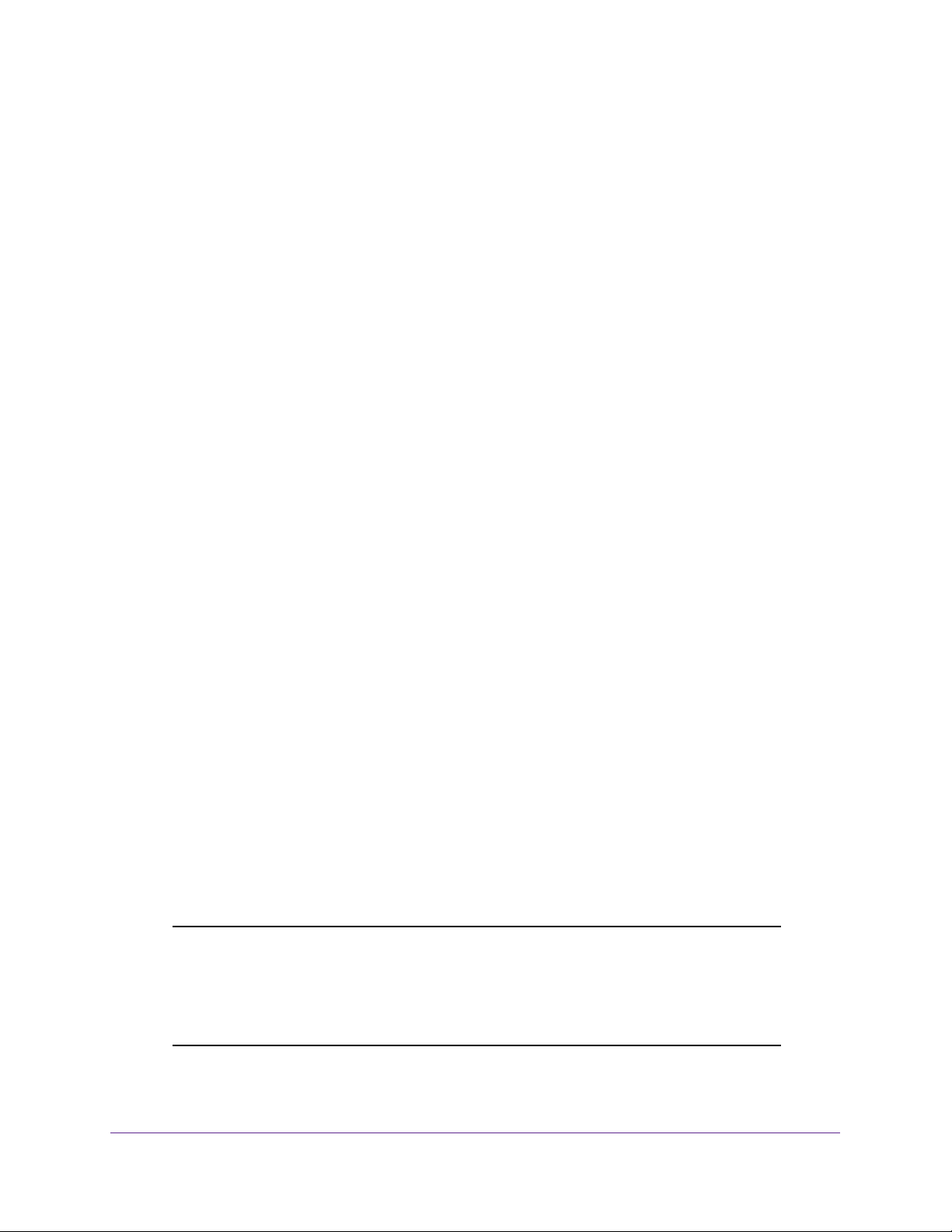
Specify Internet Port Settings
88
N600 WiFi Cable Modem Router Model C3700
How the Modem Router Implements the Port Forwarding Rule
The following sequence shows the effects of a port forwarding rule:
1. When you type the URL www.example.com in your browser, the browser sends a web
page request message with the following destination information:
• Destination address. The IP address of www.example.com, which is the address of
your modem router.
• Destination port number. 80, which is the standard port number for a web server
process.
2. Your modem router receives the message and finds your port forwarding rule for incoming
port 80 traffic.
3. The modem router changes the destination in the message to IP address 192.168.0.123
and sends the message to that computer.
4. Your web server at IP address 192.168.0.123 receives the request and sends a reply
message to your modem router.
5. Your modem router performs Network Address Translation (NAT) on the source IP address,
and sends the reply through the Internet to the computer or wireless device that sent the
web page request.
Set Up Port Triggering
Port triggering is a dynamic extension of port forwarding that is useful in these cases:
• An application uses port forwarding to more than one local computer (but not
simultaneously).
• An application opens incoming ports that are different from the outgoing port.
With port triggering, the modem router monitors traffic to the Internet from an outbound
“trigger” port that you specify. For outbound traffic from that port, the modem router saves the
IP address of the computer that sent the traffic. The modem router temporarily opens the
incoming port or ports that you specify in your rule, and forwards that incoming traffic to that
destination.
Port forwarding creates a static mapping of a port number or range of ports to a single local
computer. Port triggering can dynamically open ports to any computer when needed and
close the ports when they are no longer needed.
Note: If you use applications such as multiplayer gaming, peer-to-peer
connections, real-time communications such as instant messaging, or
remote assistance (a feature in Windows XP), enable Universal Plug
and Play (UPnP). See
Improve Network Connections with Universal
Plug and Play on page 63.
Loading ...
Loading ...
Loading ...