Loading ...
Loading ...
Loading ...
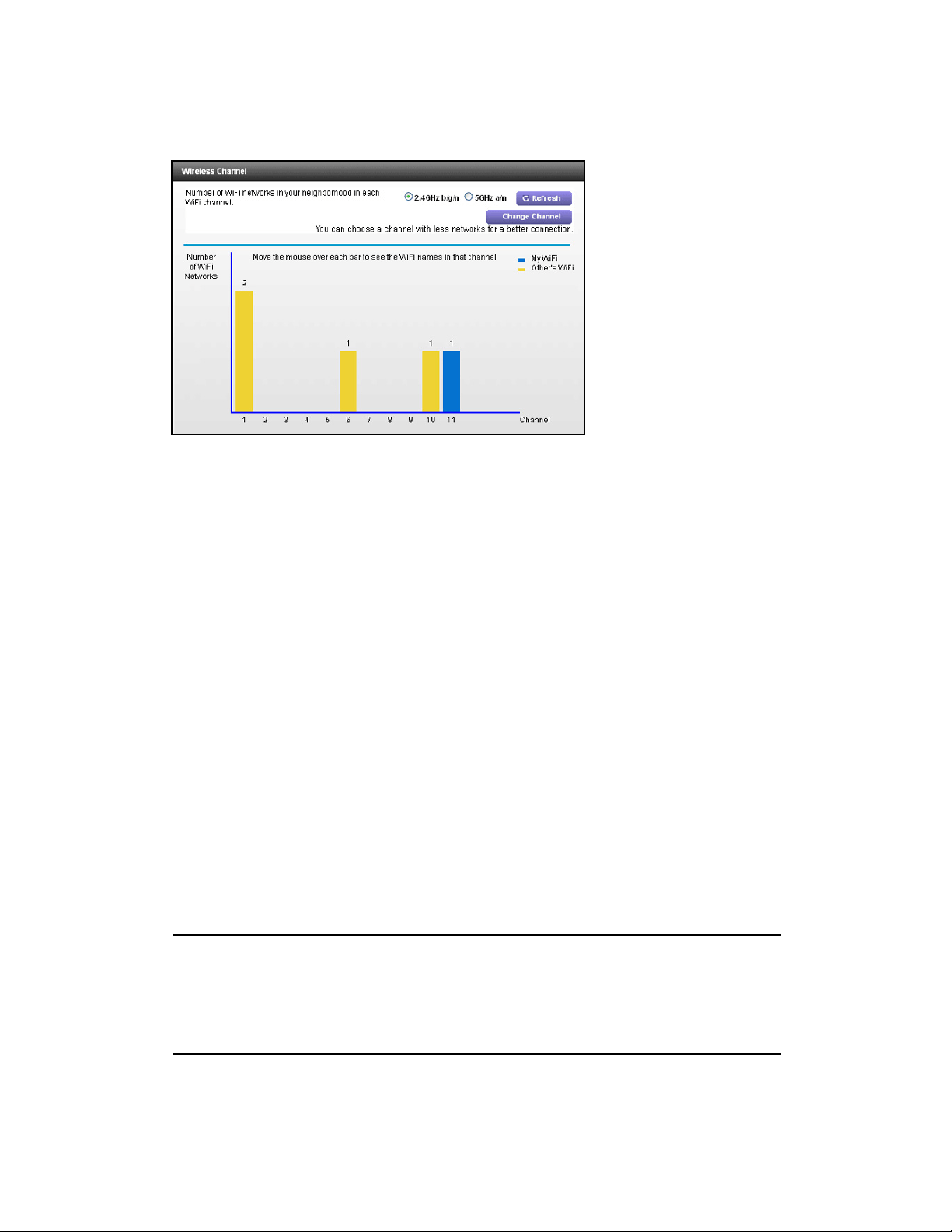
Manage Your Network
80
N600 WiFi Cable Modem Router Model C3700
4. Select ADVANCED > Administration > Wireless Channel.
The screen displays wireless channels in use in the 2.4 GHz WiFi band. Your network is
shown in blue. Yellow shows other networks in your area. Many countries and geographic
locations have laws or guidelines about which channels can be used. Depending on your
location, some channels might not be available.
If many wireless networks at your location use the same channel as your wireless
network, you might experience interference.
You can change the channel to avoid the
interference.
5. T
o view wireless channels in use in the 5 GHz WiFi band, select the 5 GHz a/n radio button.
6. T
o change the wireless channel, click the Change Channel button.
The Wireless Setup screen displays.
7. In the Channel list, select a dif
ferent channel setting.
8. Click the Apply button.
Your changes take effect.
Remote Management
The remote management feature lets you access your modem router over the Internet to
view or change its settings.
Note: Be sure to change the modem router login password to a secure
password. The ideal password contains no dictionary words from any
language and contains uppercase and lowercase letters, numbers,
and symbols. It can be up to 30 characters. See Change the admin
Password on page 75.
Loading ...
Loading ...
Loading ...