Loading ...
Loading ...
Loading ...
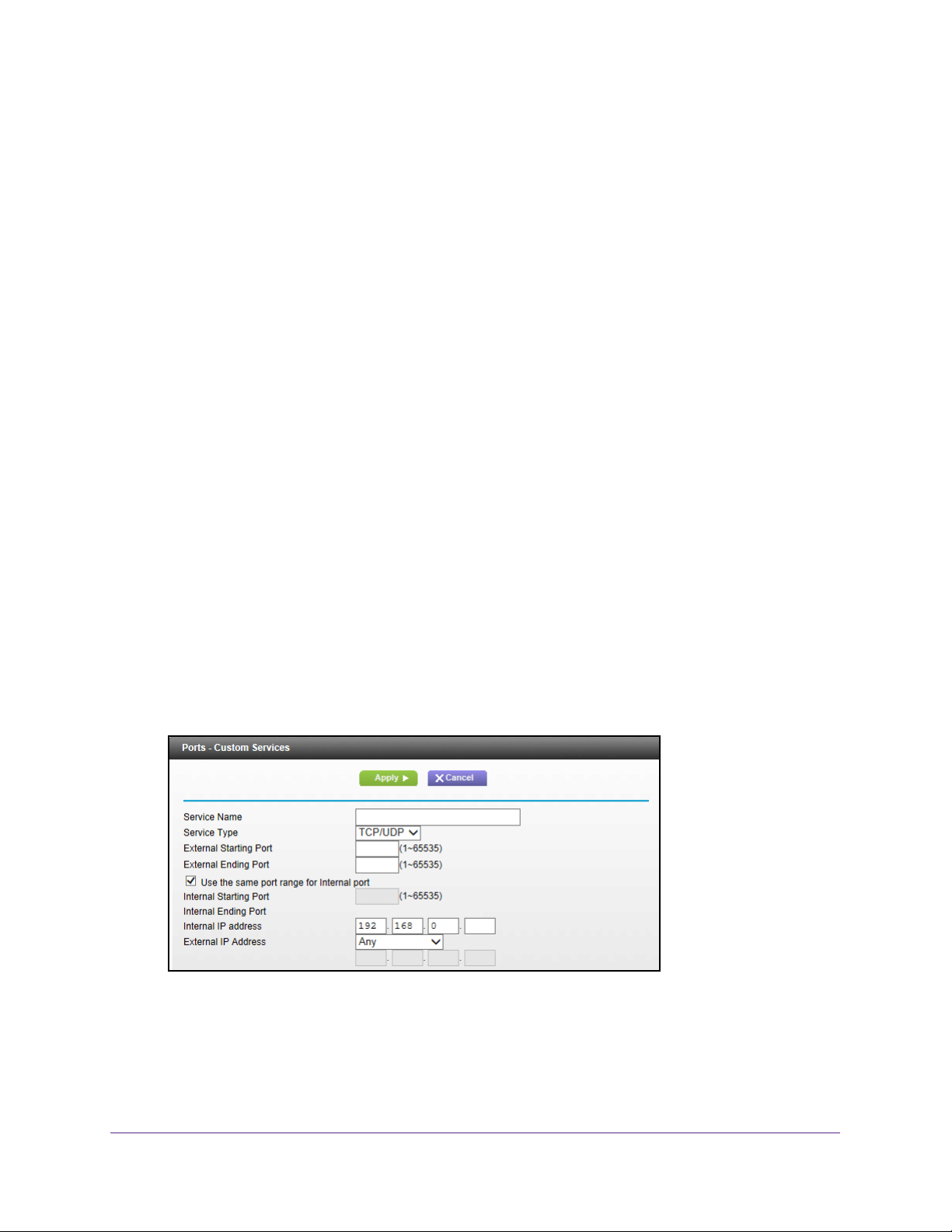
Specify Internet Port Settings
85
N600 WiFi Cable Modem Router Model C3700
If the service that you want to add is not in the list, create a custom service. See Add a
Custom Port Forwarding Service on page 85.
9. In the Server IP Address field, enter the IP address of the computer that will provide the
service.
10. Click the Add button.
The service displays in the list.
Add a Custom Port Forwarding Service
To add a custom service:
1. Find out which port number or range of numbers the application uses.
You can usually find this information by contacting the publisher of the application or user
groups or news groups.
2. Launch a web browser from a computer or wireless device that is connected to the network.
3. T
ype http://routerlogin.net or http://192.168.0.1.
A login screen displays.
4. Enter the modem router user name and password.
The user name is admin.
The default password is password. The user name and
password are case-sensitive.
The BASIC Home screen displays.
5. Select ADV
ANCED > Advanced Setup > Port Forwarding/Port Triggering.
6. Leave the Port Forwarding radio button selected as the service type.
7. Click the Add Custom Service button.
8. In the Service Name field, enter a descriptive name.
9. In the Service T
ype field, select the protocol. If you are unsure, select TCP/UDP.
10. In the External Starting Port field, enter the beginning port number
.
If the application uses a single port, enter the same port number in the Ending Port field.
Loading ...
Loading ...
Loading ...