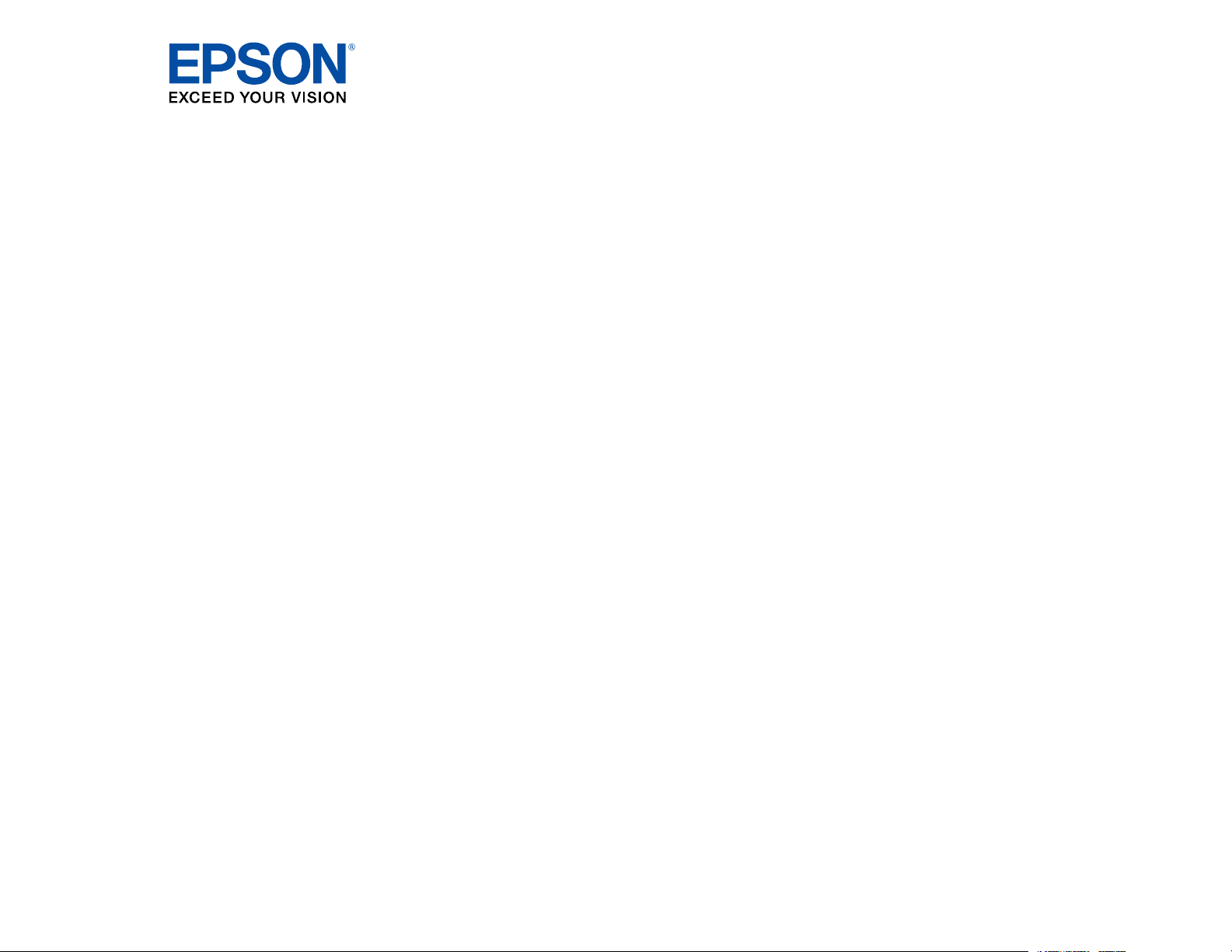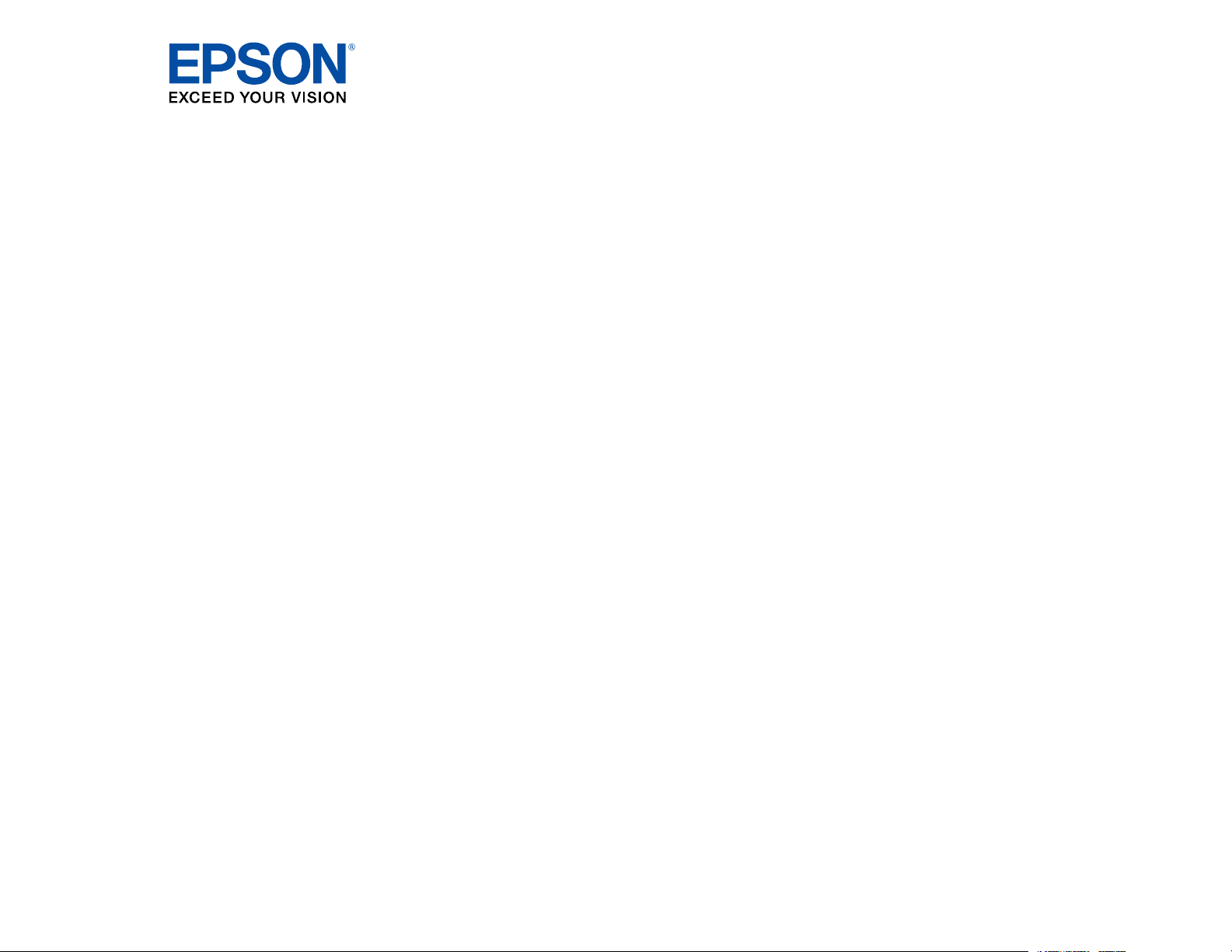#1 How should I clean the inside of the scanner?
Clean inside your scanner regularly to make sure that no dust builds up on the glass scanning surfaces. Dust can cause spots or lines in your scanned images.
Caution:
Because of the speed at which photos are scanned, dust particles on your photos can cause white lines to appear in scanned images, and in extreme cases can lightly scratch the protective finish on your photos. For best results, wipe off the front and back of your photos before scanning and use the included microfiber cloth to clean the scanner rollers after every 500 scans, or even before each scanning session. Do not use a hard brush, alcohol, or paint thinner to clean the product or you may damage it. Do not use oil or other lubricants inside the product or let water get inside it.
Caution:
Do not use a hard brush, alcohol, or paint thinner to clean the product or you may damage it. Do not use oil or other lubricants inside the product or let water get inside it.
Turn off the scanner and unplug the AC adapter.
Disconnect any connected cables.
Pull down on the cover open lever and open the scanner cover.
Use the included microfiber cloth or a soft, dry cloth to wipe off any dust or dirt on the rollers inside the scanner cover.
Wipe off any dust or dirt on the pickup rollers.
Plug in the AC adapter and press the power button to turn on the scanner.
Hold down the scan button for at least two seconds, and press the scan button several times to rotate the rollers shown here. Wipe off any dust or dirt on the rollers as they rotate.
Turn off the scanner and unplug the AC adapter.
Wipe off any dust or dirt on the glass scanning surfaces using the included microfiber cloth or a soft, dry cloth. If the glass surface is stained with grease or some other hard-to-remove material, use a small amount of glass cleaner on a soft cloth to remove it. Wipe off all remaining liquid.
Caution:
Do not spray glass cleaner directly on the scanning surfaces. Be careful not to place too much force on the glass.
Close the scanner cover.
Plug in the AC adapter and turn on the scanner.