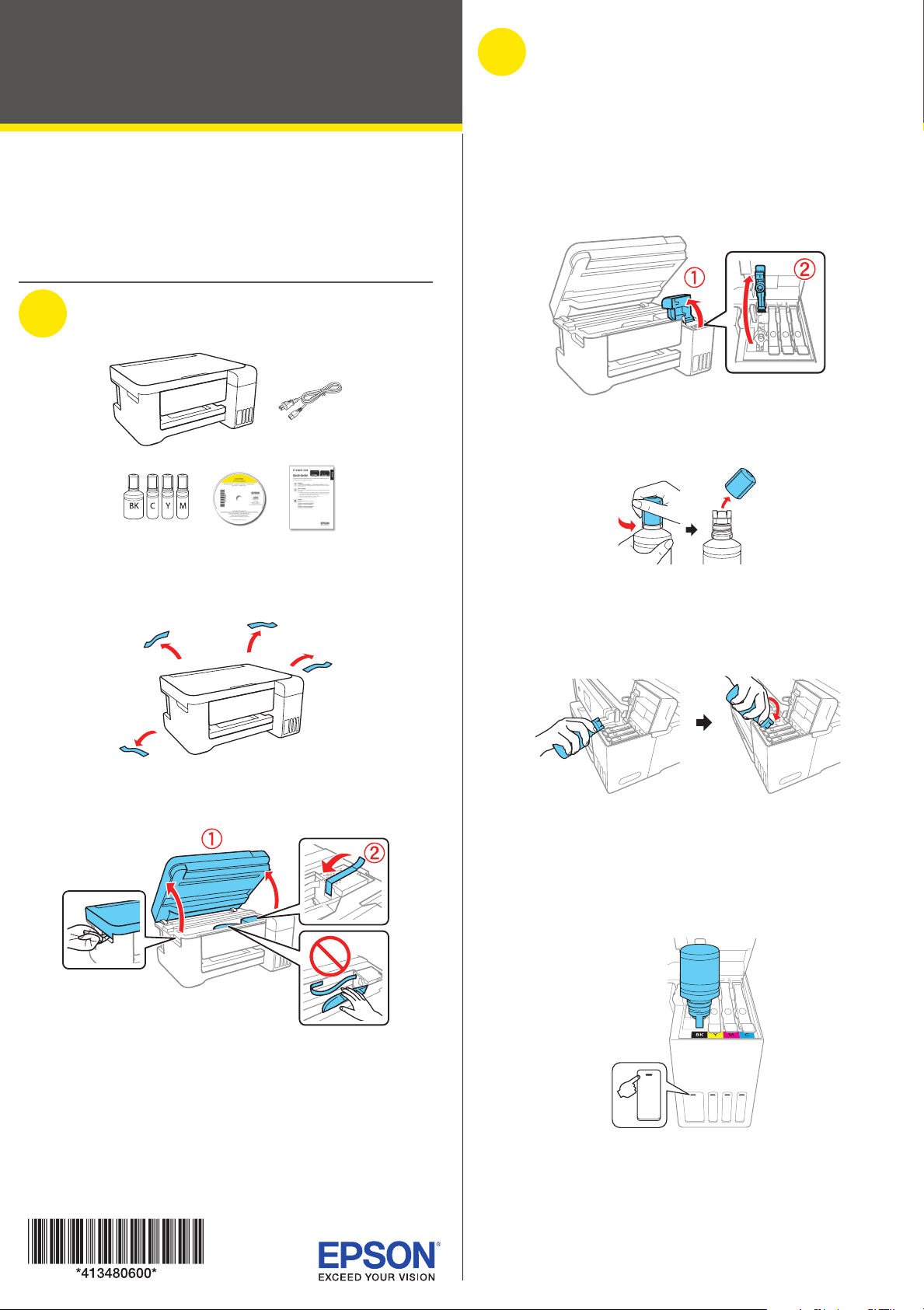
Start Here
11 To complete filling the ink tanks, repeat steps 1 through 6
using the remaining ink in the bottles.
Note: Replace the bottle cap before disposing of the bottles.
12 Close the ink tank cover and scanner unit.
3
Load paper
See the online User’s Guide for information about loading
capacity and available paper types and sizes.
1 Make sure the product is not charging. Then flip the
feeder guard forward, raise the paper support, and tilt it
backwards slightly.
2 Slide the edge guide all the way out.
3 Load paper, glossy or printable side up and short edge
first, in the middle of the rear paper feed slot.
4 Slide the edge guide against the paper, but not too tightly.
5 Pull out the output tray.
Read these instructions before using your product.
Note for Spanish speakers/Nota para hispanohablantes: Para
obtener instrucciones de configuración en español, consulte la Guía
de instalación en www.epson.com/support/et2700sp (requiere una
conexión a Internet).
1
Unpack
Note: Do not open the ink bottles until you are ready to fill the ink
tanks. The ink bottles are vacuum packed to maintain reliability.
1 Remove all protective materials from the product.
2 Lift up the scanner unit. Remove all protective materials
from inside the product.
Caution: Do not touch the flat white cable or the ink tubes and
their translucent cover.
2
Fill ink tanks
Note: This product requires careful handling of ink. If ink spills, wipe it
off immediately with a damp towel to avoid permanent stains. If ink gets
on your clothes or belongings, it may not come off.
Warning: Keep the ink bottles out of the reach of children and do not
drink the ink.
1 Open the ink tank cover, then open the cap for the ink tank
you are going to fill.
2 Unpack one of the ink bottles. Hold the ink bottle upright
and slowly turn the bottle cap to remove it.
Caution: Do not shake or squeeze the ink bottles. Do not touch
the top of the ink bottle after its cap is removed.
3 Position the top of the ink bottle along the slot in front of
the filling port, then slowly stand the bottle up to insert it.
Note: Refer to the color-coded sticker to identify the color of
each tank. Do not force the bottles into position; they are
keyed for each color.
4 Wait for the ink to fill the tank. Do not squeeze the bottle.
Ink flows into the tank and stops automatically when the
ink is filled to the upper line.
Note: If ink does not flow from the bottle, lift and reinsert the
bottle.
5 When the ink tank is full, remove the ink bottle and
securely close the ink tank cap. Place the remaining ink
aside; you will need it later.
Note: Replace the bottle cap and tighten it.
6 Repeat the previous steps for the other colors.
7 Close the ink tank cover and then the scanner unit.
8 Connect the power cord to the back of the product and to
an electrical outlet.
Caution: Do not connect to your computer yet.
9 Press the power button to turn on the product.
Note: If all lights are flashing, turn off the product and check that
no protective material has been left inside the product.
10 Press and hold the stop button for 3 seconds until the
power light starts to blink and ink charging begins. Ink
charging takes about 10 minutes. When the power light
stops blinking, ink charging is complete.
Caution: Do not turn off the product, raise the scanner unit, or
load paper while the product is charging or you’ll waste ink.
Note: After some ink is used for charging, the rest is available for
printing.
ET-2700
Loading ...
Loading ...
Loading ...
