Loading ...
Loading ...
Loading ...
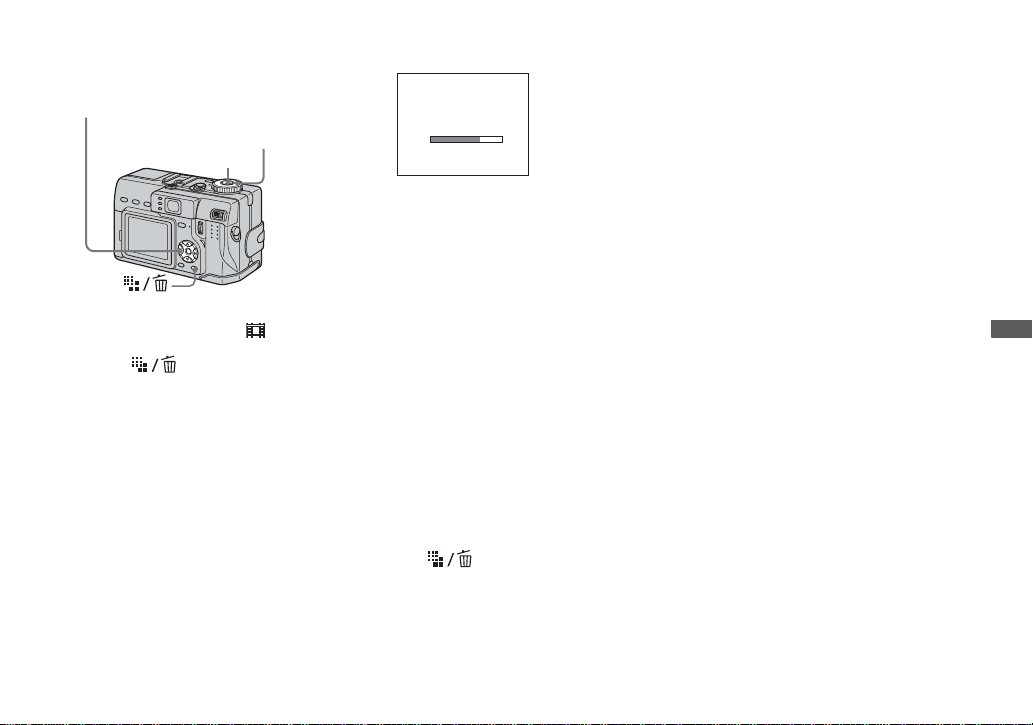
59
Advanced still image shooting
Before operation
Set [Moving Image] to [Clip Motion] in the
SET UP settings (pages 39 and 115).
a Set the mode dial to .
b Press (Image Size).
The Image Size setup appears.
c Select the desired mode with
v/V.
You can select from [Normal] or
[Mobile].
d Shoot the image for the first
frame.
e Shoot the image for the next
frame.
Press the shutter button to shoot the
next frame, then repeat this operation
until you have shot the desired number
of frames.
f Press z.
All the frame images are recorded on
the “Memory Stick”.
To delete some or all of the
frame images while making a
Clip Motion recording
1 Press b (7) in step 4 or 5.
The frame images you shot are played
back in turn and stop at the last image.
2 Press (Delete), and select
[Delete Last], or [Delete All] with b/B,
then press z.
3 Select [Delete] with
v, then press z.
When [Delete Last] is selected in step 2,
each time you repeat steps 1 through 3,
the last frame you shot is deleted.
• Note that all images are not recorded on the
“Memory Stick” until you carry out step 6.
• For the number of images that can be recorded
in Clip Motion, see page 109.
• The date and time are not superimposed onto
Clip Motion images.
• When viewing an image recorded in Clip
Motion on the index screen, the image may
appear different from the actual image.
• GIF files not created on this camera may not be
displayed correctly.
Mode dial
Control button
Shutter
Making ”Clip Motion”
Loading ...
Loading ...
Loading ...